Instructions on how to hide personal information on Facebook
Entering personal information when registering for Facebook is one of the most important and necessary steps in order to complete the successful Facebook account creation. However, when the information is registered, it will be in Public default mode, everyone from friends to strangers can see it. And of course, we will not want strangers to know our personal information, and want to hide all Facebook personal information. So how can other people not know your personal information? In this article, Network Administrator will guide you to read the steps to hide all personal information on Facebook.
1. Hide Facebook personal information
Step 1:
First of all, on the Facebook homepage, click on Edit personal page .
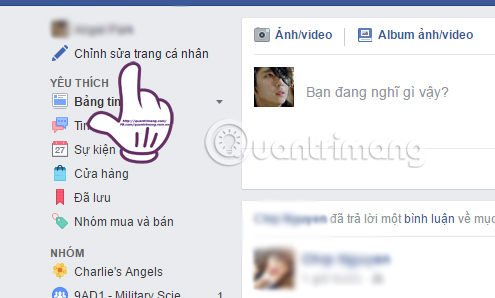
Step 2:
Next in the Overview menu interface on the left, click the Basic and contact information section.
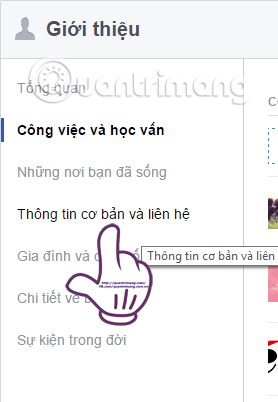
Step 3:
Next, you will be transferred to the contact Information interface on the right. Here, if the user wants to hide all personal information , select My only mode. If you just want your friends to see information, choose Friends mode.
Click on the Edit button on each item of information, for example I will adjust the mode for Phone numbers registered on Facebook.
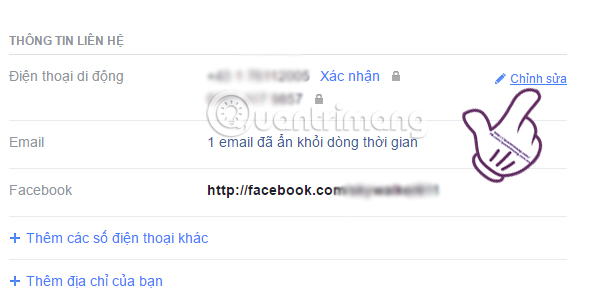
After selecting the mode for information, click Save changes . You perform the above operation with other information such as birthdays, email addresses, .
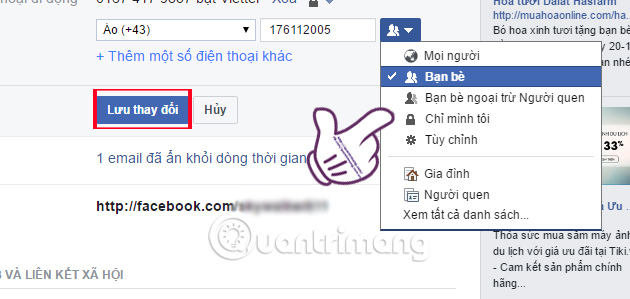
2. Hide search information on Facebook
Others can search you through your account name, phone number or email address. And if you don't want outsiders to find your personal Facebook account through that information, it's possible to hide it altogether.
Step 1:
First of all, you need to log in to your personal Facebook account. At the main interface, click on the arrow icon and select Settings .
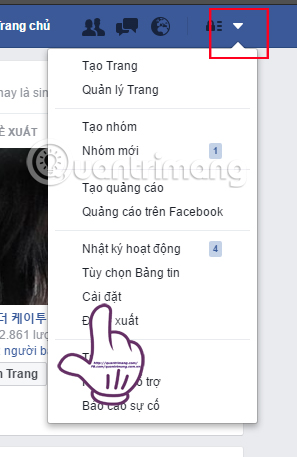
Step 2:
In the left menu, click on Private rights . At the right interface, we will see 3 items to adjust: Who can see my content ?, Who can contact me? and Who can search for me?
We click on Edit in Who can search for me? About Friends mode. You do the same with other items.
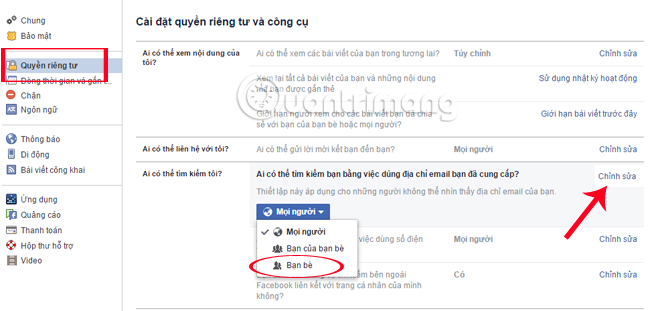
3. Adjust tag information on Facebook
Normally, Facebook will leave the free account tag mode, anyone can tag your name into the post. And of course, no one will enjoy it when there are irrelevant advertisements on the wall. Therefore, we can adjust the tagging mode of posts on Facebook.
Step 1:
Also at the General Setup interface for the Facebok account, we click on the Timeline item and add the tag to the left.
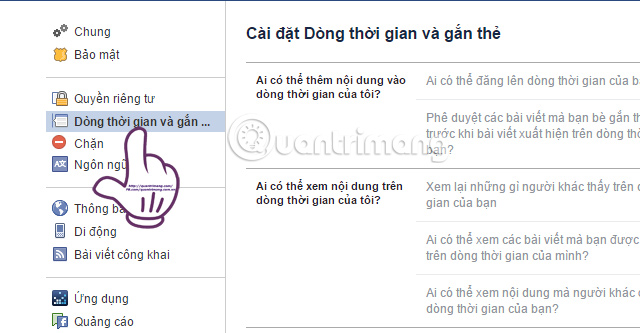
Step 2:
Look to the right, Who can add content to my timeline? There will be two small parts for us to adjust. Who can post to my timeline , switch to Friends mode so that outsiders do not tag you.
Approve the posts that friends tagged you before the article appears on your timeline? Leave it on so that we can control which tags appear on Facebook timeline.
We can also adjust the mode with two other items, Who can see the content on my timeline? and How do I manage people tags to add and suggest tagging? when clicking the Edit button.
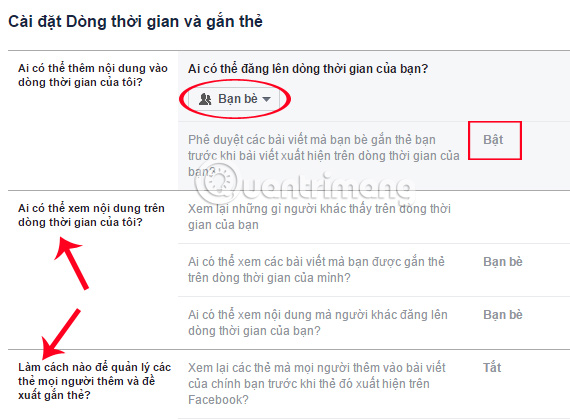
4. Turn off location on Facebook
Regularly using Facebook, but very few people noticed that their position was located underground. In fact, location data is a very sensitive information. With the location and location data, . the person who knows this information can know the places you usually go to, the home address and the workplace every day. This is an extremely valuable source of information for advertisers. However, it has a terrible danger for the individual user. No one dares to be sure this information can be exploited unexpectedly. Therefore, the best way is to stop collecting that information from Facebook to protect your privacy.
For iPhone devices, go to Settings> Security> Select to Location Services . Then, disable this feature with Facebook and 3rd party applications that you feel are not safe.
For Android devices, go to Settings> Applications> Facebook . Then, scroll down to the Settings app, go to the Permissions section and turn off the location feature of this social network.
5. Delete problematic 3rd party applications
You may not know, Facebook is a platform for operating applications. Through access to games, links and a myriad of other forms, you have inadvertently allowed applications to access your Facebook database. This is also a huge threat when no one knows what developers will do with that data.
To protect your personal information, go to the Settings section of Facebook (Apply on both web and mobile). Then, select the Application section .
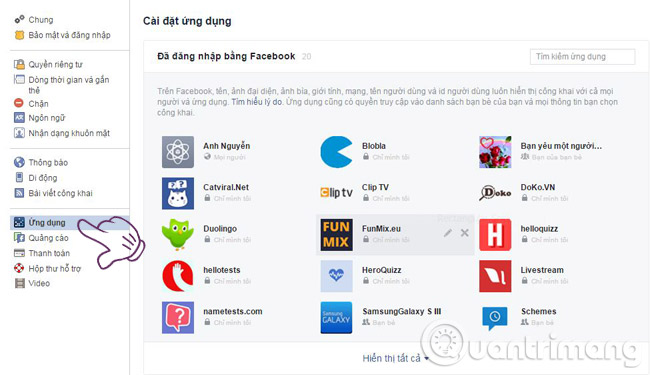
Now, a series of third-party applications that you've ever allowed to access your Facebook database will appear, your task is to review them one at a time and remove the unfamiliar names. or make you feel suspicious.
6. Limit viewers
Facebook offers a default feature that allows anyone to follow their posts, but if you don't want some friends to access private posts, you can still reset it. This feature to limit viewers.
By controlling the number of people who access to the posted content more carefully, you will protect your privacy and be safer on social networks. Specifically, this option appears directly below the post section, click on the triangle icon as shown below and then set it to allow those who will see your post content.
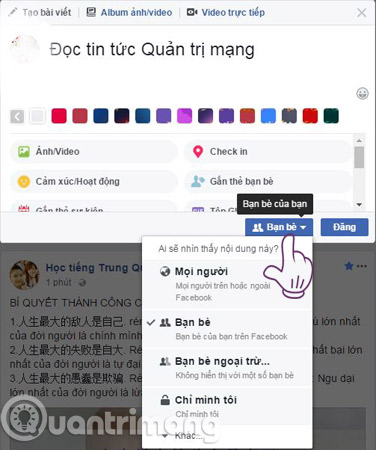
7. Advertising restriction settings
The truth is that Facebook must make a profit from businesses that want to buy your data to advertise their products. Although you cannot turn off all ads on Facebook, Facebook still grants you the right to remove the 'junk' ads with the right to restrict the provision of personal information to advertising companies accessible.
To avoid advertising information on Facebook, go to the Settings section on Facebook> Select Ads.
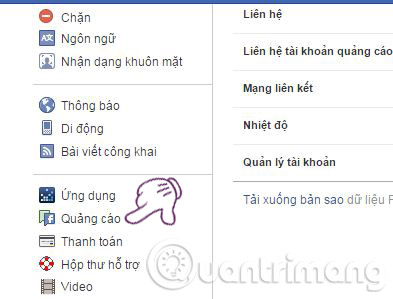
Your Ads Preferences screen will appear. Now, you can choose whether or not to allow Facebook to advertise based on your interests and interests
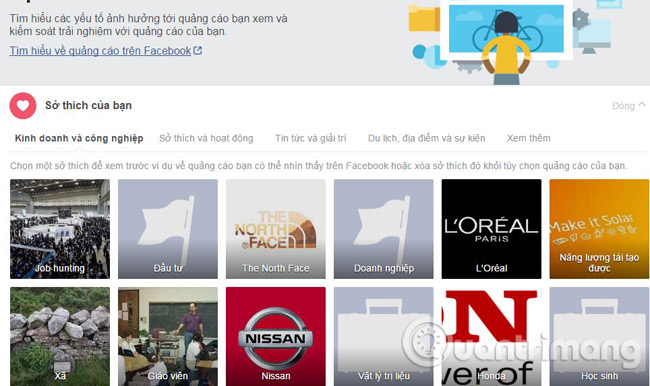
So you have hidden your personal information on your Facebook account already. Besides, we can also manage tagging our account names into posts, or not displaying email addresses and phone numbers with strangers so that they can find their Facebook account. Securing Facebook account information is also necessary, to avoid being hacked or losing accounts.
Refer to the following articles:
- How to secure your Facebook account so it won't be hacked?
- How to back up Facebook account data to your computer
- Enhance Facebook account security in 5 steps
I wish you all success!
You should read it
- How to protect your Facebook account from being hacked?
- How to identify an unauthorized login IP address of your Facebook account
- How to detect sneaky people on your Facebook
- What to do when forgetting your Facebook password?
- Why is Facebook account hacked? This is how to prevent that!
- The way Facebook checks out is revealed in the September 2018 hack
 How to rename Facebook 1 word fastest
How to rename Facebook 1 word fastest How to turn off Facebook Platform to stop sharing personal data
How to turn off Facebook Platform to stop sharing personal data How to change the black text BFF to blue to create special effects on Facebook
How to change the black text BFF to blue to create special effects on Facebook How to block your friends' Facebook apps from crawling
How to block your friends' Facebook apps from crawling How to simplify the Facebook interface on Chrome
How to simplify the Facebook interface on Chrome How to know your Facebook has been hacked
How to know your Facebook has been hacked