Instructions for 'stealthy' completely on Facebook
If you want to hide yourself on Facebook for a while and don't want anyone to see you, don't want to see anyone contact but don't want to close your account, follow the instructions in this article to completely stealth Facebook.

After completing the following steps, no one will be able to view your activities, images or posts. Note that you may not need to follow all the steps below that can be selected.
First, click the lock icon in the upper right corner of the screen, then select " View other settings ".
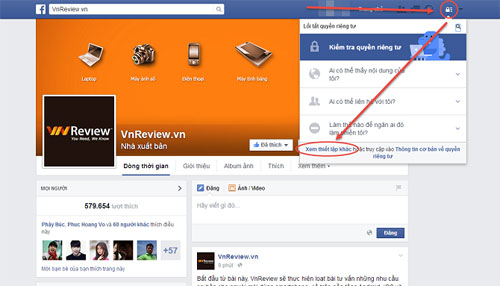
After clicking on the page, you will be directed to the privacy settings section on Facebook. First, select " Just me " in the " Who can see your future posts? ".
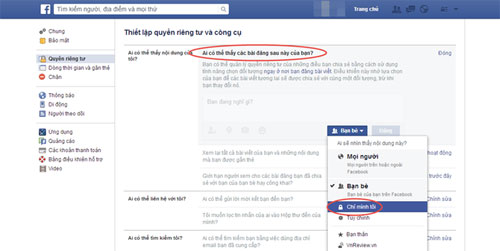
You can change your viewing rights for previous posts by clicking the " Limit past posts " button in the " Limit viewers to posts you've shared with friends friend or public ? ". Once completed Facebook will change the viewing rights of all your previous posts to " Friends ".
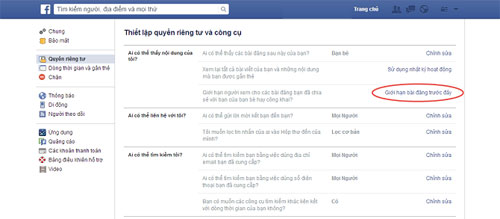
Switch to the " Who can send friend invitations to you? " Section, select " Friends of friends " instead of " Everyone ", this will reduce the chances of getting friend requests from some of you. dislike.
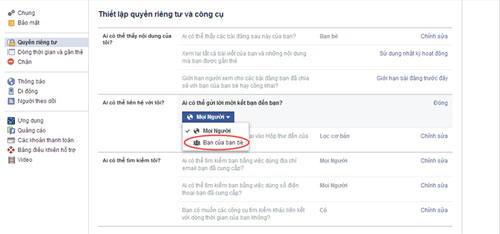
You need to restrict who can send messages to you, go to " Who do I want to filter my messages in my inbox? " Section and then switch from " Basic filtering " to " Strict filtering ".
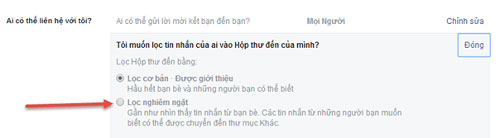
To restrict who can search for you by using your email address, switch from " Everyone " to " Friends " in the " Who can search for you by using the email address you have supply? ".
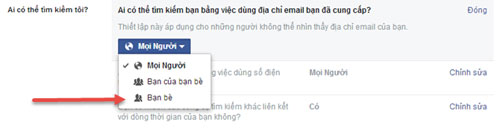
Similarly, you do the same in the " Who can search for you by using the phone number you provided? ".
This is an important part, people can use Google to search for the content you have shared, uncheck the " Let other search engines link your timeline " section. " Do you want other search engines to link to your timeline? ".
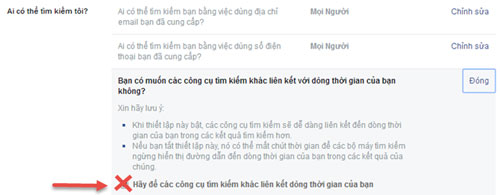
Click on " Timeline and tagging " to restrict who can send and view things on your Timeline, switch to " Only me " in the sections " Who can post to the timeline? My time? "," Review what others see on your timeline , "" Who can see the posts you tagged on your timeline? "," Who can see the content Can someone else post it on your timeline? " and "When you want to tag anyone in an article, who do you want to add to the audience if they are not already there?".
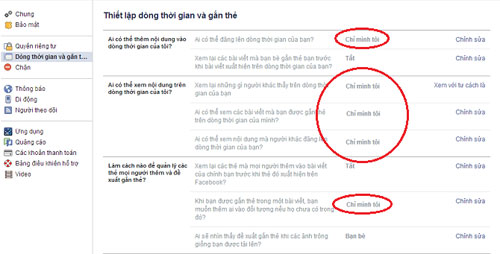
Continue, you switch to " On " mode at the rest, separate the last option you switch to " Nobody ".
Facebook has a feature that allows users to use the Tracking function to track your activities without making friends, so bad guys can take advantage of this vulnerability to steal your information, so You go to the " Follow " section and switch to " Friends " mode in the " Who can follow me? " section.
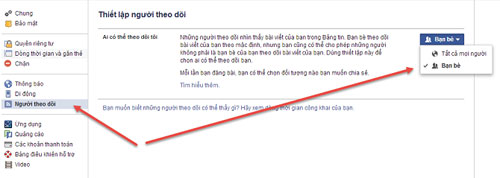
Click on the " Advertising " section. The following option will help you prevent your name or information from appearing on a certain advertisement page linked to Facebook. For third party websites, select " Nobody ", do the same with the " Ads and friends " section.
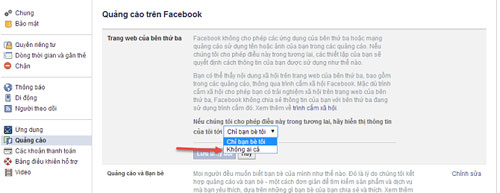
Finally, click on the Applications section, select Edit and Disable platforms in the " Applications, websites and plugins " section to prevent others from seeing your information in the app and selecting the mode. " Just me " in the " Old version of Facebook for mobile ".
You should read it
- How to hide Facebook profile picture
- Instructions on how to hide personal information on Facebook
- How to hide all old posts on Timeline Facebook
- How to hide Facebook posts is extremely simple
- How to block Facebook friends, hide the Friend button and Follow button on Facebook
- How to hide birthdays on Facebook
 Summary of common shortcuts on Facebook
Summary of common shortcuts on Facebook What to do when losing your Facebook password?
What to do when losing your Facebook password?![[Guide] Add a smiley face photo to Facebook](https://tipsmake.com/data/thumbs_80x80/[guide]-add-a-smiley-face-photo-to-facebook_thumbs_80x80_PUI2SRUEn.jpg) [Guide] Add a smiley face photo to Facebook
[Guide] Add a smiley face photo to Facebook How to invite or block invitations to attend events via Facebook
How to invite or block invitations to attend events via Facebook How to block annoying advertising messages on Facebook
How to block annoying advertising messages on Facebook Identify applications that use a lot of 3G resources and how to restrict them
Identify applications that use a lot of 3G resources and how to restrict them