How to hide birthdays on Facebook
Facebook is a social network with a large number of users today, Facebook is updating users with many different features to support users. One of them is the feature to remind you your birthday with friends. But all the nuisance arises from here when friends know their birthdays and upload "dumb" photos to congratulate each other. In this article, Software Tips will guide you how to hide your birthday on Facebook.

1. Hide Facebook birth date on the Web
This way you can work on your computer and use it in any browser.
Step 1: You access your profile and select About .

Step 2: In the Introduction section , select Contact Information and Basic.
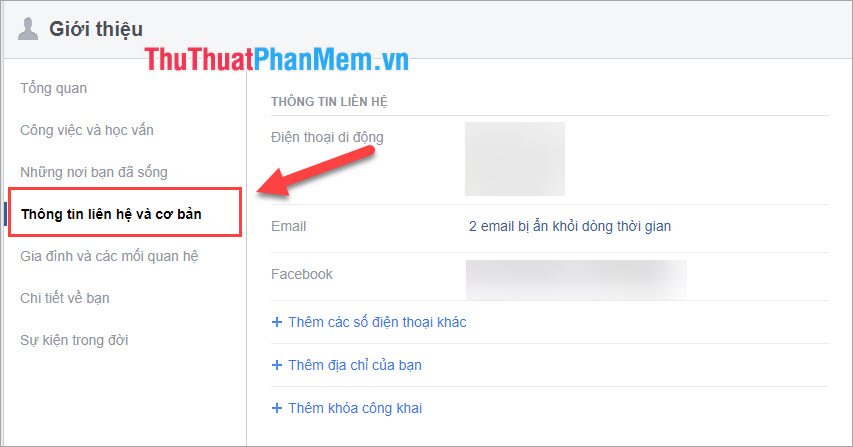
Step 3: Continue to scroll down to find the Basic Information section .
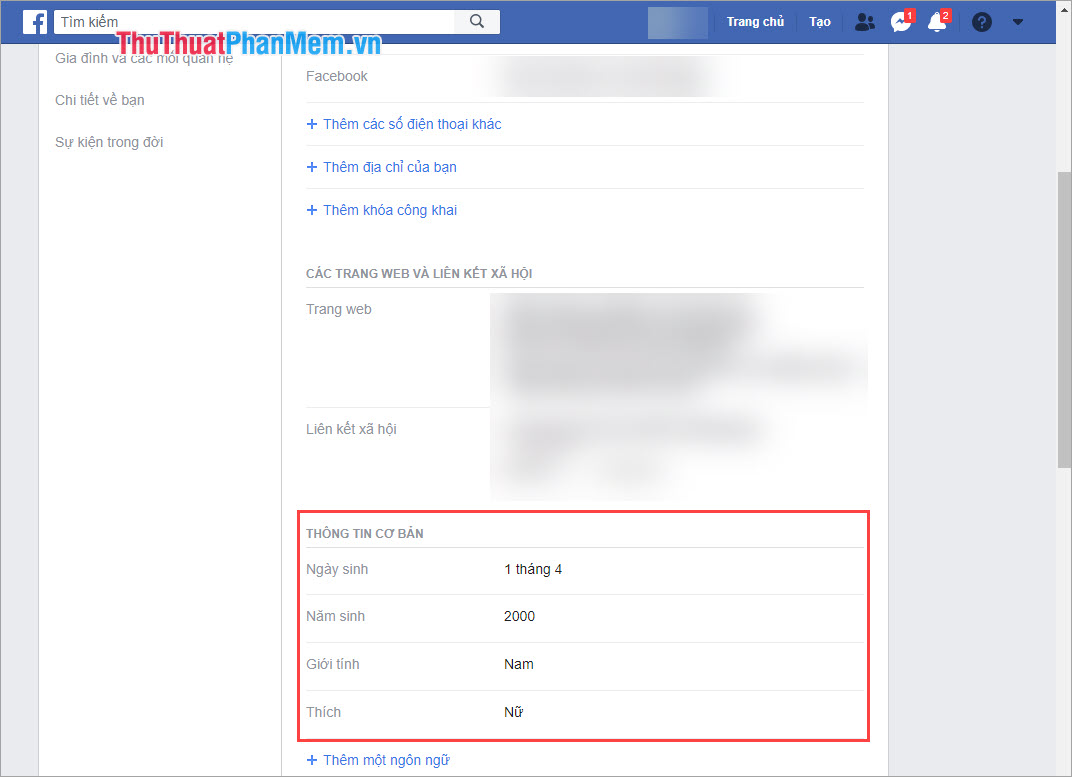
Step 4: Click Edit to continue.
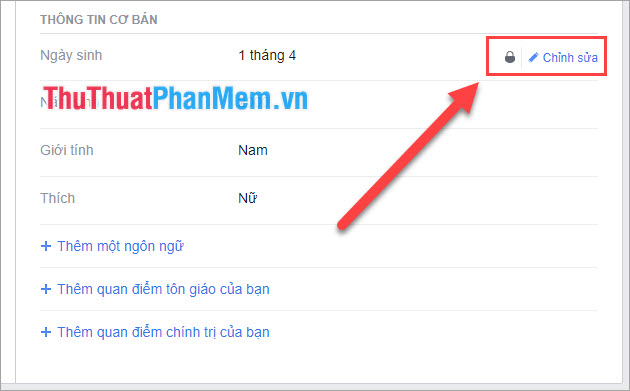
Step 5: You choose the privacy of your birthday to: Only me . You guys do the same thing for the whole year of birth. After conversion is complete, click Save changes .
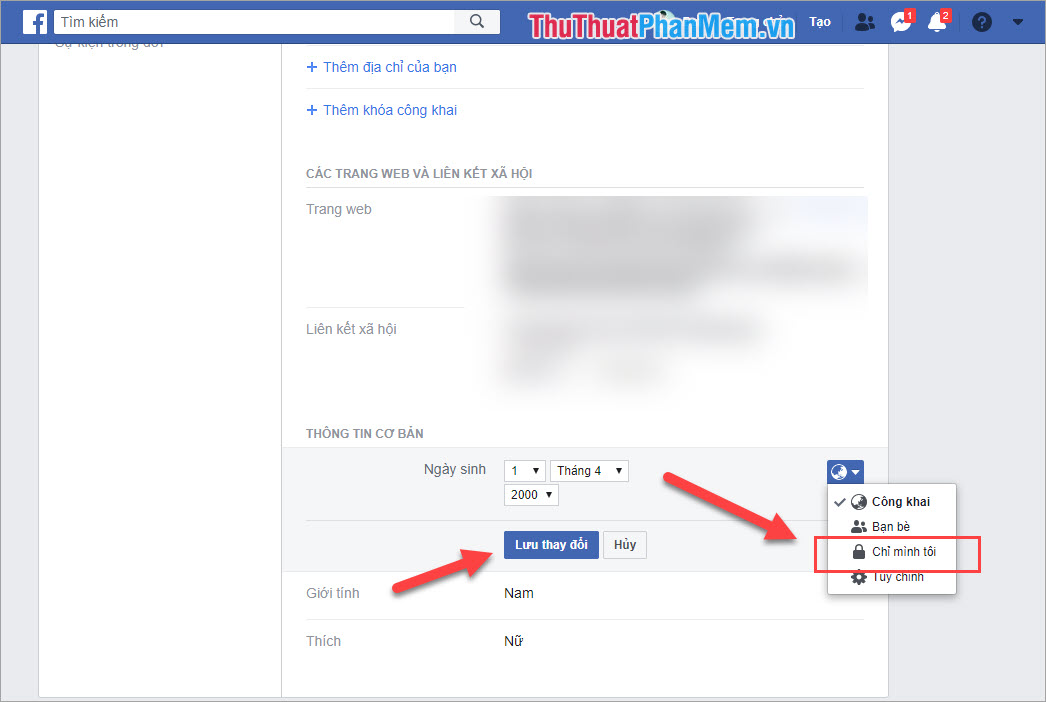
So you have successfully hidden the birthday on the wall and turn off the birthday notice with friends. When you want to show them again, repeat the steps above and select Public .
2. How to hide birthdays on the phone
Step 1: You proceed to your personal wall page. Then you scroll down to select Edit public details .
Step 2: Next, you choose Edit information introduced .
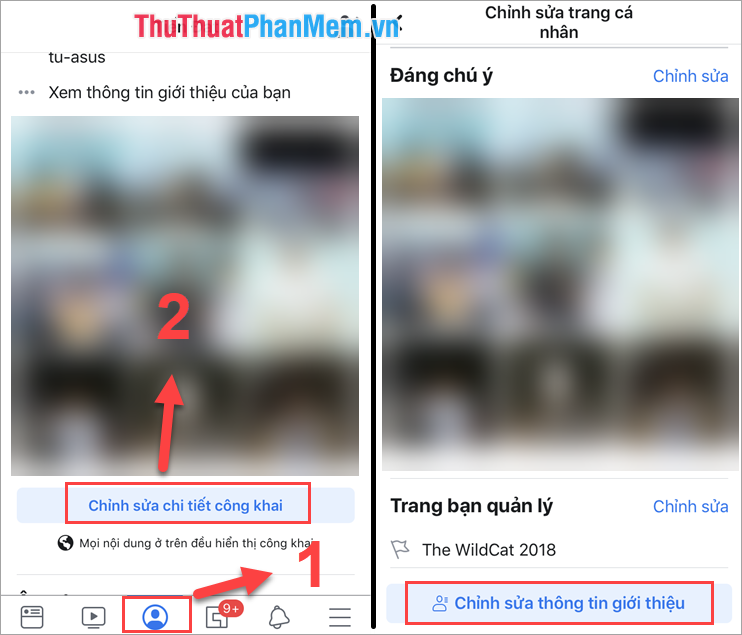
Step 3: You will see the Basic Information , click Edit to continue
Step 4: Click on Privacy to edit.
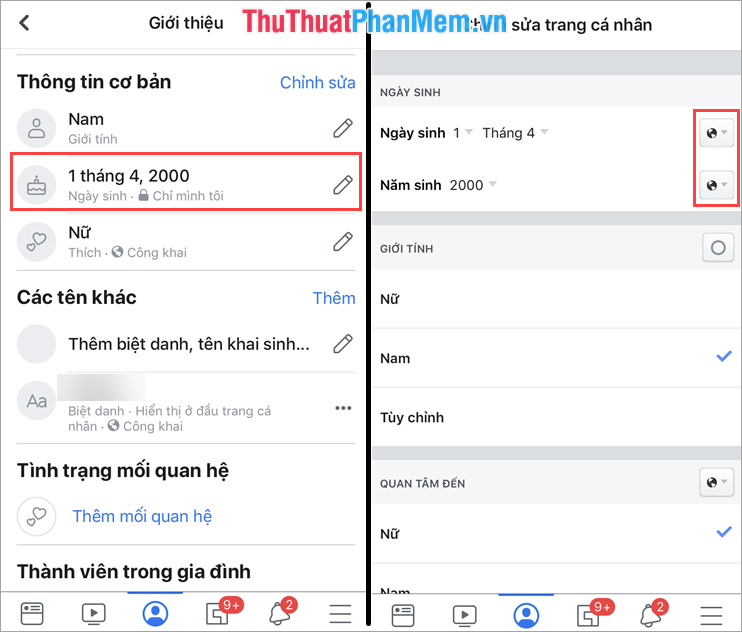
Step 5: You proceed to change your privacy about Only me and save.

Step 6: After changing Privacy , you will see the Lock icon . So you guys have hidden the birthday information successfully!
Thus, Software Tips have shown you how to hide birthdays on Facebook. Good luck!
You should read it
- Instructions to hide phone numbers, hide personal information on Zalo
- Instructions on how to hide personal information on Facebook
- Instructions for 'stealthy' completely on Facebook
- How to hide all old posts on Timeline Facebook
- How to block Facebook friends, hide the Friend button and Follow button on Facebook
- How to hide friends on Facebook, hide the list of friends on Facebook
 How to fix errors on Gmail
How to fix errors on Gmail Summary of the best free Upload Photos, not deleted
Summary of the best free Upload Photos, not deleted How to Tag your friends to comment, comment on Facebook
How to Tag your friends to comment, comment on Facebook How to find friends, how to send friend invitations on Facebook
How to find friends, how to send friend invitations on Facebook What is bookmark? How to use Bookmark in Web browser
What is bookmark? How to use Bookmark in Web browser Instructions on how to log out of Gmail remotely to avoid account hacking
Instructions on how to log out of Gmail remotely to avoid account hacking