How to turn off multiple message notifications on iPhone
Whenever you receive a message on your iPhone, there is a notification to let us know. And after a few minutes, you will receive the iPhone message notification again. The default setting of the iPhone will remind you of the message notification twice, each time two minutes apart. If you find the message notification on your iPhone unnecessary, you can turn it off according to the article below.
Instructions to turn off multiple message notifications on iPhone
Step 1:
First, you access the settings on your iPhone, then click on Notifications to adjust. Switch to the new interface, we find the Messages application to change the message notification on the iPhone.
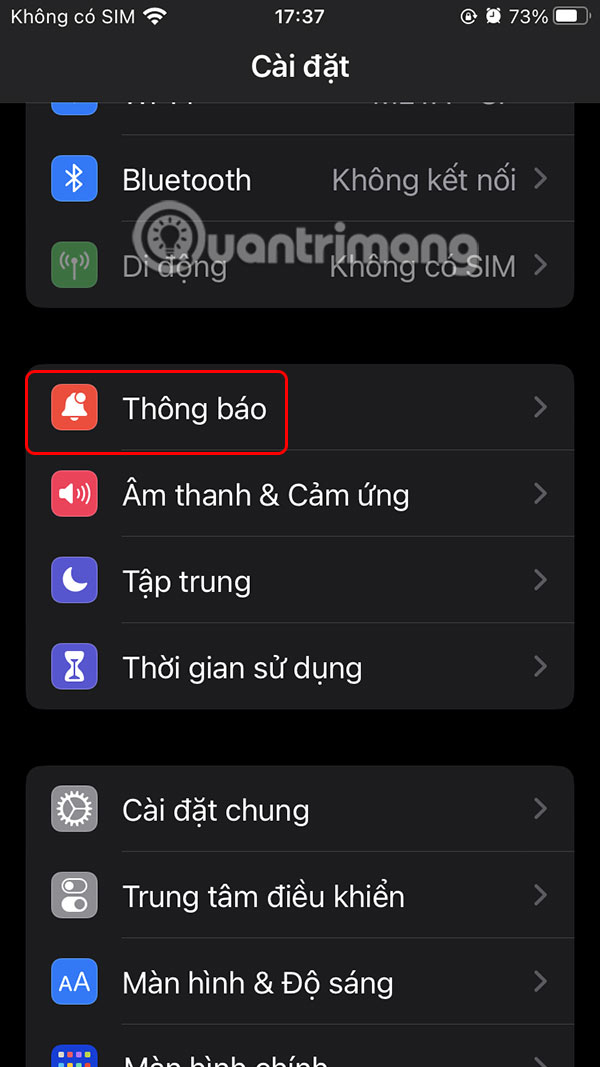
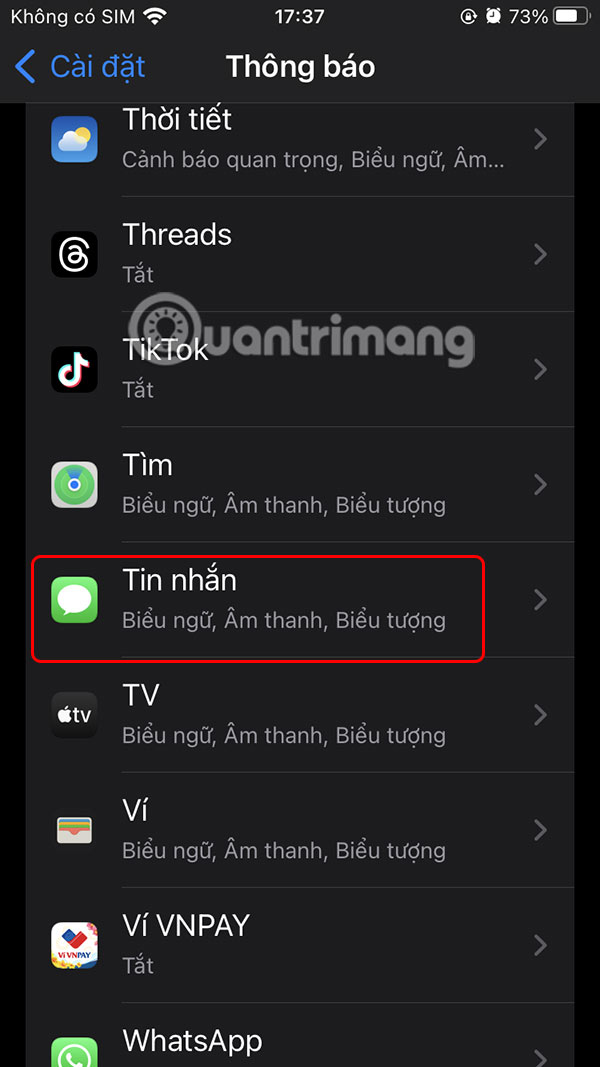
Step 2:
In the notification settings interface for the Messages application, users scroll down to the bottom and finally click on Customize notifications .
Step 3:
You will then see that the Message Alert Repeat mode is set to Twice .
Now you will set the repeat notification mode for new messages on iPhone to Once if you want, or Never to not send repeat notifications for new incoming messages on iPhone.
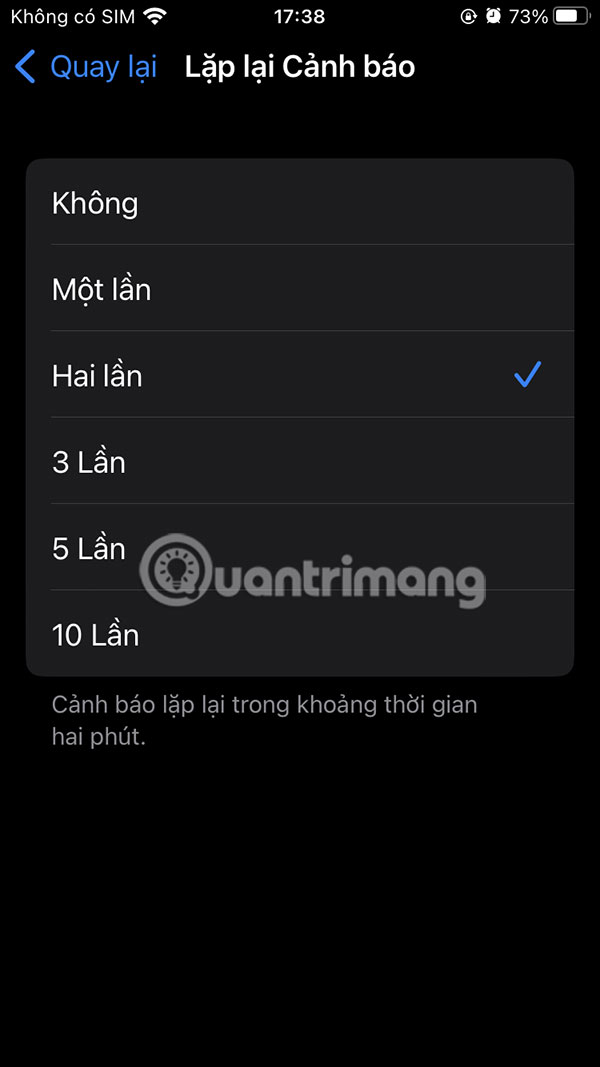
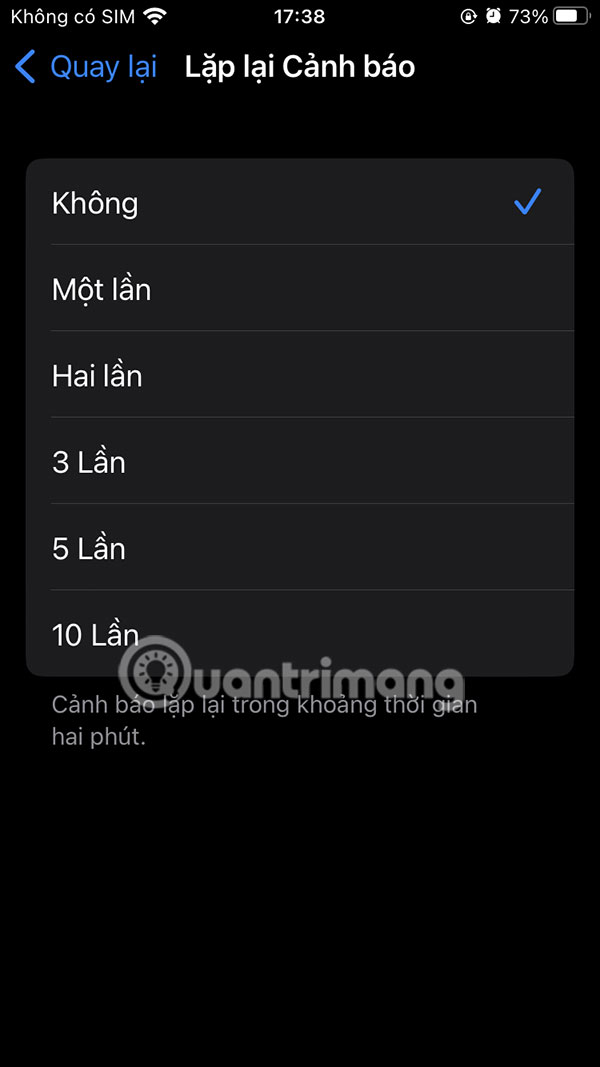
So whenever you receive a message, the iPhone will only send a notification the first time and never again after two minutes.
You should read it
- 3 ways to turn off Instagram notifications to avoid being disturbed
- How to turn off WhatsApp message notifications
- How to turn off WhatsApp message notifications from specific people
- How to manage message notifications on iPhone and iPad
- How to turn off iPhone application notifications?
- How to customize notifications on iPhone
 How to use multiple Bluetooth speakers on iPhone at the same time
How to use multiple Bluetooth speakers on iPhone at the same time How to Hide Dynamic Island on iPhone
How to Hide Dynamic Island on iPhone How to scan old photos with your phone
How to scan old photos with your phone How to enable Flash notifications on Android
How to enable Flash notifications on Android Use iPhone as webcam with these 5 apps
Use iPhone as webcam with these 5 apps How to Determine If Your Mobile Data Is Restricted
How to Determine If Your Mobile Data Is Restricted