How to turn off location request notifications on Windows 11
When you install apps or software that require location access, Windows gives users control over which apps are allowed to access your precise location. Starting with Windows 11 build 25977, Microsoft has added the option to turn off location request notifications to help you manage which apps have location access. Here are instructions on how to turn off location request notifications on Windows 11.
Instructions to turn off Windows 11 location request notifications
Step 1:
Press Windows + I to open Settings on your computer. Then click on Privacy & Security in the list on the left.

Look next to you, scroll down and click on Location to adjust.

Step 2:
Displays a new interface to adjust settings for the location feature on Windows 11 computers. Here we scroll down and click on the Notify when apps request location setting to adjust the location notification mode when the application requests access on the computer.

By default, location request notifications are enabled. You need to switch to Off mode to turn off location request notifications.
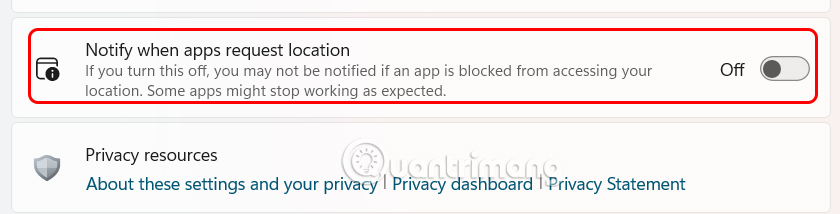
You should read it
- How to turn on, turn off Location Sensing on Windows 7 and Windows 8
- How to turn off requests to provide location on web pages in every browser
- How to turn off the notification center on Windows 10?
- 5 easy location sharing apps on Android
- How to delete the copyright request message in the right corner of the screen on Windows 10
- How to turn off Google Maps location notification
 7 Windows 11 Features That Should Be Enabled By Default
7 Windows 11 Features That Should Be Enabled By Default Instructions for 4 ways to preview files without opening them on Windows 11
Instructions for 4 ways to preview files without opening them on Windows 11 How to output audio to multiple devices on Windows 11
How to output audio to multiple devices on Windows 11 7 reasons Microsoft urges users to abandon Windows 10 to switch to Windows 11
7 reasons Microsoft urges users to abandon Windows 10 to switch to Windows 11 Instructions to turn off web search Start menu Windows 11
Instructions to turn off web search Start menu Windows 11 Instructions to change Windows 11 refresh speed
Instructions to change Windows 11 refresh speed