How to delete the copyright request message in the right corner of the screen on Windows 10
Do you see a message to activate Windows 10 in the right corner of the screen? Although this is only a minor nuisance, it sometimes appears even if you have activated the Windows license properly but is also annoying when you're working. This article will guide you how to delete notification of copyright requirements on Windows 10.
Instructions for deleting copyright request notifications on Windows 10
- What is Windows activation?
- Using Windows 10 does not activate
- View activation status
- How to activate Windows 10
- 1. Enter a valid product key
- 2. Run the activation troubleshooter
- 3. Review enabled businesses
- 4. Purchase a new Windows 10 key
- How to delete a Windows 10 license request message
- 5. Use Universal Watermark Disabler tool
- 6. Disable Windows 10
- 7. Other ways to delete copyright notice
What is Windows activation?
Before proceeding, we will briefly explain the activation of Windows. Although you can install Windows 10 for free on all computers, but do not activate the operating system. Activate checking your Windows copy with Microsoft to make sure this is a genuine version. You will have two options to activate Windows 10: use the product key or through a digital license.
You will receive a product key if you purchase a Windows 10 license from Microsoft or other retailers. If you buy a computer with pre-installed operating system, you also have a product key available. In case the user upgrades Windows 10 from a copy of Windows 7 or Windows 8.1 with a digital certificate and does not need a product key to activate.
Windows 10 allows users to link digital certificates to Microsoft accounts so that they can reactivate in the future easily.
Using Windows 10 does not activate
In fact, the non-activated copy of Windows 10 works almost as if it was activated with only a few restrictions.
You will see the Activate Windows text in the lower right corner of the screen along with a message in Settings to know that Windows is not activated. In addition, you cannot use the Personalization items of Settings as you cannot change the wallpaper, color, Taskbar and other similar settings.
If you don't need to make those modifications, Windows 10 doesn't work properly and you still get system updates.
- How to install and use Windows 10 without a product key
View activation status
To find out why the message of copyright request appears on the system, go to Settings> Update & Security> Activation .
Here, you will see the computer status, what to do to activate or delete this copyright notice. We will see a few common reasons and how to fix it. You can search for specific error codes if your problem is not mentioned in this article.
How to activate Windows 10
1. Enter a valid product key

You can see in the screenshot above, Windows 10 is not activated because the previous Windows version is also not enabled. This Windows 10 system is upgraded from Windows 7 and does not enter the product key during installation.
Therefore, Windows 10 is not activated and displays this copyright notice. The same problem will occur if you install a new copy of Windows on your computer and do not enter the product key during the installation process.
An easy way to solve this problem and delete the Windows 10 copyright notice is to enter a valid product key if available. Windows 10 accepts all valid Windows 7, Windows 8.1 or Windows 10 keys. If there is still a key on the old Windows 7 computer, you can activate Windows 10.
- How to transfer Windows 10 license to another computer
Click Change product key and enter the 25-digit product key to activate Windows. If a valid key entry has not been used too many times, Windows 10 will activate and a notification of copyright request is no longer available.
If the Windows 7 or Windows 8.1 computer has been activated but doesn't know its product key, see how to recover the Windows product key.
- 21 best free software key finders
2. Run the activation troubleshooter
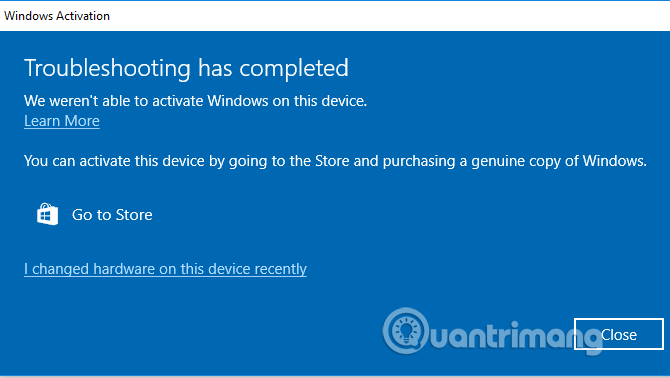
Another common trigger issue occurs when you perform an upgrade of your computer, such as replacing the motherboard. Windows 10 links your digital license to the components of the computer, so when making major changes, it no longer recognizes it as your computer.
To resolve this issue, you can run the Windows troubleshooting wizard to re-link your Windows account to the computer and reactivate Windows. Open the troubleshooter by going to Settings> Update & Security> Activation again and clicking Troubleshoot . When the troubleshooter opens, click on the I changed hardware on this device recently to login to your Microsoft account.
If you do not associate a digital certificate with a Microsoft account before making hardware changes, this will not work. You need to contact Microsoft support to get help.
3. Review enabled businesses
If Windows is activated from the enterprise server and is disconnected from that server, it will display a message asking for this license. This is a less common problem but still worth mentioning.
When you access the Activation menu, you will see a message such as We can't activate Windows on this device because we can't connect to your organization's activation server. In this case, you need to reconnect the computer to the corporate network and reactivate it. You should use a corporate VPN to do this if you can't physically connect it.
4. Purchase a new Windows 10 key
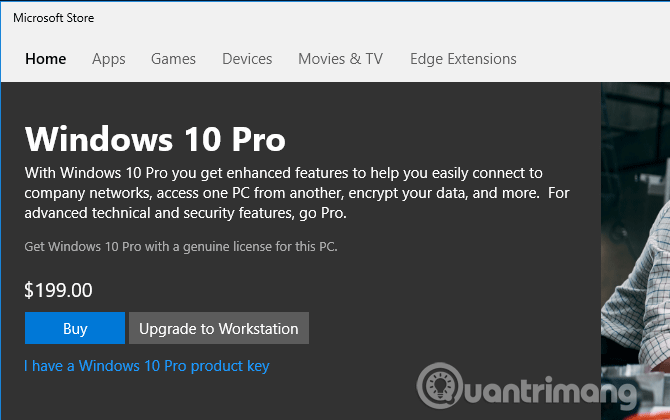
If there is no valid Windows key, do not connect a digital license to a Microsoft account and your problem is not in your business activation, then your only option (legitimate) is to buy a key. New product for Windows 10.
You can buy the product key from the Activation menu in Settings , click Go to Store . Here, you can buy the product key for Windows 10 Home (3.2 million VND) or Windows 10 Pro (4.6 million VND) depending on the version you have installed.
If you don't want to spend that much money, you can search other retailers online. For example, Walmart has an OEM copy of Windows 10 Home for $ 2.3 million at the time of writing. You can find even higher discounts from third-party websites, but be careful not to buy fake keys.
When activating Windows 10 with a new key, go back to the Activation menu and make sure to link to your Microsoft account. If it is not already linked, click on Add an account , log in to your Microsoft account to enable it again in the future.
Other Windows 10 activation problems
In addition to the above activation problems, you still encounter incorrect product key issues. For example, the Windows 10 Home key cannot activate Windows 10 Pro.
In addition, Microsoft limits the number of times you can buy a product key to activate Windows. If you have used many previous keys, you may not be able to purchase a new key.
How to delete a Windows 10 license request message
If the activation methods are not effective and do not want to buy a license, you can see how to delete the Windows 10 activation message without actually activating it below.
This article will briefly discuss some of the workarounds for this problem, but you need to be aware, but this way is not guaranteed to solve the problem thoroughly.
5. Use Universal Watermark Disabler tool
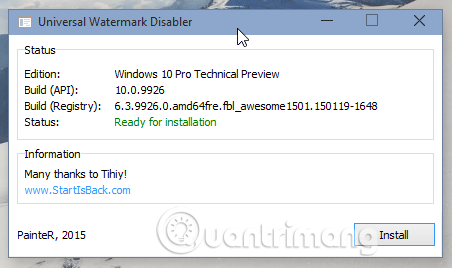
Winaero provides a tool called Universal Watermark Disabler, which is the solution for deleting the Windows 10 license copyright notice. Just download this tool and open it, then select Install from the dialog box to log out. computer. After logging in again, the activation message is lost.
https://winaero.com/download.php?view.1794 6. Disable Windows 10
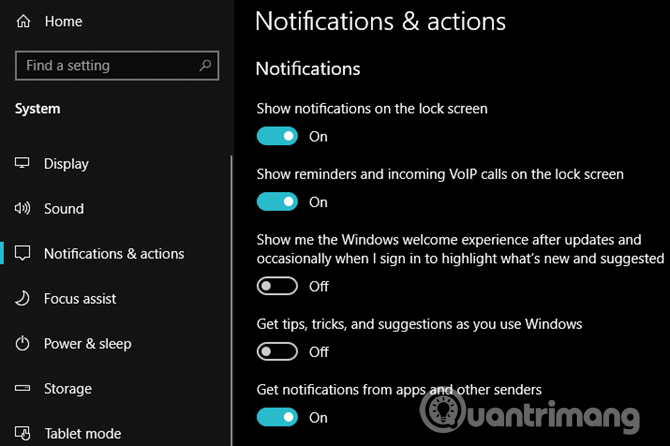
Some people have reported that go to Settings> System> Notifications & actions and disable Show me the Windows welcome experience . and Get tips, tricks, and suggestions . will disable the required text on Windows 10 after reboot.
7. Other ways to delete copyright notice
There are two other ways to delete the Windows 10 activation message, you can try the following. The first way is to run the batch command, including the taskkill / F / IM explorer.exe command. This command will restart File Explorer and its progress. This way is not directly related to the activation message but it may cause it to disappear for a while, most likely it will return.
The second way is to edit the Registry. You need to find a key named PaintDesktopVersion and set it to 0.
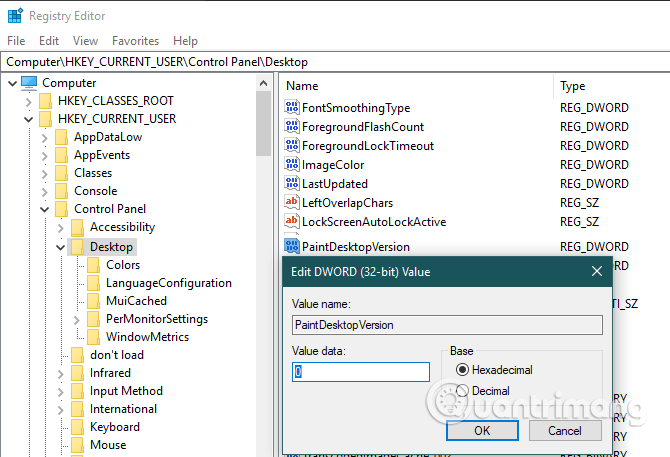
You should avoid downloading random software notifications that may delete notifications that require copyright or activate Windows because they may contain malware. Be careful to take other measures that require editing or deleting the file system because it can lead to problems for your system.
- Remove root malware (malware) on Windows 10 computers
We've looked at several ways to delete notifications that require Windows 10 copyright, but the most reliable way to permanently remove is to activate the operating system. And you don't have to buy a new key to do this, as we have seen.
Although ways to delete notifications without activation may be useful for a while, but it can return. If you don't care about missing personalization options, leave it alone.
I wish you all success!
You should read it
- Delete the most 'stubborn' files on Windows
- How to remove watermark copyright mark, delete Watermark on PDF files
- How to delete an Apple ID account
- This is how to check your Windows 10 is Win copyright or not?
- How to assign permissions to delete any folder or file on Windows?
- Reg delete command in Windows
 How to fix Attempted Execute on Noexecute Memory on Windows
How to fix Attempted Execute on Noexecute Memory on Windows How to configure Windows Sandbox on Windows 10
How to configure Windows Sandbox on Windows 10 How to add colors to Windows 10
How to add colors to Windows 10 How to install the virtual assistant Google Assistant on a Windows computer
How to install the virtual assistant Google Assistant on a Windows computer Still using Windows 7? This is the reason security should upgrade to Windows 10
Still using Windows 7? This is the reason security should upgrade to Windows 10 How to map WebDAV drives in Windows 10
How to map WebDAV drives in Windows 10