How to turn off laptop keyboard to use separate keyboard quickly and easily
When using a laptop or desktop computer, keyboard errors can occur such as stuck keys, keyboard jumping letters, keyboard failure, etc. Therefore, one of the solutions applied is to use a separate keyboard. Let's learn how to turn off the laptop keyboard to use a separate keyboard simply and effectively through the following article.
How to turn off laptop keyboard to use separate keyboard
Use laptop keyboard shortcut button
The simplest way to turn off the laptop keyboard is to use a key combination on Windows.
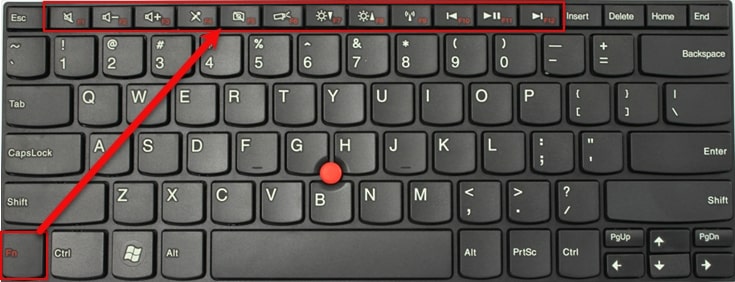
Press Windows + L key combination to disable laptop keyboard and press Windows + Space or Shift + Esc key combination to enable disabled laptop keyboard.
In addition, some new laptop models are equipped with hot keys to help users turn the keyboard on and off simply and easily. Depending on each computer brand on the market today, the manufacturer has different integrated keys to turn off the laptop keyboard.
How to disable keyboard using Device Manager on Windows
If the keyboard is stuck or the letters jump and you cannot turn off the laptop keyboard with a key combination, you can use Device Manager on Windows to turn off the laptop keyboard to use a separate keyboard.

How to turn off laptop keyboard to use separate keyboard as follows:
Step 1: Right-click and select Start to open the Device Manager window
Step 2: In the Device Manager window, search for and select Keyboards
Step 3: Right-click on the laptop keyboard using Standard PS/2 Keyboard and select Uninstall device
Step 4: Select Uninstall to turn off the laptop keyboard
Use software to turn off laptop keyboard
Simple Disable Key Software
Simple Disable Key is a software that supports disabling all keys on the keyboard. Besides, it also supports advanced features such as setting key lock time. To activate this software, do the following:
Step 1: Download and install Simple Disable Key software on Google.
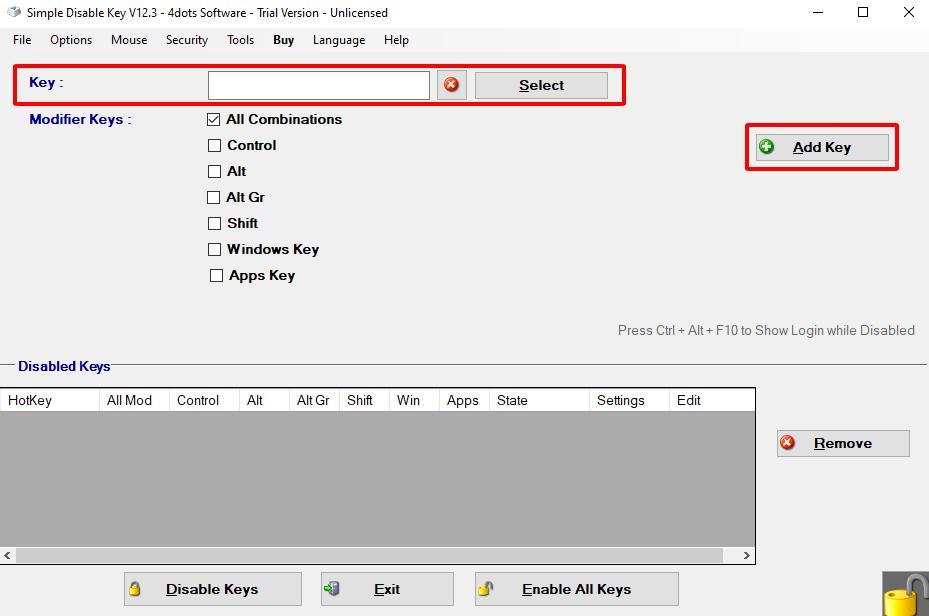
Step 2: After installing and starting the software, in the Key box, enter the key you want to disable and select Add Key. If you need to disable all keys, just enter the Add Key button and click Yes.
Step 3: If you enter any key, click Add Key to open the options window.
- Always: always turn off the key
- On schedule: schedule key off
- For a Program Only: key lock for a program only
- For a Program Only and On Schedule: Schedule key lock for a program only and on schedule.
Step 4: Select the appropriate item and press OK to complete the process of turning off the laptop keyboard as needed.
KeyFreeze Software
KeyFreeze is a software used to quickly turn off the laptop keyboard and protect the laptop when you are away or not present to avoid other people wanting to access and use the laptop without your consent.
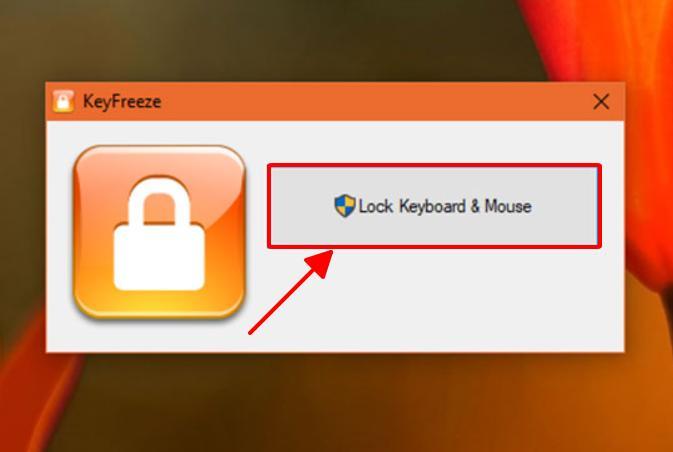
To enable the KeyFreeze laptop keyboard disable software, do the following:
Step 1: Download and install the software on Google to your laptop
Step 2: Start the software.
Select Lock Keyboard & Mouse to lock the keyboard and mouse
Press Ctrl+Alt+Delete, then press Esc to turn off the keyboard lock function.
How to check if the keyboard is locked and how to unlock the keyboard
To check if the software to turn off the laptop keyboard to use a separate keyboard is effective or not, if the keyboard is locked, simply check in Device Manager under the Keyboard section.
If the keyboard driver displays an exclamation mark, the laptop keyboard has been successfully disabled (making the faulty driver inoperable).
The way to unlock the keyboard back to normal is just to reinstall the keyboard driver.
Above are simple and effective ways to turn off the laptop keyboard to use a separate keyboard that anyone can apply effectively. Hopefully, it has helped readers in the process of working and studying with laptops more effectively.
TipsMake is proud to be one of the distributors providing quality and reputable computer and laptop product lines on the market today. Contact TipsMake today to receive advice and support on the most attractive promotions on quality laptops, PCs , and Build PCs .
You should read it
- 5 reasons to buy an external keyboard for laptops
- How to disable the built-in laptop keyboard in Windows
- How to lock the laptop keyboard to use the removable USB keyboard
- Instructions for handling when the laptop keyboard key is broken
- Fix the inactivity laptop keyboard error
- How to turn on laptop keyboard light and activate Keyboard Backlight on Windows 10
 Instructions on how to split laptop screen in half on Windows 7, 10, super easy!
Instructions on how to split laptop screen in half on Windows 7, 10, super easy! Causes and how to fix laptop screen flickering continuously
Causes and how to fix laptop screen flickering continuously Instructions for connecting PC to laptop screen extremely simple
Instructions for connecting PC to laptop screen extremely simple Instructions on how to fix the error of laptop screen rotating horizontally!
Instructions on how to fix the error of laptop screen rotating horizontally! 5+ Simple and fast laptop screen testing software
5+ Simple and fast laptop screen testing software How to turn on and off the cooling fan on Dell and Asus Tuf Gaming laptops!
How to turn on and off the cooling fan on Dell and Asus Tuf Gaming laptops!