How to lock the laptop keyboard to use the removable USB keyboard
The laptop keyboard is compact but makes us experience the feeling of typing is not as fast and "hands-free" as when using a keyboard. To use your keyboard, you should turn off the keyboard on the computer in case of a mistake.
1. Using software Simple Disable Key

Simple Disable Key allows you to temporarily lock the Laptop keyboard according to the time setting. In addition, this software can also turn off a few function keys or faulty keys to avoid the case you press wrong.
Software download link here
2. Delete the laptop keyboard driver
This can cause the keyboard to malfunction, so you can do this when your keyboard fails and you absolutely have to use the space key. Proceed as follows:
Step 1: You press the key combination Windows + R . Next, enter the command devmgmt.msc and click OK .

Step 2: Look for the Keyboards item, right-click on Standard PS / 2 Keyboard => Uninstall device .

Step 3: You choose Uninstall to continue.
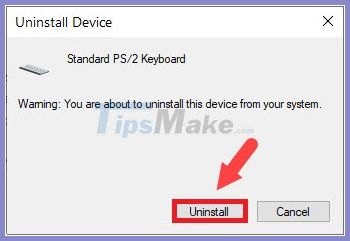
Step 4: Click Yes to restart the computer and turn off the keyboard on the laptop.
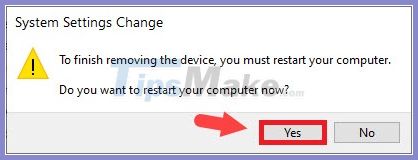
In addition, you can refer to other keyboard shortcuts in TipsMake.com's previous article in the following link: http://TipsMake.vn/cach-tat-ban-phim-laptop-de-su-dung -movies-from-year-old /
3. Unlock the laptop keyboard when needed
In case you want to restore the laptop keyboard, please follow the instructions below:
On Windows 7
Step 1: Click on Start (1) => Control Panel (2) .

Step 2: Click on Ease of Access .
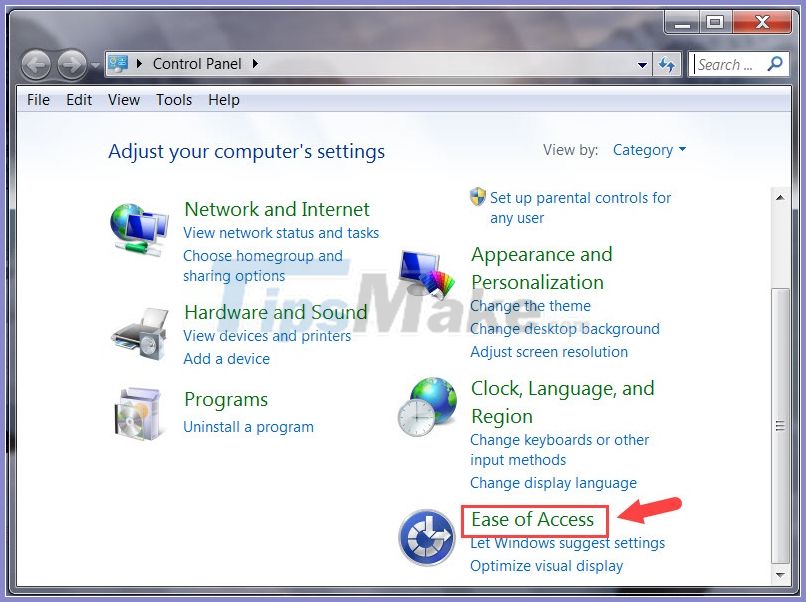
Step 3: Select Change how your keyboard works .

Step 4: Uncheck the checkbox for Turn on Mouse Keys and Prevent windows from being automatically arranged when moved to the edge of the screen .


On Windows 10
Step 1: You click on Search (1) or using the key combination Windows + S . Next, you search for keyword control panel (2) => click Control Panel (3) .

Step 2: Click on Ease of Access .

Step 3: Click Change how your keyboard works .

Step 4: Next, uncheck the checkbox for Turn on Mouse Keys and Prevent windows from being automatically arranged when moved to the edge of the screen .


With the instructions to lock the laptop keyboard to use the removable USB keyboard in the article, you can easily turn off the keyboard not used on the laptop to avoid typing mistakes. Good luck!
 Instructions on how to fix shy computer speakers
Instructions on how to fix shy computer speakers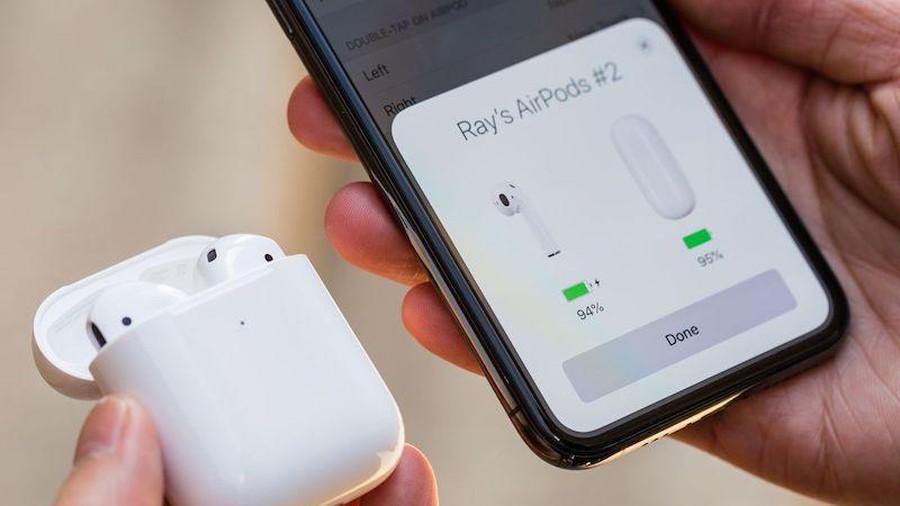 6 ways to fix iPhone can't turn on Bluetooth
6 ways to fix iPhone can't turn on Bluetooth How to check if the Laptop fan is running
How to check if the Laptop fan is running How to fix blurred computer screen errors
How to fix blurred computer screen errors What is the average lifespan of a laptop?
What is the average lifespan of a laptop? When to upgrade RAM? Guide to upgrade laptop RAM
When to upgrade RAM? Guide to upgrade laptop RAM