The simplest way to turn on laptop keyboard light on Windows 10
Currently, most computer manufacturers equip laptop keyboards with backlights to easily type in low light conditions. However, many people still do not know how to turn them on. Today, TipsMake will guide you how to turn on the laptop keyboard light win 10
How to know if laptop keyboard has keyboard backlight or not?
The easiest way to tell if a laptop keyboard has a backlit keyboard or not is to look at the laptop keyboard. Any laptop keyboard with a light icon means it has a built-in keyboard light.
Turn on Laptop keyboard light using Windows Mobility Center
For laptops using Windows 10 operating system, you can use Control Panel to turn on the keyboard light as follows:
Step 1: Click on Control Panel on the outside of the laptop screen.
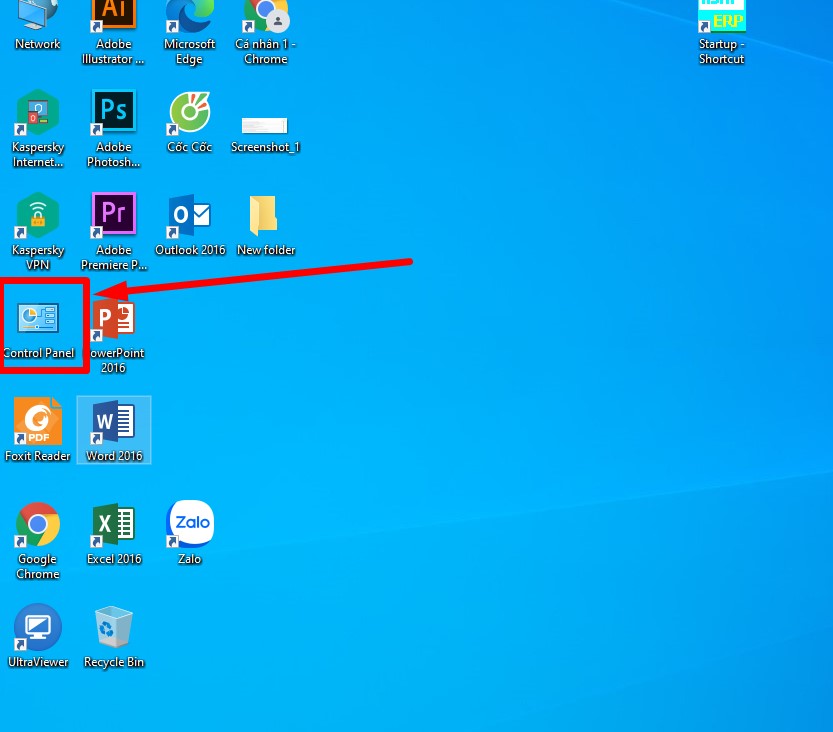
Step 2: In the control Panel window, you can search for Windows mobility center
Step 3: Open Hardware and sound
Step 4: Open Windows mobility center and you will see a few options, select Keyboard backlight .
Step 5: Tap that tab to access additional options. Turn on Keyboard lighting .
Step 6: Select desired brightness and auto-off time
Step 7: Select OK to complete the above keyboard turning on steps. You can do the same to turn off the laptop keyboard light .
For those of you using Windows 7, the way to turn on the Windows 7 laptop keyboard light is to use the shortcut key as below:
How to turn on laptop keyboard light on windows 10, 7 with shortcut key.
Depending on each laptop model, the keyboard light shortcut keys are also different.
How to turn on Dell Laptop keyboard light
- For Dell 14 Inspiron 7000, 15, 2016, 15, 17 5000 laptop lines, press the key combination ALT + F10 .
- Inspiron 15 5000, Latitude E5550, Latitude E7450 / E7470 press Fn +F10 key combination
- Dell XPS 2016 and 13, to turn on the keyboard light, just press F10
- Press Fn+F6 key combination for Dell Studio 15 series

* How to turn on the keyboard light on Dell Inspiron 15 3000 laptop
Are you wondering if the Dell Inspiron 15 3000 laptop has a keyboard light ? Here are 2 ways to turn on the keyboard light for this laptop line:
Turn on Dell Inspiron 15 3000 laptop keyboard light with key combination
You can follow these steps in order to find out how to turn on the Dell Inspiron 15 3000 laptop keyboard light with a key combination:
Step 1: First press the key combination Fn + F5
Step 2: Adjust the brightness according to each level with the following levels: Level 1 is moderately dim, level 2 is brighter.
You just need to continue pressing the Fn + F5 key combination one more time to switch from level 1 to level 2.
In addition, you can also try to turn on the Dell Inspiron 15 3000 laptop keyboard light with other key combinations such as: ALT + F10, Fn + F10 or F10,.
How to turn on Dell Inspiron 15 3000 laptop keyboard light using Settings window
To find out how to turn on the Dell Inspiron 15 3000 laptop keyboard light for Dell laptops running Windows 8.1 or Windows 10, you can activate and turn on the keyboard light through the Settings window.
Step 1: First, press Windows + X to open the Settings window.
Step 2: Then select Mobility Center. Find and activate the Keyboard Brightness option.
* How to turn on the keyboard light on Dell Vostro 14 3000 and 15 3000 laptops
How to turn on the keyboard light of Dell Vostro 14 3000 and 15 3000 laptops is very simple, you press the key combination Fn + F5 , the keyboard will light up with level 1 being dim.
If you want to be clearer, continue pressing the Fn + F5 key combination again - level 2. Or if that doesn't work, use the Alt + F5 key combination.
How to turn on HP Laptop keyboard light
Like Dell laptops, the way to turn on the HP laptop keyboard light depends on each model, some use Fn+F5 , some models can be Fn+11 or Fn+9
Or some models will press the key combination Fn + Space (space button) to simply turn on the HP laptop keyboard light.
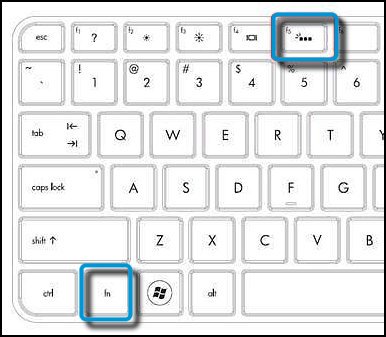
How to turn on HP Core i3 laptop keyboard light
The commonly used ways to turn on the HP Core i3 laptop keyboard light are Fn + F5 , Fn + 9 , Fn + F11 and Fn + Space , depending on the model, different shortcut keys will be used. You can find the keyboard light icon on the keyboard to identify it easily.
Cannot turn on HP laptop keyboard light
If you have found the shortcut key to turn on the HP laptop keyboard light but cannot press it, it is likely that the Fn key is locked, preventing you from turning on the HP laptop keyboard . To unlock it, press the Fn + Esc key combination. Then try turning on the HP laptop keyboard light with the shortcut key again.
How to turn on Asus Laptop keyboard light
Asus laptop users can recognize the button that can turn on the laptop keyboard light through the symbols and icons on the keyboard. If you do not see this icon anywhere on the keyboard, it means that the computer is not equipped with this function. Usually the F3 and F4 keys on the Asus laptop keyboard. The common way to turn on the Asus laptop keyboard light is to press the Fn + F4 key combination . To turn off the Asus laptop keyboard light, press Fn + F3 .

*How to turn off ASUS TUF gaming laptop keyboard light .
For ASUS TUF gaming and ROG gaming laptops, there is no difference compared to other ASUS laptop lines. To turn on the ASUS laptop keyboard light, press Fn + F4 . Similarly, to turn off the ASUS TUF gaming laptop keyboard light , press the key combination Fn + F3 .
How to turn on Lenovo Laptop keyboard light
Lenovo IdeaPad and ThinkPad laptops all have keyboard lights, you just need to press the Fn key combination + space bar at the same time. This is a simple and effective way to turn on the keyboard light for Lenovo laptops.

Some older Lenovo ThinkPad computers do not have a keyboard backlight and instead use a built-in LED light called a ThinkLight. It sits above the screen and shines down on the keyboard, providing usable light for both the keyboard and any nearby documents. To turn on the keyboard light on a Lenovo laptop equipped with a ThinkLight, you can press the Fn+PgUp key combination.
*How to turn on the keyboard light of Lenovo Ideapad 3 , Ideapad 5 and Ideapad Slim 5 laptops is similar to above.
How to turn on ACER laptop keyboard light
ACER laptops also have different keyboard light on/off key positions depending on the model, you can look on the F1 to F12 keys to find the keyboard light icon. Most of the time, the way to turn on the keyboard light on an ACER laptop is to use the key combination Fn + F9 .
Above are instructions on how to turn on the laptop keyboard using Windows Mobility Center and using shortcut keys for some popular laptop models today. Hopefully the article has helped you use your laptop smoothly and effectively.
To buy genuine and reputable laptop, PC, computer accessories , etc. products , come to TipsMake , contact hotline 1900.1903 to receive attractive promotions and free consultation.
You should read it
- Instructions on how to turn on the keyboard light on Lenovo laptops
- How to turn on HP laptop keyboard light properly and simply
- How to turn on laptop keyboard light and activate Keyboard Backlight on Windows 10
- How to turn on Laptop keyboard light easily
- How to turn on laptop keyboard light: Dell, Asus, Acer, Lenovo
- Instructions on 3 simple ways to turn on the Lenovo laptop keyboard light
 3 Vietnamese photo editing software for beginners
3 Vietnamese photo editing software for beginners Forgot laptop password how to log in to windows?
Forgot laptop password how to log in to windows? Why does my laptop screen flicker and get noisy? How to fix it?
Why does my laptop screen flicker and get noisy? How to fix it? MSI GF Series Laptop - Exquisite design - Optimal performance
MSI GF Series Laptop - Exquisite design - Optimal performance Laptop mouse freezes, how to fix it?
Laptop mouse freezes, how to fix it? What is Proxy? How to install free Proxy Server
What is Proxy? How to install free Proxy Server