Fix the inactivity laptop keyboard error
The keyboard is an important component on all computers in general and in particular laptops.Especially on laptops, the keyboard is part of the overall portability that you have to pay for, and when it stops working, suddenly your shiny laptop loses. significant portability is the most important because you will need a separate keyboard.Of course many laptop models today are also equipped with touch screens and you can input data using the virtual keyboard right on the screen, but surely the input efficiency will be significantly affected.So what errors do the laptop keyboard not work?What is the remedy?All will be summarized in this article.
- How to fix typed keyboard errors when entering content
Fix laptop keyboard error
- Laptop keyboard hardware does not work
- Software error
- Reinstall the keyboard driver
- Uninstall the extra keyboard
- summary
Laptop keyboard hardware does not work

The first thing you need to do is determine exactly what the problem is with the keyboard.Is this a hardware problem (more serious) or a software error?
To localize the problem, first access the BIOS system on your device.If your laptop is turned on, or restart to access the BIOS.The BIOS access button may vary depending on the laptop from different manufacturers, but it is usually one of four keys Delete, F2, F8 or F12.If you press one of the other four keys to access the BIOS, your keyboard is still active, or rather the problem is not a hardware error.
- BIOS - Basic information for beginners
If you are sure that you have pressed the right button but still cannot launch the BIOS, it is likely that your laptop keyboard may have a hardware problem.Hardware errors are endless, from simple to complex, possibly because the connection between the keyboard and the motherboard has become loose.
If you're not confident to open your laptop to check it, arrange a time to bring it to the retailer if you still have warranty, or laptop repair shops.If you want to test the problem yourself, you can use a tool to remove the laptop's bottom cover and check the connection of the keyboard to the motherboard (as shown below), make sure it's not loose (or worse, broken) and the slot is securely connected.

If the ribbon or connector is broken, you will need to take your device for warranty or repair.If it's just loose, you can solve the problem on the spot.
Software error
Ok, if your laptop keyboard doesn't work because of a software error, the good news is that everything is completely under your control.The need to do now is to 'convince' Windows to 'heal' the keyboard!
Note: you may need to connect an external keyboard to your laptop to perform this procedure (for example, when you have to enter a Windows password).
Reinstall the keyboard driver
Navigate to Device Manager device manager (click the Start button, enter device manager keyword), then scroll down and click the Keyboards item. If you see an exclamation mark appear next to the default laptop keyboard (called the Standard PS / 2 Keyboard in our example), then Windows has found a problem with keyboard. You right-click the keyboard, click Uninstall device and then restart your PC.
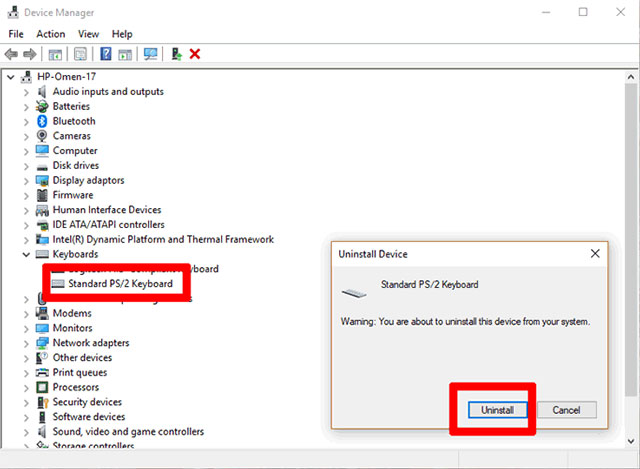
The keyboard will be reset immediately, even if you have just logged in to Windows and hopefully the problem will be solved.
- Learn about what drivers are and how to use drivers
Uninstall the extra keyboard
Sometimes drivers from other keyboards that you have connected to the previous device may interfere with and automatically disable the driver of the integrated keyboard on your laptop.The thing to do here is to uninstall all other keyboard drivers on the laptop, just keep the default keyboard only.
Again, go to Device Manager , click View , and then click the Show hidden devices option. Go to the keyboard section, then right-click and uninstall everything with the contents of ' HID Keyboard Device' .Then restart your computer once.

summary
Here are some of the most common reasons why your laptop keyboard may not work.Another thing you might want to try is to uninstall third-party keyboard software that has been installed on the device.
Does your keyboard have any other problems?Can the above methods help you?Did you find your own solution to this problem?Please leave us a comment in the comment section below!Hope the information in the post is useful to you.
See more:
- How to use Wandriver to update computer drivers
- Instructions for checking the temperature of CPU, VGA, hard drive of computer, laptop
- 5 ways to cool down, cool, laptop radiator simple and effective
- 16 connection ports are commonly found on computers and their functions
You should read it
- How to fix a Laptop does not recognize the keyboard
- How to turn off the Laptop keyboard to use an external keyboard
- How to fix laptop keyboard error does not type any keys
- The best laptop keyboards 2018
- How to fix laptop keyboard not working error on Windows 10
- How to lock the Laptop keyboard, how to disable the Laptop keyboard
 How to install and use SSDs for laptops
How to install and use SSDs for laptops The best laptop models CES 2019
The best laptop models CES 2019 How to identify SSD hard drive is real or fake
How to identify SSD hard drive is real or fake 6 best tools for analyzing laptop battery health
6 best tools for analyzing laptop battery health How to check if the HP laptop battery is subject to revocation
How to check if the HP laptop battery is subject to revocation How to detect dead spots on the Desktop screen
How to detect dead spots on the Desktop screen