How to turn off the feature to save frequently visited places on iPhone
On iPhone phones, there is a special feature that allows you to save the places you frequently visit. It is known that this feature will only be saved on your phone so that Apple has more data to improve location-related services.
However, if you have the feeling of being "watched" by this feature it is possible to disable it in the following way.
Step 1 : From the main screen, click Settings > Privacy > Location Services
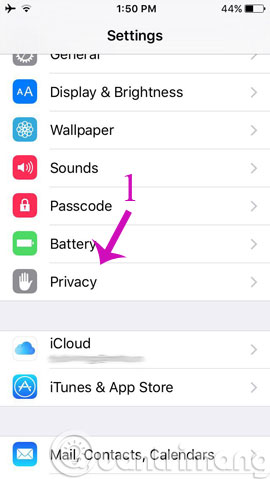
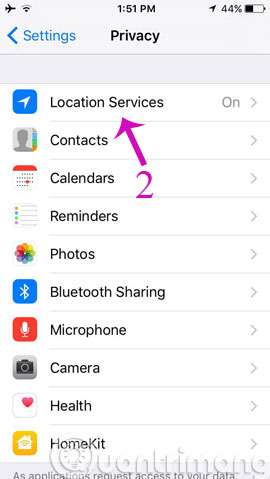
Step 2 : Scroll down to find the System Services section
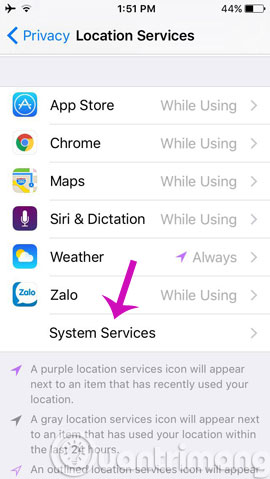
Step 3 : Click Frequent Locations , Apple activates this feature by default, so if you have not turned it off before, Frequent Locations will display the On status.
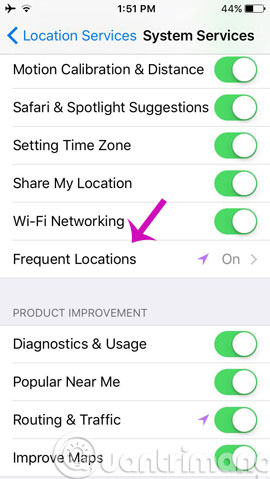
Step 4 : In the description, Apple talks about the functionality of this feature, which is " Allow your iPhone to remember the places you visit regularly to provide useful location-related information ". Just below the description is the history of places you frequently visit. To clear history and disable this feature, turn off the Frequent Locations button and press Clear History .
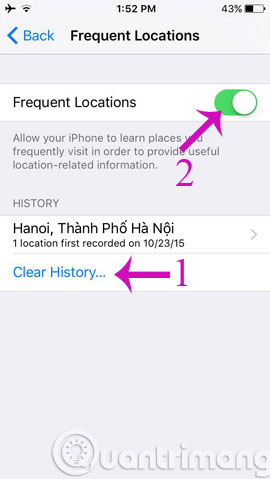
So, you have successfully deleted the history and turned off the location saving feature on iPhone. From now on, the iPhone will not be able to save the places you often go to.
- Instructions to turn on positioning on iPhone
- How to find your way with Google Maps on your phone
- How to avoid being stalked through smartphones?
Hopefully the article will help you!
You should read it
- How to turn off location positioning on iOS 11
- Prevent iOS 11 from automatically sharing your location with Apple
- 8 ways to save iPhone battery, increase battery life when using iPhone
- How to create location based reminders with iPhone
- How to share your location on iPhone
- Basic instructions for using iPhone 6, iPhone 6 Plus
 How to turn on the compass on Apple Maps
How to turn on the compass on Apple Maps How to set up Apple Maps by default when walking
How to set up Apple Maps by default when walking How to change the voice search language to Vietnamese in Google Maps on iPhone / iPad
How to change the voice search language to Vietnamese in Google Maps on iPhone / iPad How to adjust the volume of directions in Apple Maps on iPhone / iPad
How to adjust the volume of directions in Apple Maps on iPhone / iPad How to delete saved Google Maps location history on iPhone and iPad
How to delete saved Google Maps location history on iPhone and iPad How to delete Significant Locations (important locations) on iPhone, iPad
How to delete Significant Locations (important locations) on iPhone, iPad