How to turn off all utilities on Chrome with just one click
Turning off the utility on Chrome is a very familiar and simple operation. If you do not want to use the utility, just go to the extension management page to turn it off, and if you want to delete the utility, you need to delete it in the manager on Chrome. So what if you want to turn off Chrome utilities at the same time?
This may sound difficult but it is actually very easy when we use the utility to turn off all utilities that are turned on Chrome, with a very simple click. You do not need to visit the management page to turn off just press once and it is done. The following article will summarize the extensions to turn off all open utilities on Chrome.
- 10 useful utilities on Chrome that you should know
- How to install the Chrome utility for Firefox
- How to create custom shortcuts for extensions on the Chrome browser
Instructions to turn off all utilities on Chrome
1. Extensity utility
- Download Extensity Chrome for free
Step 1:
You click on the link above to install the browser Extensity utility. When clicking on the utility icon at the end of the access bar, users will see a list of all the extensions and applications installed on Chrome.
Any utility that has been disabled will be blurred and still appear in this list.

Step 2:
To turn off all installed utilities click on the Switch enable extensions off button . If you want to turn it on again, click the Switch enabled extensions off button, to re-enable the active utilities before turning them off. If some utilities require confirmation, click Re-enable.
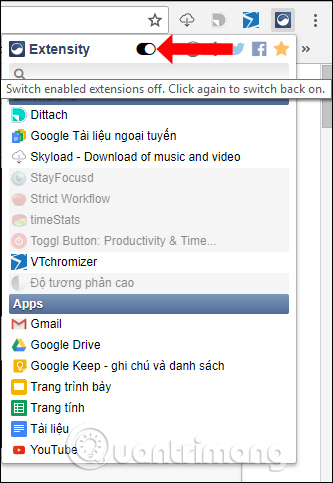
Step 3:
If you want to set up Extensity management, right-click the utility select Options , then check Show enabled Extensions at the top to display active utilities on top of the list and click Save to save. .
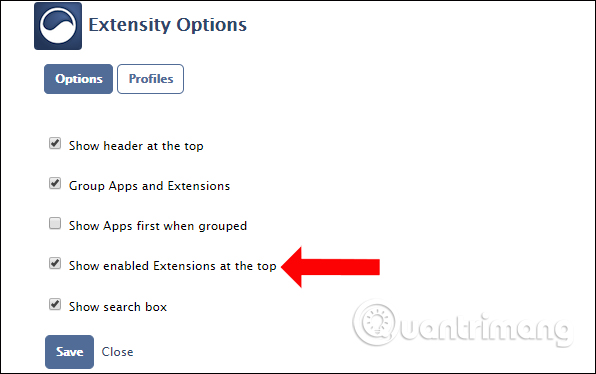
2. Utility Disable Extension and Apps
- Download the utility Disable Extension and Apps Chrome
Step 1:
After installation, users will also see the tick icon at the end of the address bar. There will be 2 ways to turn off all utilities through Disable Extension and Apps: just press some utility icons to turn it off, or press Ctrl + Shift + E.
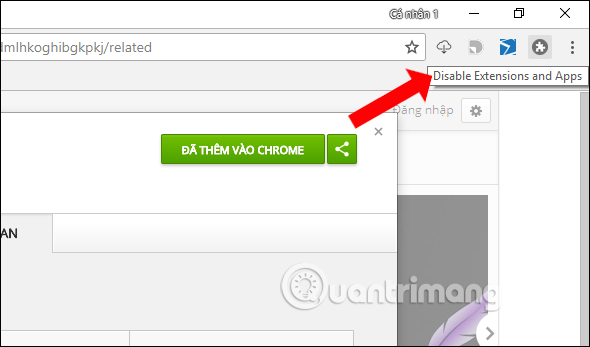
Step 2:
In addition, users can create a whitelist of utilities or apps that are not turned off via Disable Extension and Apps. Right-click the utility icon and select Options . Then select the utilities you want to operate even if you enable Disable Extension and Apps.
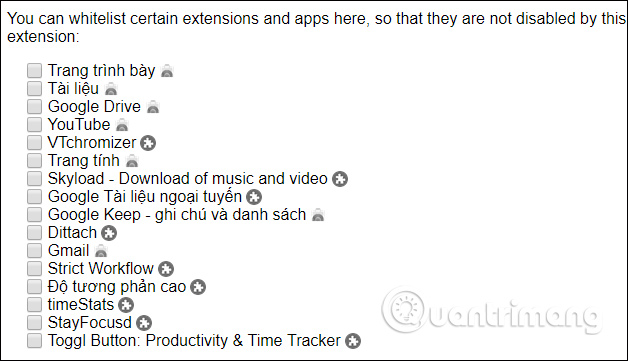
3. Utility Extension Police
- Download the Chrome Extension Extension utility
Extension Police has the ability to block malicious utilities installed on Chrome, and also helps to quickly turn off all active utilities. At the utility icon, clicking on it will see a list of active utilities in the Active section.
To turn off all utilities click on the + rules or press the shortcut key combination Ctrl + Shift + 2. We can also turn off each utility or application by horizontal bar.
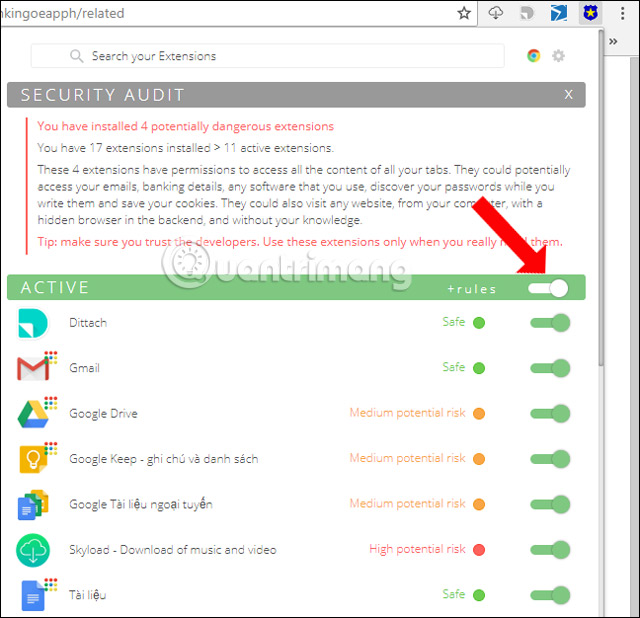
Also when you scroll down the list we will see the Not Active section with utilities that no longer work on Chrome.
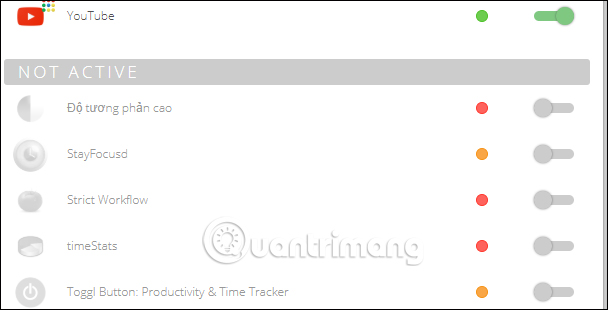
4. Utility Disable Temporarily Extensions
- Download the Disable Extension Temporarily utility
Disable Extension Temporarily is much simpler because only the feature can quickly turn off all extensions. After installing the utility and clicking on the icon, all extensions on Chrome will be automatically disabled. Press again to re-enable all utilities.

5. One Click Extension Manager utility
- Download the One Click Extension Manager utility
Step 1:
After installing the utility on the browser, click on the icon and you will see a list of Chrome extensions, including the active utilities that will appear on the top and bold, the rest are inactive utilities. is blurred at the bottom.
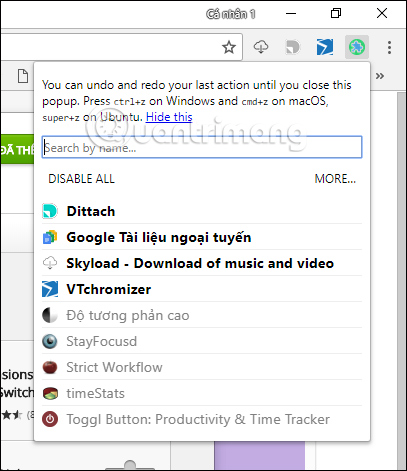
To turn off all utilities in the list, click the Disable All button.
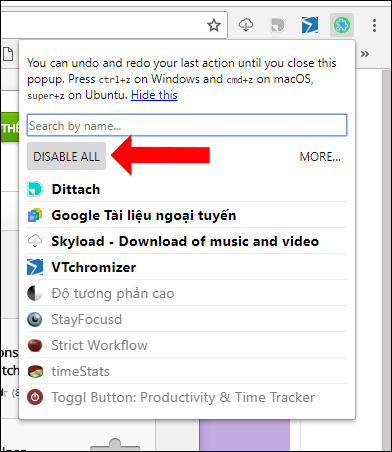
Step 2:
To re-enable the list of extensions on Chrome, press Ctrl + Z with Windows and CMD + Z with Mac, or Super + x on Ubunto. Or you can click directly on any utility you want to reboot.
Step 3:
To quickly uninstall the browser utility, visit the utility on the Chrome Web Store or Chrome's extension management page. In addition, when a user right-clicks on the utility, three additional functional icons appear.
With the globe icon to access the utility on the Chrome Web Store, a 3-dot mark to open the page to manage Chrome extensions and trash cans to remove utilities.
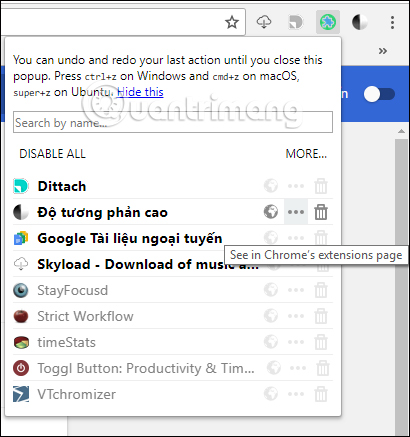
Above are some utilities that feature to disable all extensions installed on Chrome browser. These utilities will help users quickly disable installation utilities in just a few clicks. You do not need to go to each utility management page as before to disable it.
See more:
- How to distinguish real and fake gadgets in the browser
- 11 most attractive shortcuts on Google Chrome browser
- Knowing these 21 shortcuts you will be able to use Edge browser fluently
I wish you all success!
You should read it
- Hacker attacks 8 extensions on Chrome
- Hacker attacks Chrome utility to install malware
- How to install an old version of the utility on Chrome
- How to quickly turn off gadgets, apps, themes on Chrome
- How to use NoScript to block ads on Google Chrome
- Extension Police, an extension that helps protect Chrome from malicious extensions
 How to increase video sound quality on Chrome
How to increase video sound quality on Chrome How to hide all tabs on Firefox, collapse when opening too many tabs
How to hide all tabs on Firefox, collapse when opening too many tabs If not using Chrome and Firefox, these are alternative browsers
If not using Chrome and Firefox, these are alternative browsers How to use Inspect Element in Firefox to check the website
How to use Inspect Element in Firefox to check the website How to protect your privacy when browsing the web on mobile?
How to protect your privacy when browsing the web on mobile?