How to install an old version of the utility on Chrome
Google Chrome provides users with the Chrome Web Store with a lot of utilities that own different features. How to install the utilities is also very simple, do not need to perform many steps such as installing software, not taking up much capacity of the system.
These gadgets are also constantly updated by Google, to add new experience to users. However, the new version of the utility will not always be suitable for users. This as well as the new version of Android or iOS apps may not be suitable for the device, due to increased capacity on the system. So what if I want to install an old version of the gadget on Google Chrome?
- How to install the Chrome utility for Firefox
- Instructions on how to open and install .CRX files
- Completely disable the extension for maximum browser security
Instructions to download the old version of the utility on Google Chrome
To be able to find older versions of the application, we will need the Chrome Extension Archive service. This is an online website with more than 176 thousand gadgets and 337 thousand versions for users to choose. Although the number of extensions on the Chrome Extension Archive is still small compared to the Chrome Web Store, this is a reputable website that helps you find the most popular utilities quickly.
Currently the site is constantly updating utilities as well as the utility version to users.
Step 1:
First, visit the Chrome Extension Archive website below.
- https://crx.dam.io/
In the interface of the website you find the utility you want to download the old version. The website will break down alphabetical utilities so it is easy for users to search.
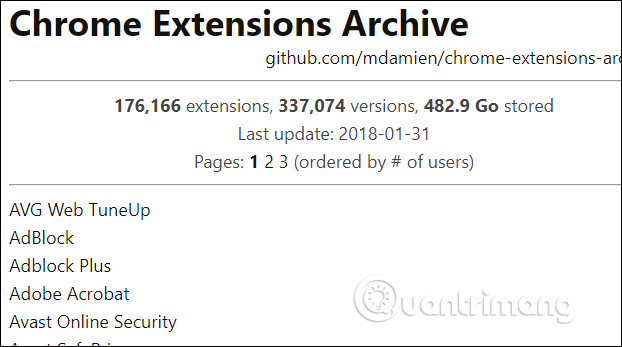
Step 2:
Click on the utility you want to install. We will then see the version, ID, source code, functional description information of the utility. There will be information in each version, detailed update time. Click View sources to see the source code of that version.
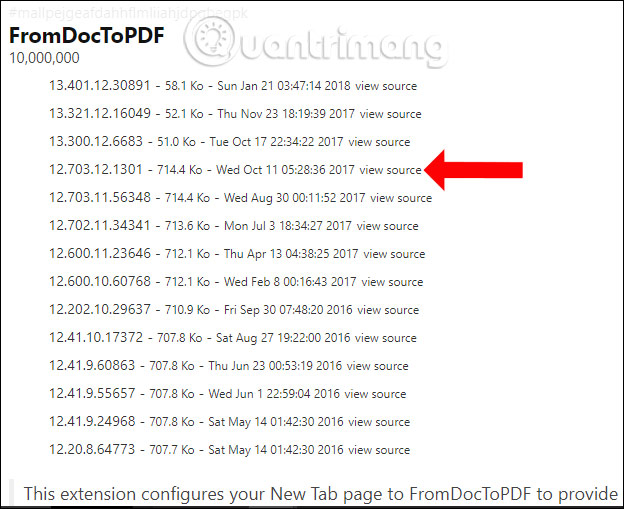
Step 3:
In the source interface we will see a Download button to download the utility as a compressed file, .zip or CRX format to download the .crx format installation file.
In case you want to download the utility in the .zip format, just click the version you want to download, no need to click the view sources.
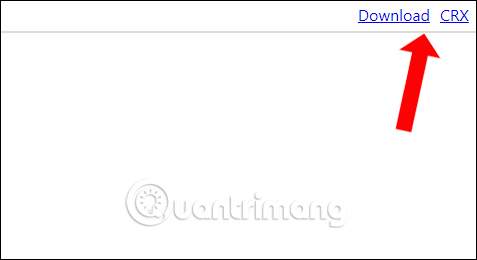
If it is a .zip file, the user needs to extract the file into a separate folder.
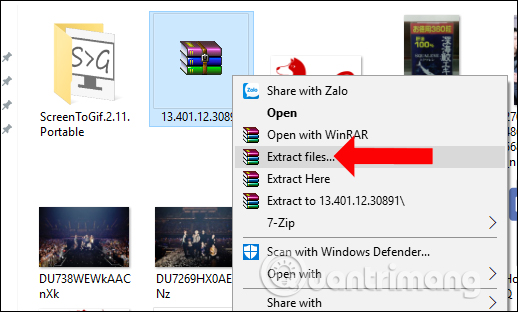
Step 4:
Continue, if you are installing it on Chrome browser, please uninstall it. Click on the 3 dots icon on the browser select Other tools> Extensions .
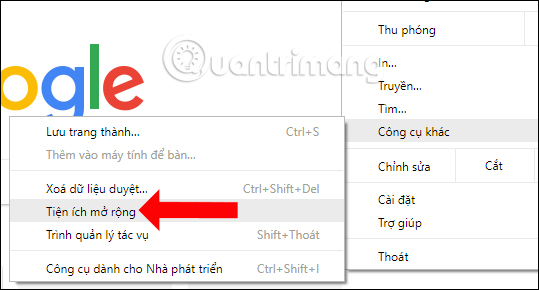
Step 5:
In the Chrome utility interface, drag the folder to extract the utility in .zip format or drag the .crx file to this interface.
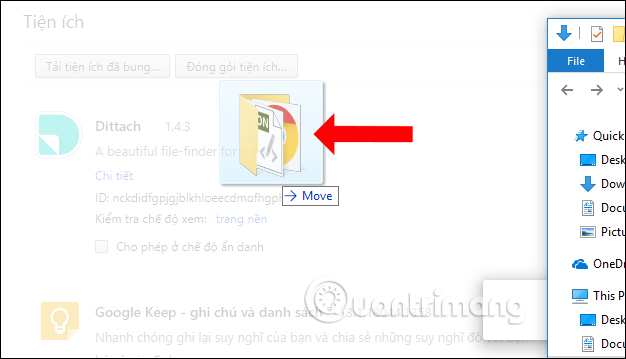
If installing the utility using the .crx file, you need to click Add utility to agree to install on Google Chrome browser.
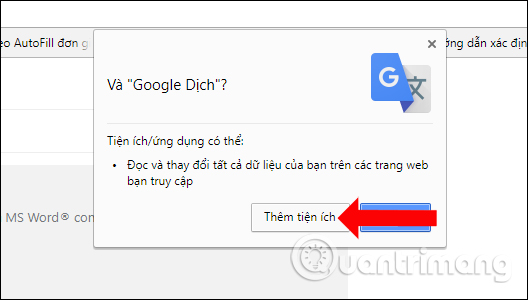
Immediately the utility will be installed on Chrome browser as shown below.
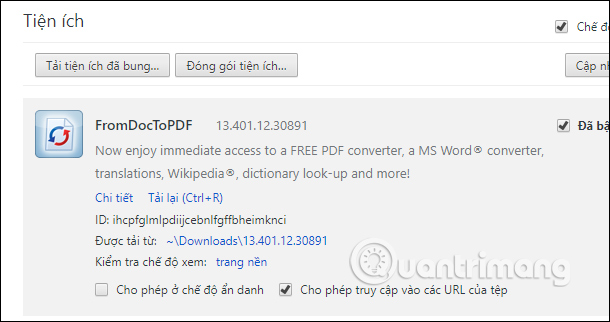
With Chrome Extension Archive service, we will find all versions of the utility you need for Chrome browser. The installation is also very simple, just drag and drop the file into the browser interface utility. However, users should also note that it is not recommended to download the old version of the utility, so that you can experience more useful features.
See more:
- How to create custom shortcuts for extensions on the Chrome browser
- How to install Chrome utility on Opera browser
- J2TEAM Security - Essential security utility on Google Chrome
I wish you all success!
You should read it
- How to quickly turn off gadgets, apps, themes on Chrome
- Hacker attacks Chrome utility to install malware
- It is possible to install the Chrome utility directly to Opera
- How to turn off all utilities on Chrome with just one click
- The reasons you shouldn't install multiple extensions on your browser
- How to install the Chrome utility for Firefox
 How to find and delete broken bookmarks in Firefox
How to find and delete broken bookmarks in Firefox What's the highlight of Bkav's super light, super-fast web browser?
What's the highlight of Bkav's super light, super-fast web browser? How to surf the web without a browser?
How to surf the web without a browser? How to learn English on Chrome through the Rememberry utility
How to learn English on Chrome through the Rememberry utility Instructions for organizing hundreds of open tabs in Chrome follow a separate column for quick access and management
Instructions for organizing hundreds of open tabs in Chrome follow a separate column for quick access and management Opera 51 is 38% faster than Firefox Quantum, download and experience
Opera 51 is 38% faster than Firefox Quantum, download and experience