How to turn off mouse acceleration on Windows 11
Windows 11 has Enhance Pointer Precision, a mouse acceleration feature that turns on the mouse DPI setting when you use this feature. It controls how far the pointer moves on the screen in response to the speed at which we move the mouse. If you only use the mouse for everyday tasks, there is no need to turn on this feature. Here are instructions on how to turn off mouse acceleration on Windows 11.
Instructions to turn off mouse acceleration on Windows 11
Step 1:
Press Windows + I to open Settings , then click Bluetooth & Devices in the displayed list.
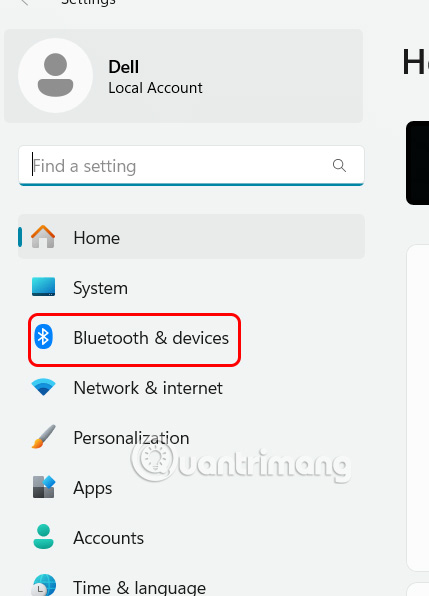
Step 2:
You look at the content next to it, we click on Mouse to adjust the mouse on the computer.
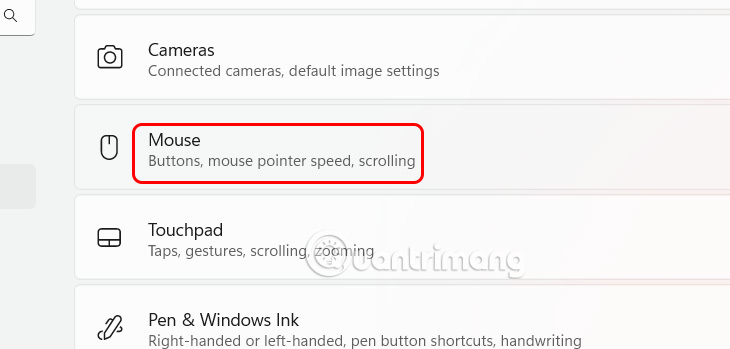
Step 3:
In this adjustment interface you will see the Enable Pointer Precision setting to enable mouse precision when using, turn off Enable Pointer Precision to turn off mouse acceleration on the computer.
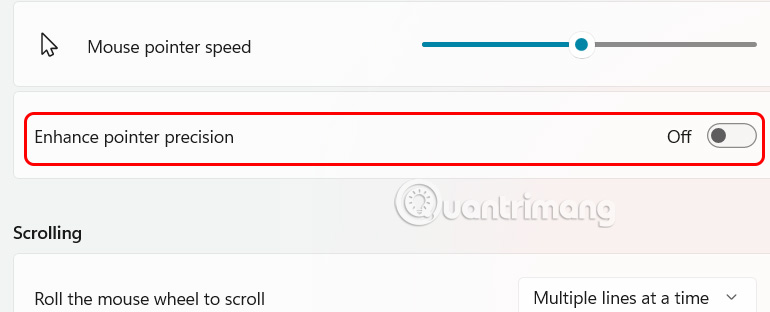
Alternatively, you can also go to Control Panel and then click on Hardware and Sound in the list on the left of the interface.
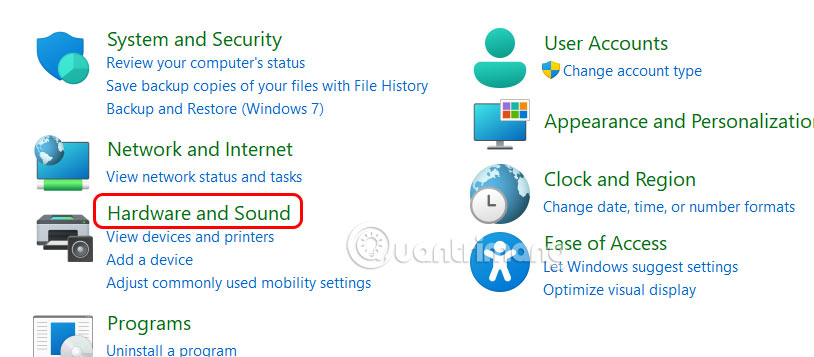
Then click on Mouse to adjust as shown below.
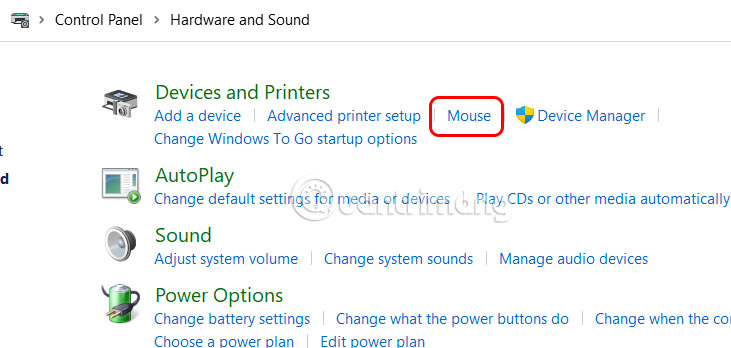
Click on the Pointer Options tab and uncheck Enhance Pointer Precision. Finally, click Apply to save the new changes to your computer.
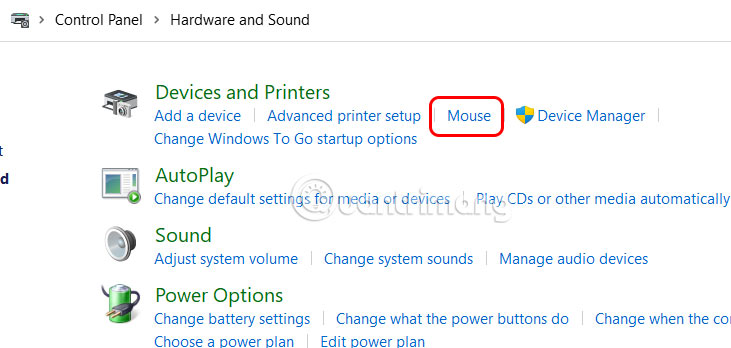
You should read it
- How to automatically disable Touchpad when connecting a mouse on Windows 10
- Turn the iPad into a true Windows 10 computer, support Bluetooth mouse
- To enable Hardware Acceleration in Chrome, Firefox
- How to change mouse settings in Windows
- Summary of some ways to turn off Touchpad on Laptop
- How to turn off the touchpad on Windows 11 simply
 Where did all the small 4K displays go?
Where did all the small 4K displays go? 8 Brands You Can Trust When Buying Headphones
8 Brands You Can Trust When Buying Headphones Why never bother with cheap streaming sticks?
Why never bother with cheap streaming sticks? How to turn off virtual keyboard on laptop
How to turn off virtual keyboard on laptop How to open virtual keyboard with shortcut key, open On-Screen Keyboard quickly
How to open virtual keyboard with shortcut key, open On-Screen Keyboard quickly How to fix LCD screen problems, from screen stripes to flickering
How to fix LCD screen problems, from screen stripes to flickering