How to automatically disable Touchpad when connecting a mouse on Windows 10
Touchpad is a very useful tool because users can easily manipulate anywhere without needing to bring along the mouse. However, in some cases when using a bluetooth mouse or a wired mouse on a Windows laptop, the touchpad mouse will appear to be excessive and annoying to the user if accidentally touched. Fortunately, however, there is a simple setting that allows Windows to automatically disable the touchpad as soon as the mouse is connected to the computer.
- Summary of some ways to turn off Touchpad on Laptop
- Guide to change the direction of the scrolling page of Touchpad Windows 10
- Touchpad on Windows 10 does not work, this is how to fix it
In general, for most laptops, users can turn off the touchpad by going to Settings> Devices> Touchpad . In the Touchpad section, you can disable this setting by selecting Leave touchpad on when a mouse is connected .
Whenever you plug a wired mouse or bluetooth mouse into your computer, the touchpad will turn off automatically.
However, not all Windows 10 computers have this option. For different computer manufacturers, the setting to turn on and off the touchpad is also different. For example on Dell computers, you must go to Settings> Devices> Mouse and Touchpad and click on Additional mouse Options to open Dell's Mouse Properties . You can also access this window in Task Manager.
Click the Click to change Dell Touchpad settings link . You can turn on Dell TouchGuard mode to prevent unwanted gestures when typing or if you don't want to use it, you can turn it off.
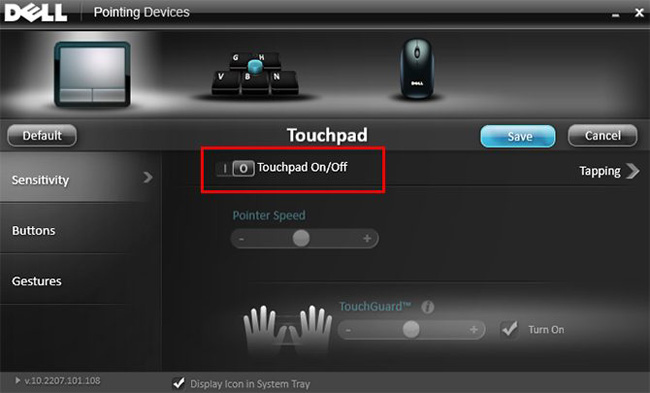
Do you want to turn off the touchpad when using an external mouse? If you want to use the mouse without being bothered by the touchpad, please follow the above method. Very simple, isn't it?
You can consult:
- Summary of Touchpad operations on Windows 10
- Ways to activate Touchpad without a mouse
You should read it
- Tips to automatically turn off the Touchpad when using an external mouse
- How to fix Touchpad error on Windows 10 does not work
- Instructions for activating and customizing virtual Touchpad on Windows 10
- How to enable automatic turn off the touch mouse when connecting a mouse to a laptop
- How to disable touchpad gestures on Windows 11
- How to turn off the touchpad on Windows 11 simply
 How to enable Picture in Picture Windows 10 Creators
How to enable Picture in Picture Windows 10 Creators Microsoft revealed many major changes on Windows 10
Microsoft revealed many major changes on Windows 10 Microsoft changed the shortcut to turn on full screen mode for Apps on Windows 10
Microsoft changed the shortcut to turn on full screen mode for Apps on Windows 10 Customize and restore Start Menu Windows 10 by default
Customize and restore Start Menu Windows 10 by default Tricks to customize the Windows 10 lock screen
Tricks to customize the Windows 10 lock screen How to automatically switch dark backgrounds on Windows 10
How to automatically switch dark backgrounds on Windows 10