How to hover the mouse more accurately on the computer
That way, you reach your goals faster and work more efficiently. Unfortunately, that also means you are more likely to mousing over your mouse, which is annoying in everyday use and extremely annoying when playing games, where click accuracy is very. important.
Luckily, this feature can be easily turned off. You simply need to turn off a feature called 'Enhance pointer precision' in the settings to achieve click-through accuracy, as opposed to exactly what this feature provides. This feature actually works to help the mouse move faster, suitable for those who use a professional computer or do the tasks that need to be manipulated quickly. Those who are not familiar with such a fast mouse speed will find it extremely annoying and also have many difficulties with accurate clicks.
Here's how.
How to hover more accurately in Windows 10
Step 1. Click the Start button then select the Settings icon that looks like a cog.
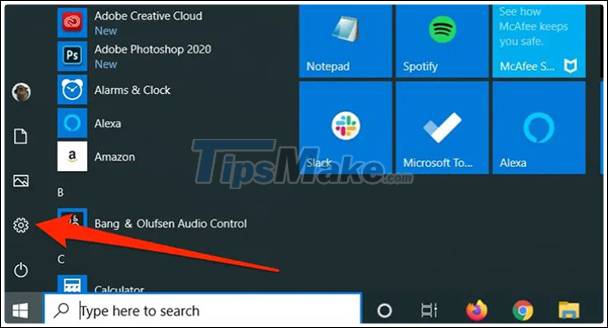
Step 2. Select Devices and then on the left side of the screen, click Mouse .
Step 3. Select Additional mouse options .

Step 4. In the Mouse Properties dialog box , select Pointer Options to change to the Pointer Options tab .
Step 5. Uncheck the Enhance pointer precision box .

Step 6. Click OK to close the dialog box.
 Top 5 Gaming monitors worth buying 2021
Top 5 Gaming monitors worth buying 2021 Review Logitech G304 Wireless Gaming Mouse
Review Logitech G304 Wireless Gaming Mouse What is the difference between exFAT, FAT32 and NTFS?
What is the difference between exFAT, FAT32 and NTFS? Top 5 best trackball mice 2021
Top 5 best trackball mice 2021 Dell launches 40-inch UltraSharp: Ultrawide display with 5K resolution
Dell launches 40-inch UltraSharp: Ultrawide display with 5K resolution Top 10 best mice for 2021 gamers
Top 10 best mice for 2021 gamers