How to turn a still image into an image on your phone
In addition to turning static images into animations, many applications today add the option to create more artistic and unique cinemagraph images. StoryZ Photo Motion is an application to create cinemagraph images on Android and iOS phones.
Photo cinemgraph that is in the same image will have moving image area and image area standing still. Users can select any still image and the desired area of motion to perform. Compared to gif photos, cinemagraphy images are more unique and artistic.
- Movement turns static image into animation, have you tried it?
- How to create an animation on Android using DU GIF Maker
- Turn selfie into a GIF image with Lumyer
How to use StoryZ Photo Motion to create cinemagraph images
Step 1:
You download the StoryZ Photo Motion application under the link below for Androdi or iOS and then install.
- Download StoryZ Photo Motion Android
- Download StoryZ Photo Motion iOS
Step 2:
In the first interface, the application will ask users whether they want to receive notifications. After that will be the terms of use, click the Continue button below. Next is the application's introduction interface, click Next and then click Start to begin.



Step 3:
If you want to register an account, select the ways to log in below, or press Skip to skip. This is the main interface of the application. Click the plus sign icon below.
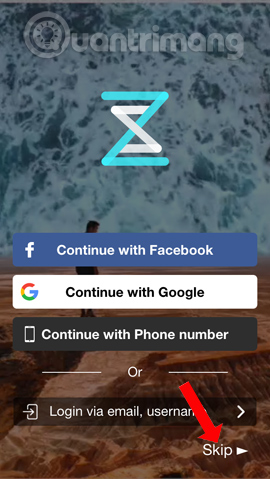
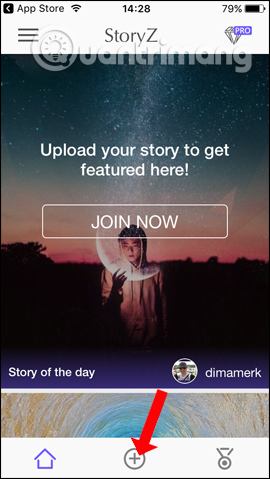
Step 4:
Click on Ripple and then select the image in the device. But you need to agree to the application to access the photo album, click OK.
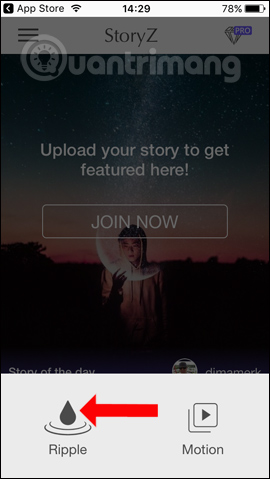
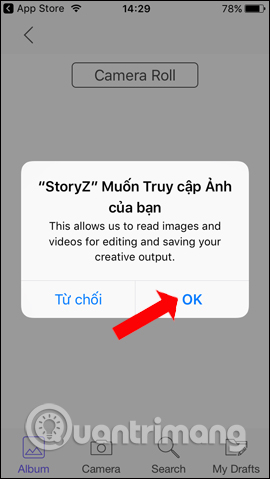
Select the image available in the album. Or you can press Camera to take a photo directly on the application. Agree to StoryZ Photo Motion to use the camera.
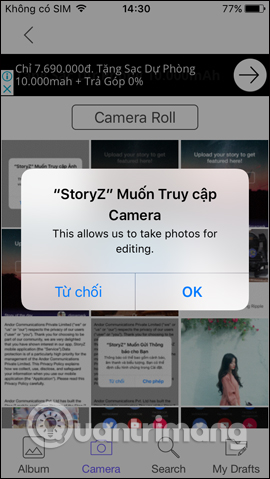
Step 5:
The application will have a photo cutter with available ratios below, or you can move the cropping frame yourself. Press the arrow to the right at the top. In the Motion section, select Point and then draw on the image area you want to move. The motion direction will be denoted as below.
If you want to delete the arrow, press the eraser icon, then tap the direction arrow to delete.
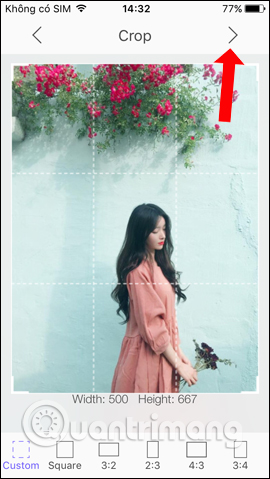


Step 6:
Click the Stabilize tab to highlight the object you want to move . Next click on the Mask tab or fill in the still image .
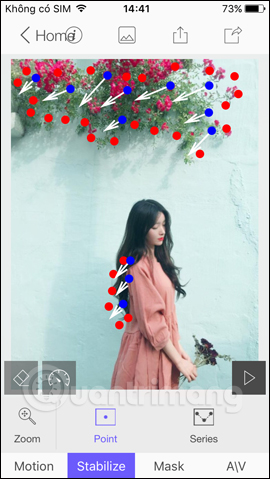
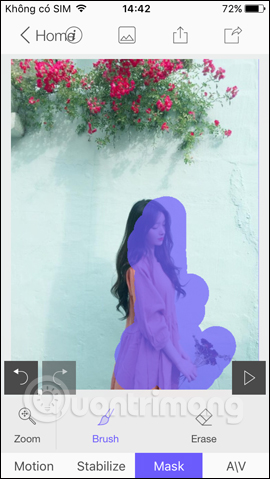
Step 7:
Clicking on the A / V item will have the option to add the song available in the device to insert it into the image.
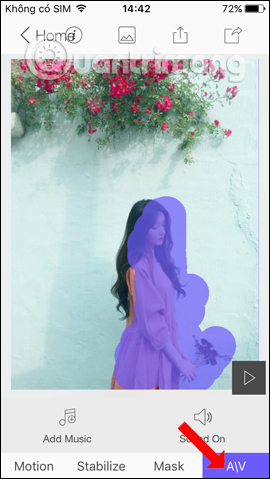
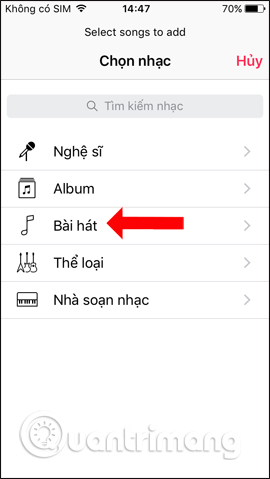
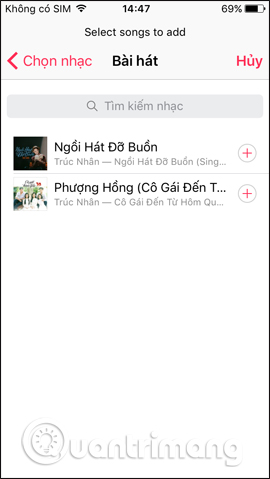
Step 8:
Finally click the Save icon at the top of the interface and select Save & Share .
You select the mode to save the video and click the Save button below to save it. The user waits for the application to complete the animation or video process.
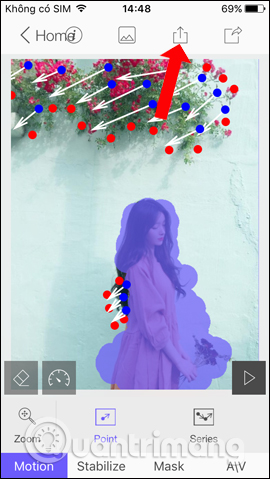
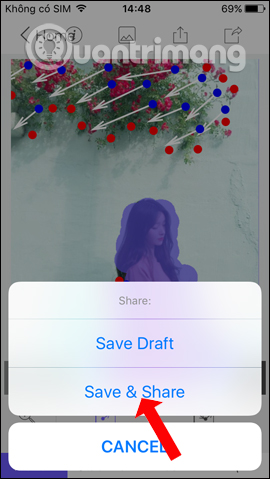
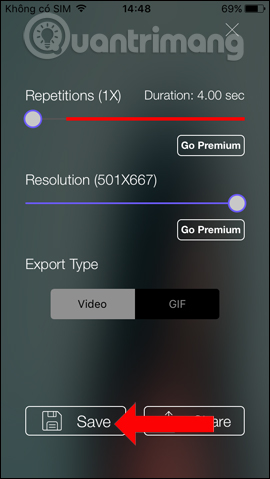
StoryZ Photo Motion has helped you get a much more unique artistic animation. Besides, you can also insert audio if you want.
See more:
- Top free photo editing application on iPhone
- 15 best photo editing apps for Android
- The best free photo editing software on your computer
Hope you are succesful.
You should read it
- How to make photos on PhotoScape?
- Instructions for creating animated GIF images in Adobe Photoshop
- Software to create photo slideshows (Create photo slideshow) Proshow Producer
- Guide to creating Gif images on Android
- How to create animated effects on iPhone
- How to create multiple size images at the same time
 How to use Smart Objects in Adobe Photoshop
How to use Smart Objects in Adobe Photoshop How to apply smart filters to multiple layers in Photoshop
How to apply smart filters to multiple layers in Photoshop How to resize images properly in Photoshop
How to resize images properly in Photoshop How to automatically add EXIF copyright to photos
How to automatically add EXIF copyright to photos 3 ways to remove EXIF metadata from images
3 ways to remove EXIF metadata from images How to automate Photoshop with Photoshop Scripts
How to automate Photoshop with Photoshop Scripts