How to create Gif Christmas images with Jibjab fun application
Christmas atmosphere is flooding all over the world and photo editing apps don't miss this festive season, when adding a Christmas theme to your app. Among them must be Jibjab for iOS and Android, an application to create extremely funny Gif images with many different animation themes.
And Jibjab application has brought users a lot of Christmas editing themes, so you can enjoy Noel atmosphere in a fun way when using your face to create Gif images. After creating the image, we can send it via message, email address or via Facebook, Twiiter or Instagram account. Users can even download photos with Gif or video mode. Join the Network administrator to create Gif images with Christmas themes by Jibjab application in the article below.
Create Christmas animations with Jibjab for free
First of all, you need to download the Jibjab application to your device by following the link below:
- Download the Jibjab app for Android
- Download the Jibjab app for iOS
Step 1:
Next you start the Jibjab application on the device. Here to be able to use, we need to login account when clicking Sign in , or use via Facebook, Twitter, .


Step 2:
Then, the application will ask you to grant permission to use Camera , click Enable Camera . Click OK to use Camera.


Step 3:
In the next interface, we can use our face selfie. Click the Camera icon to take a photo, or use the available image in the album when pressing the 2 square icon .
You can change the Camera before or after clicking the camera icon with the circle arrow . If using the image available on the device, click OK so that Jibjab can access the Album .
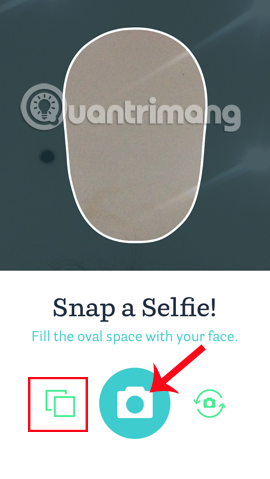
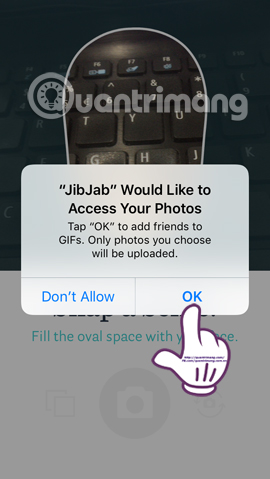
Step 4:
Then we will come to the editing interface . There will be lots of faces and hairstyles below so you can choose the right face for your face. Besides, Jibjab also has a measure of eyes and lips . We can rely on that to adjust the face. Press the tick below to save the complete face.
Soon, you will come to the topic of making animations on Jibjab . Click on the christmas card to use.
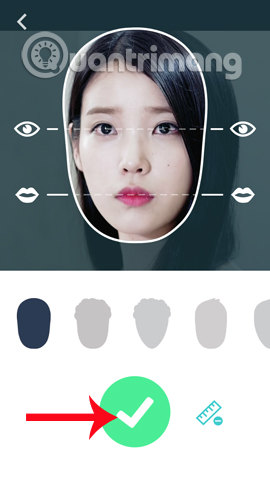
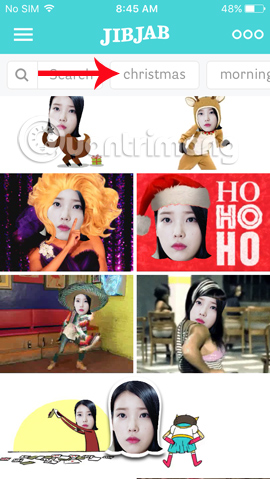
Step 5:
At the animated theme for Christmas, we will see a lot of different animations. You click on an animation you like. After that will come the additional editing interface for animation. In the Text section, users can add text and choose 1 of the 4 colors above to use. Or if you want to change another face for the animation, click Face.
Click on Share , users will have a lot of options to share photos via messages, or other social networks like Facebook, Twitter, Instagram, .
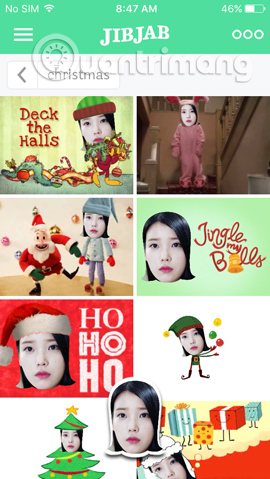
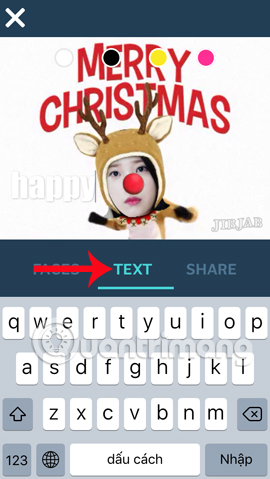
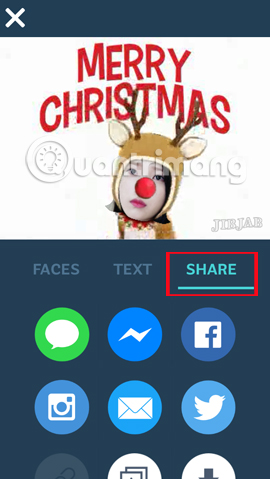
Step 6:
For example, I choose to send photos to Messenger friends . The application will ask the user for permission to open Messenger, click Open . Click Continue as .
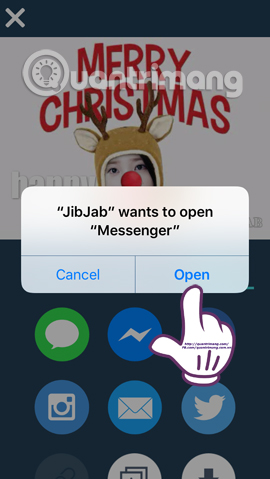
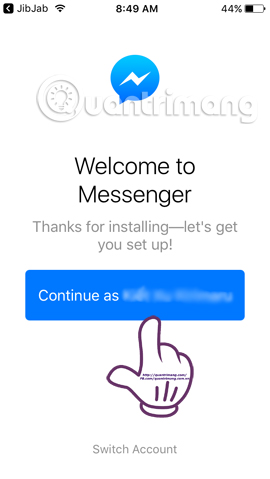
At the messaging interface for friends, we can write more blessings for the Christmas season. Click Done to return to the original interface. Click the Send button in the Facebook account you want to send the animation to. After that, the Send button will be blurred meaning the image has been sent successfully. Press the Done button to the left of the interface to return to the animation editing interface.
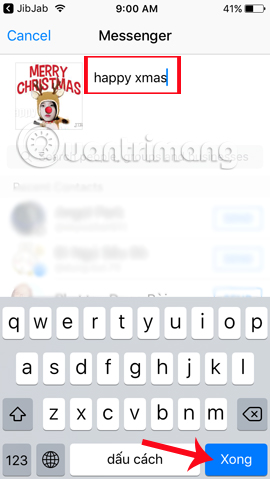

Step 7:
In addition, Jibjab also has the option to download images to the device . Click the arrow icon . After that, you will be asked to download the photo with animation or video mode. Click Save as Video to download the animation.
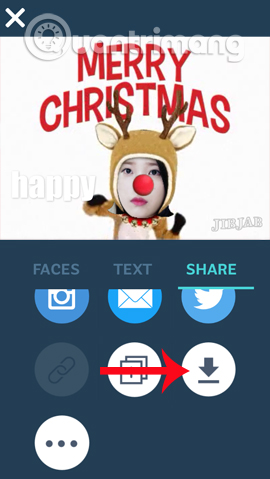
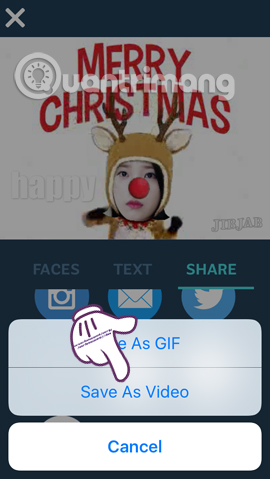
So you have for yourself the animation to welcome Christmas fun with Jibjab application already. By the self-image of your face or your friends, users can create a lot of different animations, then send to friends via Facebook or message, .
Refer to the following articles:
- 14 simple steps to create a snow effect for the photo
- Guide to creating Chibi-style cartoon images with MomentCam
- Make sharp photos in 2 ways in Photoshop
I wish you all success!
 New features of GIMP version 2.10
New features of GIMP version 2.10 How to convert black and white images into color images in Photoshop
How to convert black and white images into color images in Photoshop 7 best websites to find InDesign Template for free
7 best websites to find InDesign Template for free How to create a thousand-star sky image on smartphones
How to create a thousand-star sky image on smartphones Create and work with vector graphics in Photoshop
Create and work with vector graphics in Photoshop How to create wall paintings in Photoshop
How to create wall paintings in Photoshop