Software to create photo slideshows (Create photo slideshow) Proshow Producer
ProShow Producer is a software that helps you can create video slideshows images effectively. The software is simple and easy to use, supports many motion effects for images and adds music to video slideshows.

The following article will guide you how to use Proshow Producer software to create video slideshows simple images.
Step 1: First you need to install Proshow Producer computer. You can download the setup file and install the software into the system.
Then you open the application, below is the interface of the ProShow Producer application v5.0 :
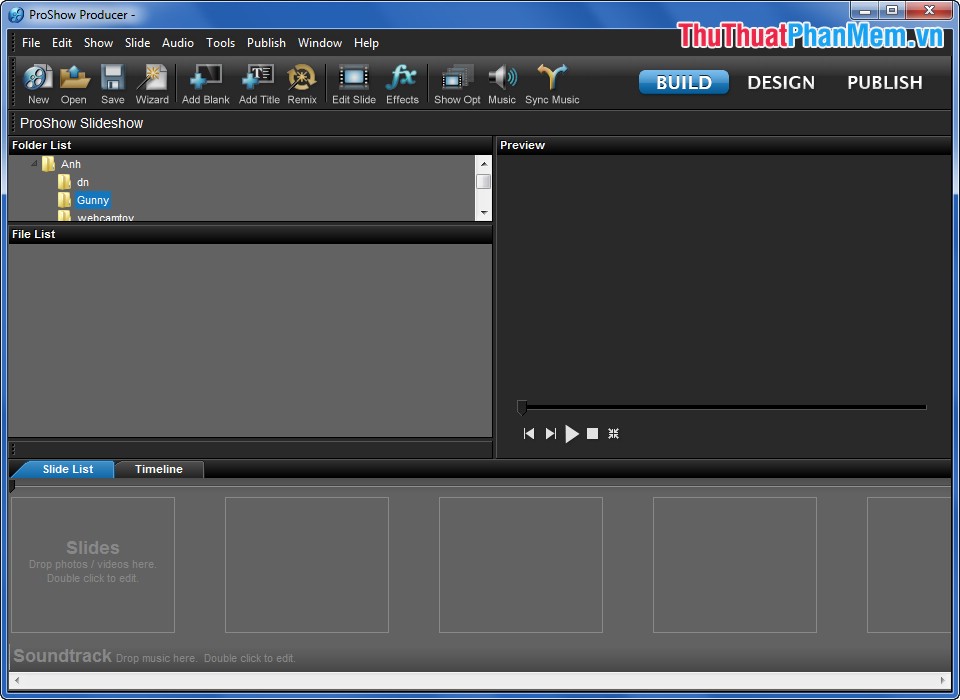
Step 2: You select New -> Wizard -> Create to start creating a new Slideshow.

Step 3: Add photos to the slideshow. You click Add (the + symbol ), then select the image on the computer you want to create the slideshow and then click Open .

Here you can click Add text to add text to the slide show and drag to the position you want.
When you select an image in the list you can remove it from the list by clicking Remove , or to rotate the image you select Rotate .
After finishing adding photos you select Next .
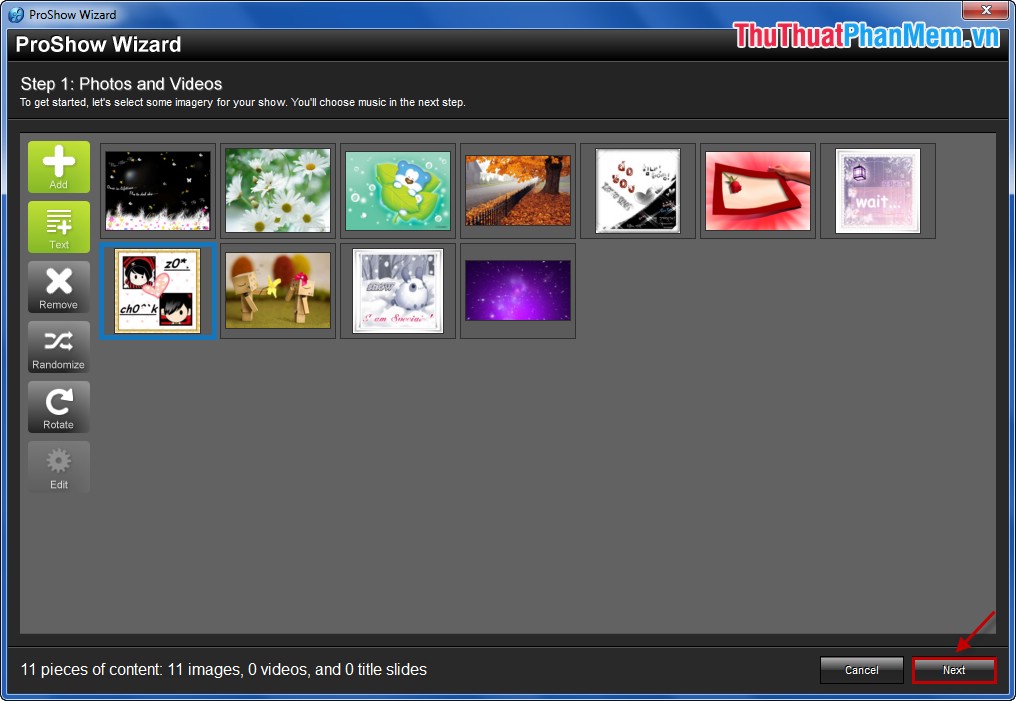
Step 4: Add music to the image slideshow.
Click Add and select the music file you want to be the background music for the slideshow and click Open , note the name of the music file must not be accented.
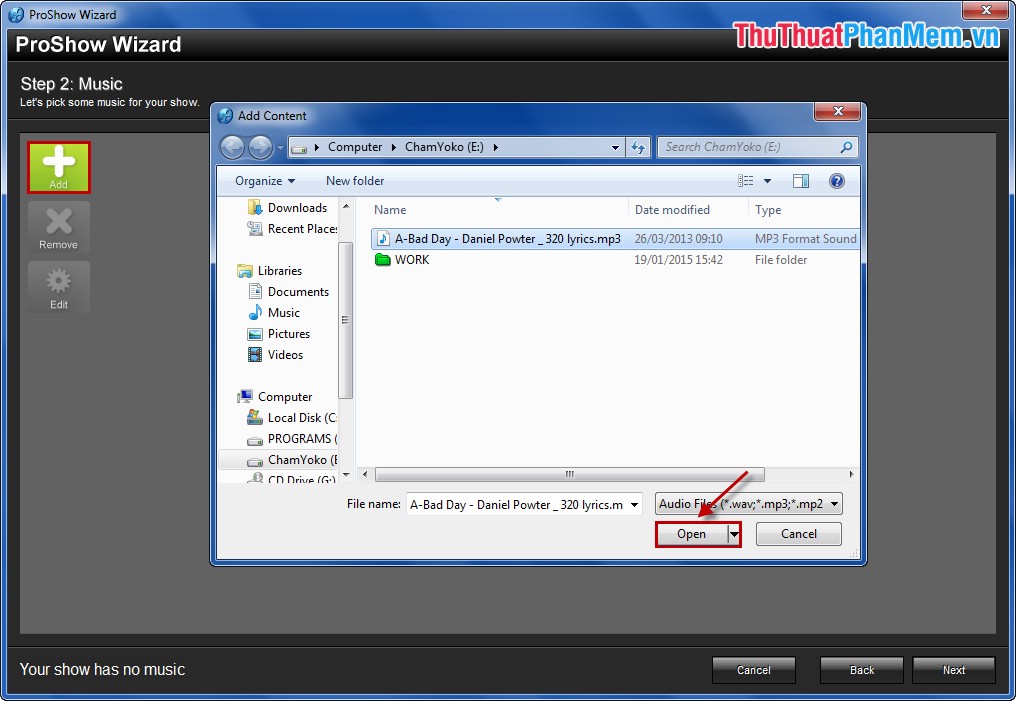
Click Remove if you want to delete music files, then click Next to continue.
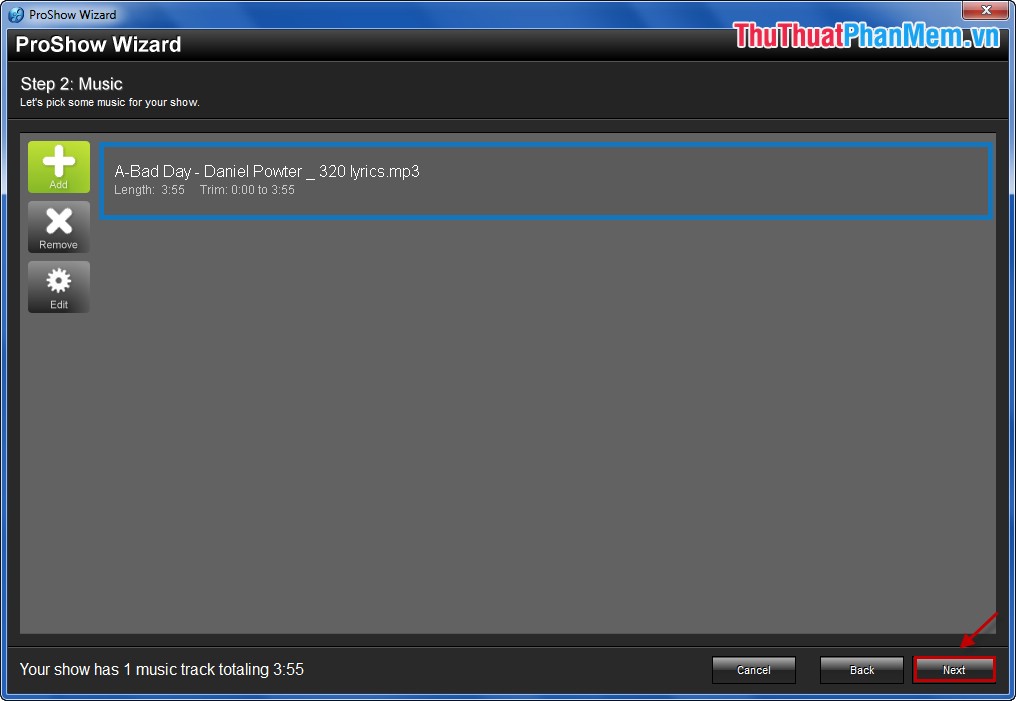
Step 5: Next, you choose the background effect for the slideshow available in the application, the application will automatically create slideshow according to the available themes. Then click Next .
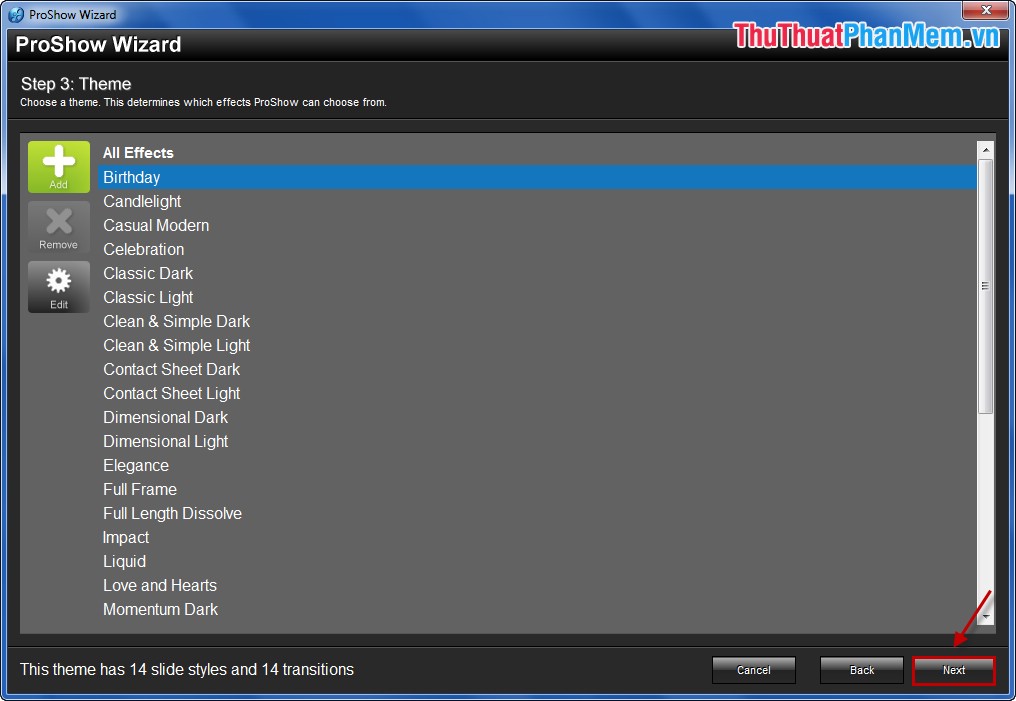
Step 6: In the Final Details section, you set up some information for the slideshow.
Name Your Show: Name of the slideshow.
Tune the Energy Level: Customize the quality of the slideshow.
Choose an Aspect Ratio: Choose the right ratio to display the slideshow on the screen.
Then you choose Create to automatically create slideshow applications.
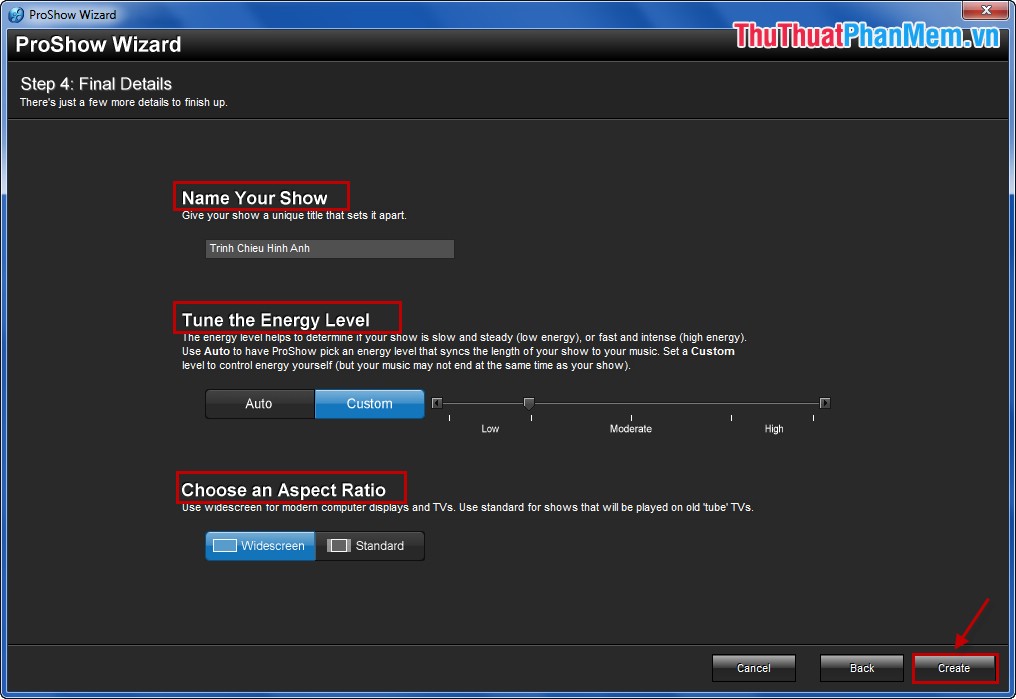
After selecting Create you can see your photo slideshow, then click Next , if you do not like you can select Try Again to reset.
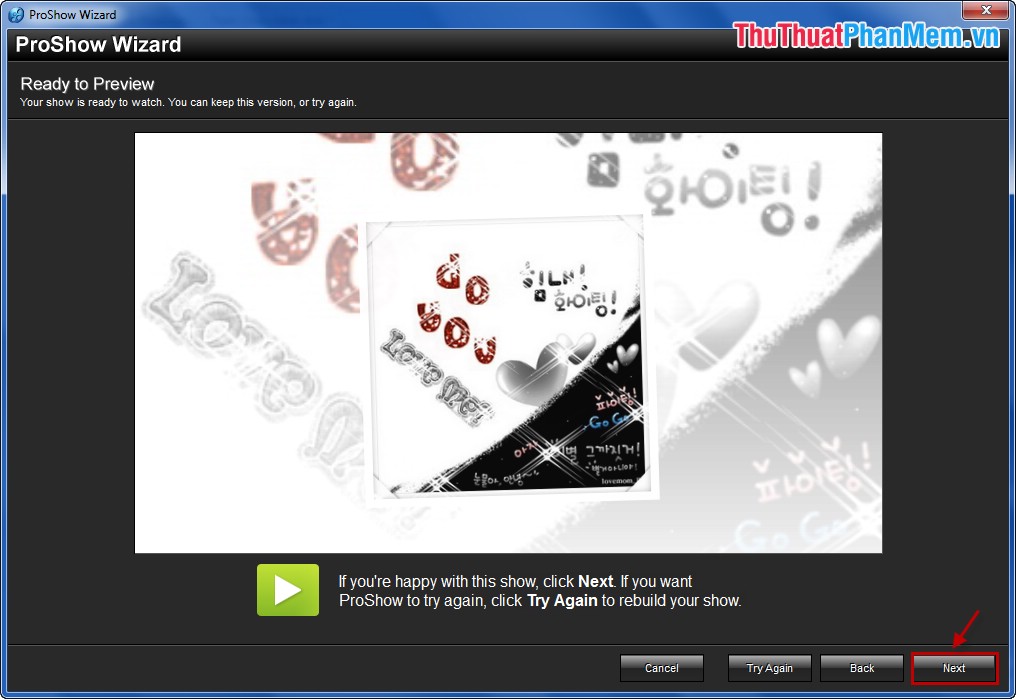
Step 7: Save the image slideshow.
In the Finish section you can choose:
- Save Your Show: Save the slideshow maker.
- Publish Your Show: Publish slideshow to video.
You can choose how to save for convenience.
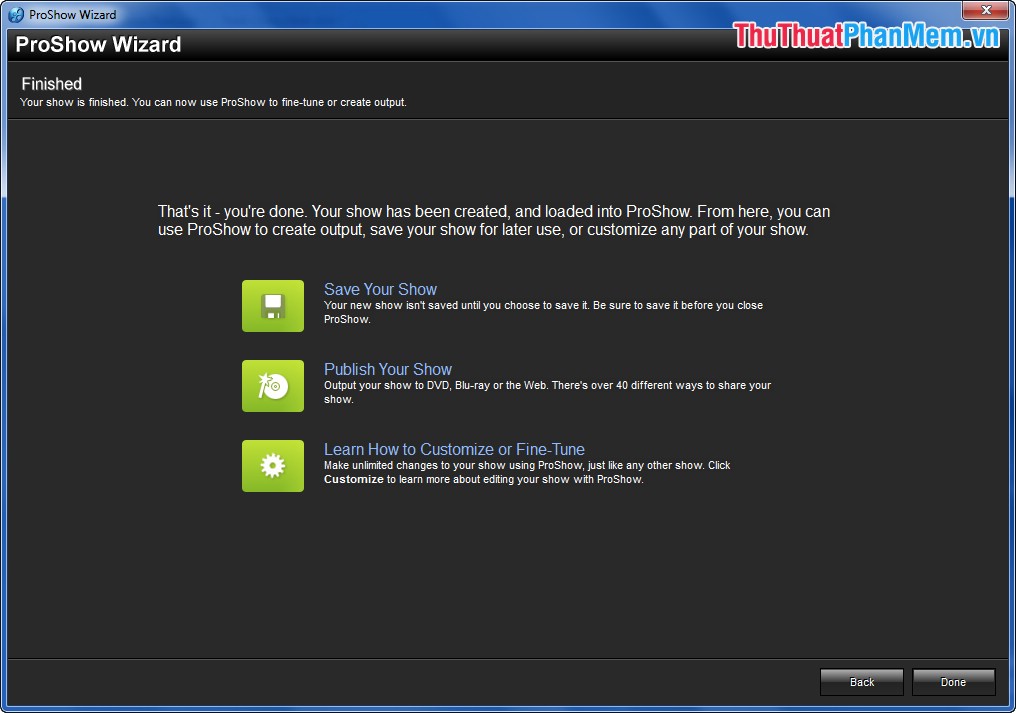
Very simple, you quickly create your own video slideshows, motion effects will make you satisfied. You do not need to know too much about the software to create beautiful photo slideshows. Good luck!
You should read it
- 7 ways to create photo slideshow in Windows 11 without installing additional software
- Top 10 tips for using ProShow Producer
- Tutorial for creating slideshows in JavaScript with 3 easy steps
- Insert logos into videos with Proshow Producer
- How to create videos from photos with ProShow Producer quickly and professionally
- Instructions to use ProShow Producer to make professional videos
 Cut ringtones using Xilisoft Audio Converter
Cut ringtones using Xilisoft Audio Converter Stamp video with Video Watermark Pro software
Stamp video with Video Watermark Pro software Shortcuts in KMPlayer
Shortcuts in KMPlayer Edit music file information with TagScanner
Edit music file information with TagScanner Instructions to create Wedding Video Album Album with Wedding Album Maker Gold
Instructions to create Wedding Video Album Album with Wedding Album Maker Gold Guide to Convert Video to MP4 by Total Video Converter
Guide to Convert Video to MP4 by Total Video Converter