Guide to creating Gif images on Android
If you own an Android phone and want to create a Gif image to send to friends and colleagues but do not know how to do it, please refer to the guide to create Gif image on Android below of TipsMake. com.
In this article, we will introduce you some Gif image creation apps on Android, invite you to follow along.
Create Gif images with GIF Camera on Android
Gif camera is an easy tool to help you capture animated Gifs on Android. You can also create Gif images from available photos.
Download and install GIF Camera application to Android phone. Click From Local to create GIF images from available photos.
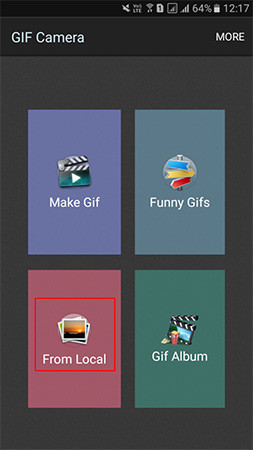
Now start selecting images. It will display numbers 1,2,3,4. After selecting, click on the tick in the upper right corner.

Next step, you need to select the time to transfer the image in Frame. Then touch the save icon located in the top right corner.

Open Gif album to view newly created photos.

Create animations on Android using Gif Me Camera
First, download and install Gif Me Camera application on your phone.
Step 1 : Open the app, the introduction screen will appear, press any point on the screen to close it.
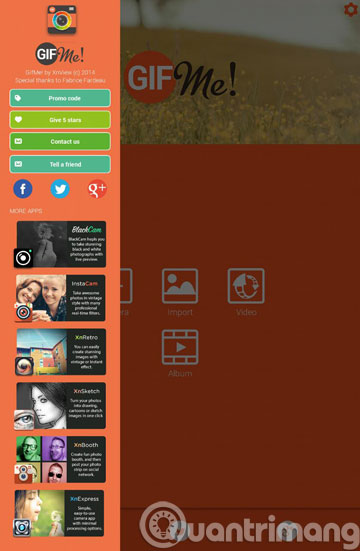
Step 2 : At the next working interface, proceed to select the input source with the following options
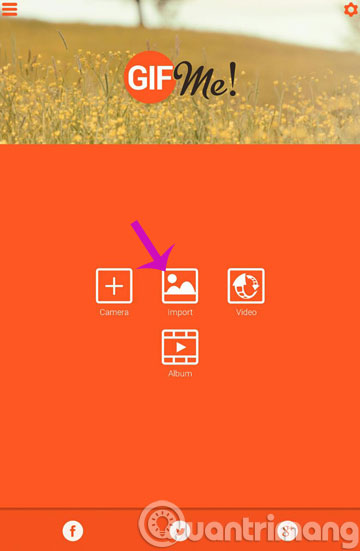
- Camera : Select a photo from the phone camera
- Import : Select the image saved in the phone
- Video : Select the source as the video
- Album : Select photos from the application album
Here, we take the example with Import
Step 3 : After you have selected the image, please proceed to edit
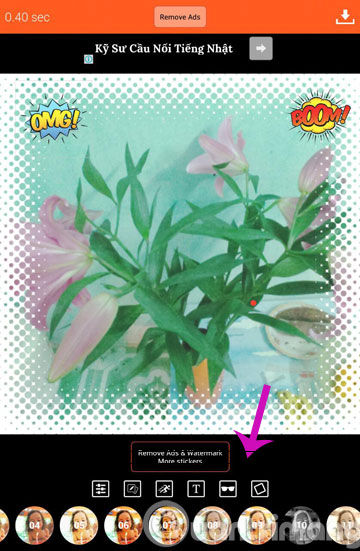
- Adjust : Adjust the brightness for the image
- Speed : Movement speed
- Text : Add text
- Sticker : Insert funny icons
- Frame : Change the frame
Step 4 : After you have finished editing, click on the arrow in the upper right corner to save the image or share it on social networks.
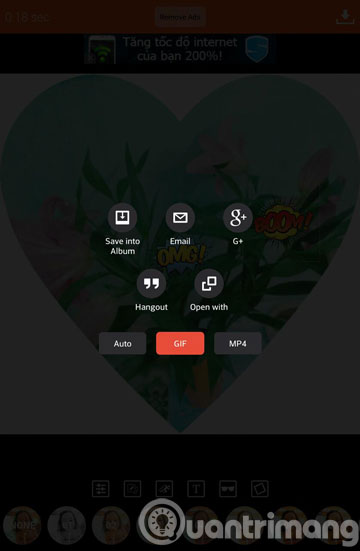
Create animations with GIF Maker on Android phones
First of all, you need to download and install the GIF Maker application to your Android device.
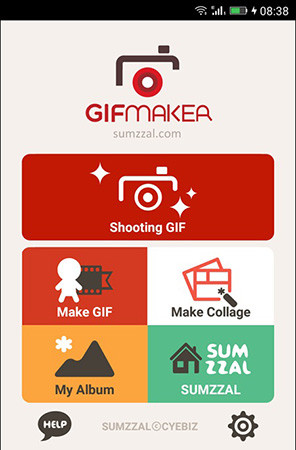
To create GIF images from existing photos or screen shots, select Make GIF to open Photo Album:
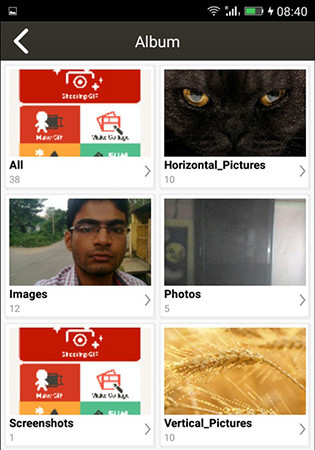
Now select the desired album and photos, click on the icon in the top right corner of the screen when you have selected the image.
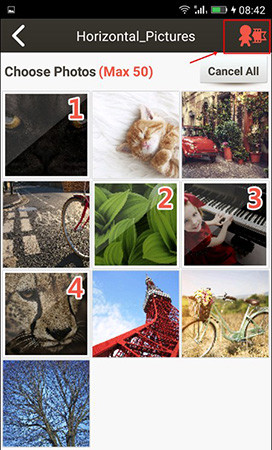
You should now see the created GIF image. Click on the Edit GIF option to delete the image from the GIF image and set the image display time in Frame per second . Next click OK , then click Save .
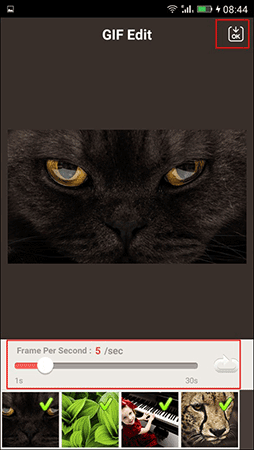
GIF images will be saved to your library. It only costs a few KBs in memory.
So, you've created a Gif image for yourself on your Android phone.
- Basic steps for making GIF images from video files
- Turn any YouTube video into an animation in "one note"
- Instructions for creating GIF images with Imgur.com
- Applications that create ultra-toxic animations on Android and Iphone phones
Good luck!
You should read it
- How to create GIF images with Google's Gboard keyboard on iPhone and Android
- How to create Gif Christmas images with Jibjab fun application
- Instructions for creating animated GIF images in Adobe Photoshop
- How to edit GIF images using EZGIF tool online
- How to create animations with Instagiffer on computer
- How to create online animations on Imgflip
 The best Raw photography app for Android
The best Raw photography app for Android The best 5 apps to delete photos on Android
The best 5 apps to delete photos on Android How to block notifications when taking photos in Android
How to block notifications when taking photos in Android How to hide private photos on Android
How to hide private photos on Android Top 4 best Panorama photography apps on Android
Top 4 best Panorama photography apps on Android 10 beautiful photography tips with smartphones
10 beautiful photography tips with smartphones