How to adjust the notification color and iPhone widget
Notifications on iPhone or widget will default colorless, with a faint background design. If you want to change the notification interface to become newer, users can install the Palette tweak. This tweak will create notification colors on the lock screen, home screen and widget interface. We can choose colors according to the background color of the installed application. The following article will show you how to install the Palette tweak on the jailbroken iPhone.
- How to customize notifications on iPhone
- How to adjust the dock and show the iPhone multitasking
- How to change the color of iPhone lock screen music player interface
Instructions to change iPhone notification color
Step 1:
Tweaking the current Palette has been released for free from Cydia's Packix repository. You just need to search Cydia to download. Or go directly to the link below.
https://repo.packix.com/package/ch.mdaus.palette/



Step 2:
After installation is complete, go to Settings and select Refine Palette to proceed custom. First, the user needs to activate the tweak by turning the horizontal bar to the right at Enabled .
Next to the user will see there are large items to set up including Banner, Lockscreen and widget.


Step 3:
When clicking on each large part, there will be a group of different color custom components. For example, I will click on the Banner section will have the Enable section to enable the background color. Then select the type of blurring and choose the color type for the label.
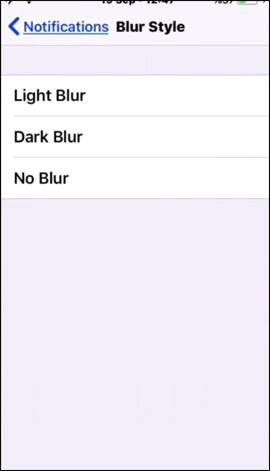

Step 4:
Go under the Coloring section to edit the main background color, choose the background color for the banner.
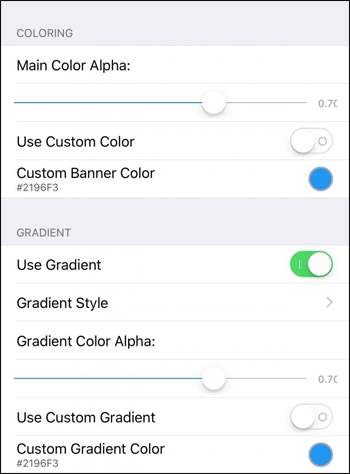
Step 5:
Header section to adjust the title on the message displayed on the iPhone and Underline screens to adjust the underline for user notifications if desired. Finally when you have finished editing, click the Respering button to apply the change.

Go back to the interface when it comes to notice that there will be more colors. The widgets also change the eye-catching color.

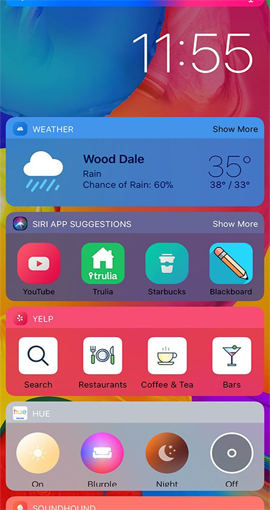
The music playback interface in the lock screen or the Control Center is also changed in color.
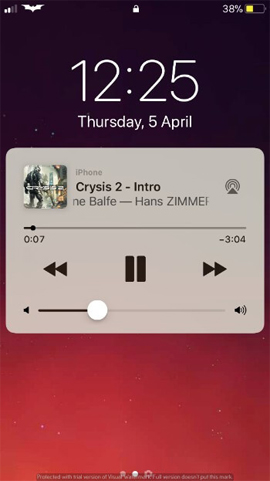
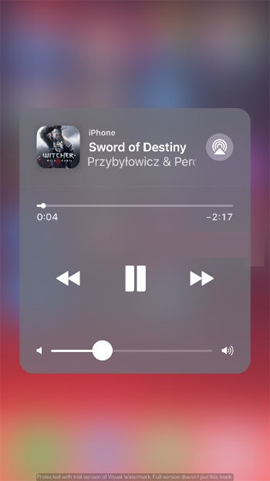
With Palette refinement on the iPhone, we will have many options to alter the notification and widget interface, here is to add the color and content elements of the notification. Users will choose to edit banner, lock screen, widget interface with separate options. Tweaking the Palette will work on devices that have jailbroken iOS 11.
See more:
- How to bring Auto Lock to Control Center iOS 11
- How to add a shutdown button, reboot into Control Center iOS 11
- Change keyboard color with Laetus - Tweak on iOS 11
I wish you all success!
You should read it
- How to change the color of the message frame on iPhone / iPad
- How to change the iPhone status bar without jailbreak
- How to add iPhone lock screen effect
- The terminology of color, wheel color and skill used to color
- Pocket How to change text color on iPhone Lock Screen Extremely Simple
- How to highlight important notifications on iPhone
 How to download files on iPhone with Siri Shortcuts
How to download files on iPhone with Siri Shortcuts How to create iPhone wallpaper for each individual page
How to create iPhone wallpaper for each individual page How to create a birthday notification on iPhone
How to create a birthday notification on iPhone How to adjust the system animation on iPhone
How to adjust the system animation on iPhone How to shorten links on iPhone with Siri Shortcuts
How to shorten links on iPhone with Siri Shortcuts How to install Galaxy S9 interface on iPhone
How to install Galaxy S9 interface on iPhone