How to transfer photos from iOS device to TV
With the iPhone, you can do everything from surfing the Web, watching movies, listening to music or taking photos and viewing them anytime, anywhere. But have you tried thinking about transferring images from iPhone / iPad devices to a TV, while your family has an HD TV or a smart TV available?
Certainly, transferring images to the TV will give users new experiences, with wide screen and auxiliary sound system. The first thing you need to do is to find a way to connect your iOS device to your home TV in Connecting an iOS device to a TV. After that, follow the steps that we guide below to be able to transfer images from iOS devices to TV.
1. Connect using an HDMI cable
Note, this connection is only suitable for iPhone and above. HDMI is also used to connect laptops to TVs.
When a user using HDMI connects an iOS device to a TV, not only is the image allowed to be transferred, but you can also use it as a power source for your phone.
However, if you only use HDMI cable, there is not enough connection, you need to prepare an additional 30-pin Digital AV Adapter (for iPhone 4, iPhone 4S, iPad 2) or AppleLightning Digital AV Adapter (for iPhone 5, iPhone 5s, iPhone 5c, iPhone 6, iPhone 6s, iPad Air .).

Connect with AppleLightning Digital AV Adapter

Connect with Apple 30 pin Digital AV Adapter
Currently, there are many types of conversion cap on the market. Depending on the type such as brand, quality, the manufacturer price ranges from 5000 thousand to 2 million.
You follow these steps to be able to convert images to TV:
Step 1:
Plug the adapter into an HDMI cord, then plug it into the iPhone's charging port.
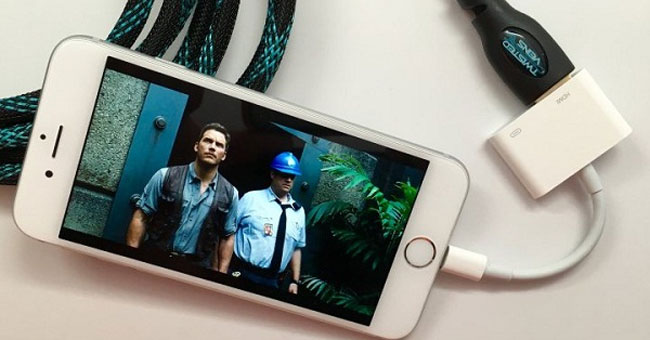
1 conversion plug plugged into iPhone, the other end plugged in HDMI cable
Step 2:
Plug the end of the HDMI cable into the TV.
Step 3:
Select the source on the TV by pressing the SOURE or INPUT button, or the button with the input icon has an arrow on the remote (depending on the TV) and select HDMI, then the picture from the iPhone will be projected on your TV.

2. Connect with Analog
Analog is the common name for Composite AV , AV Component , VGA ports on TV. If your TV does not have an HDMI port, try connecting to the iPhone via these ports. Inside:
- Connecting via AV Composite port and Component will work for iPhone 3G, iPhone 4, iPhone 4s. To connect, you need to buy a cable called Apple Composite AV Cable or Apple Component AV Cable (depending on which TV you have).
- Connection via VGA port will work for iPhone 5 and above. To connect, you need to buy a cable called Apple Lightning to VGA Adapter.

We can easily buy in stores specializing in selling iOS devices with prices from 500 thousand to 2 million.
Follow the steps below to connect:
Step 1:
Connect si cable to the charging port on iPhone.
Step 2:
Plug the other end of the cable into the AV port (the port has 3 white, red, yellow or 5 white, red, green, blue, red or VGA jacks on the TV). You should note that plugging in is sure and correct on the corresponding color jacks.

Tighten the screw when using VAG cable

Step 3:
Select the source on the TV by pressing the SOURE or INPUT button, or the button with the input icon has an arrow on the remote (depending on the TV), then select VGA or AV, the picture from the iPhone will be transmitted to the TV.
If you are using Lightning to VGA adapter, you will need to connect the audio separately. Because the VGA cable does not transmit audio signals. You can connect the audio cable from the headphone jack to a speaker system, or use the Lightning port on the Adapter to connect to the home theater system.
Thus, we have introduced 2 ways to transfer images from iPhone / iPad to TV in HDMI and Analog. Depending on the type of device you use, choose the correct connection method.
Refer to the following articles:
- How to install and remove applications on Smart Samsung TVs
- How to connect mouse, keyboard with Smart TV
- What are the connection ways to watch videos on TV?
I wish you all success!
You should read it
- How to Connect iPhone to Linux PC Using KDE Connect
- How to Connect iPhone to TV
- 5 ways to fix the error can not connect iPhone to the computer
- How to transfer photos and videos from iPhone iOS 11 to PC with compatible formats
- How to set up CarPlay to connect iPhone to car
- How to Connect Your Phone to a Samsung TV
 How to delete the Web browser history on Sony Smart TV
How to delete the Web browser history on Sony Smart TV Fix some common errors on Toshiba TV
Fix some common errors on Toshiba TV