How to set up CarPlay to connect iPhone to car
CarPlay allows your iPhone to display maps, directions, messages, Siri, calls, music on a compatible car screen, making it easy for users to access iPhone features. safe while driving.
CarPlay features supported on some vehicles with new models. Before proceeding to activate CarPlay, make sure your iPhone device is using iPhone 5, new iOS version, and your car or Stereo supports CarPlay.
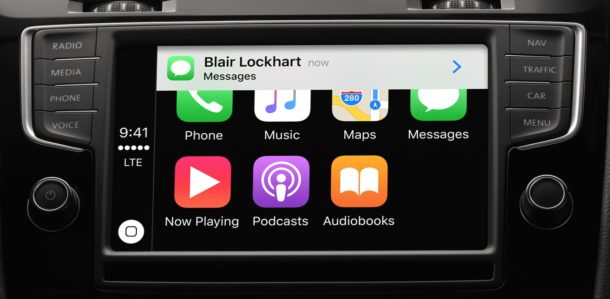
Set up CarPlay on iPhone
You can set CarPlay via USB or via Bluetooth, or you can activate Siri on your iPhone phone if this feature is available:
1. Open the control panel on your car.
2. Open the Settings / Settings app on your iPhone, then go to General / General => CarPlay .
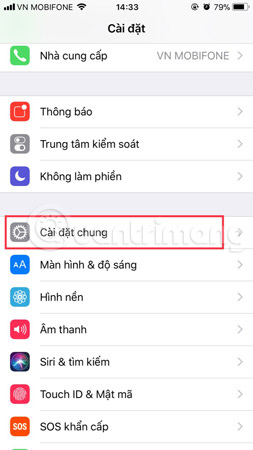

3. Now you have 2 options to set up CarPlay: via Bluetooth or via USB.

- Via Bluetooth: Select Bluetooth, then press and hold the Voice Control, Siri button and CarPlay button on Steering wheel to start the CarPlay setup process.
- Via USB: connect your iPhone device to the car USB port to set up CarPlay.
4. After CarPlay has been discovered, your task is to select from the Available cars list and immediately on the dashboard will display CarPlay.
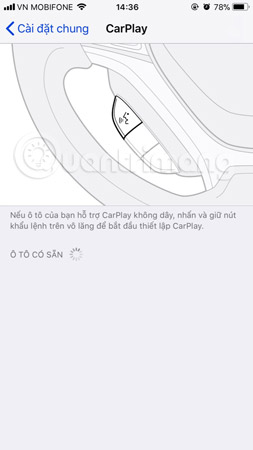
5. Confirm CarPlay is active by calling Siri, using Voice Control button on Steering wheel or touching CarPlay screen.
CarPlay has been set up, you can interact with it just like you interact with your iPhone phone.

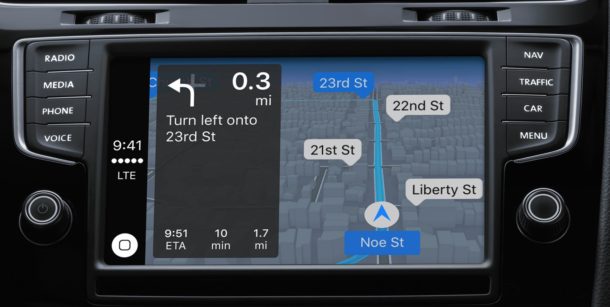
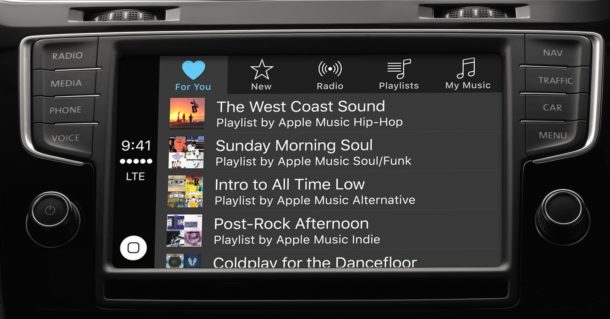
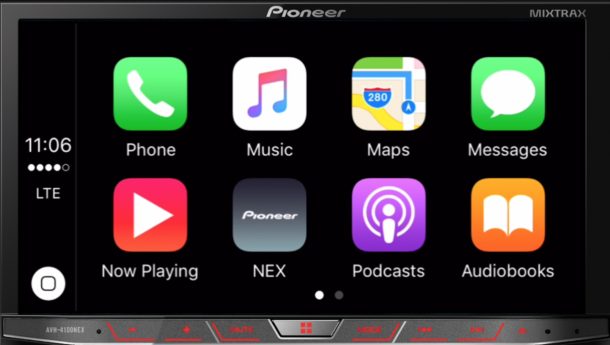
Currently, a number of quite popular carmakers like Toyota and Lexus have also been equipped with this feature. Hopefully with the above setup guide, you can use iPhone on cars more easily.
Refer to some of the following articles:
- How to accurately distinguish iPhone 6 or iPhone 6s?
- Trick to delete junk files to free up space and cache iPhone, iPad
- All ways to download and install applications and games for iPhone and iPad
Good luck!
 Guide to play 3G with SIM Vietnamobile SIM on iPhone
Guide to play 3G with SIM Vietnamobile SIM on iPhone 10 paid apps are free for iOS in a short time
10 paid apps are free for iOS in a short time 10 apps that cost $ 26 are being free for iOS in a short time
10 apps that cost $ 26 are being free for iOS in a short time How to set up IMAP / POP, CalDAV or CardDAV accounts on iPhone or iPad
How to set up IMAP / POP, CalDAV or CardDAV accounts on iPhone or iPad How to sign up for a Zing account VIP downloads high quality music
How to sign up for a Zing account VIP downloads high quality music Summary of some ways to fix 3194 errors during the restore or update iPhone, iPad
Summary of some ways to fix 3194 errors during the restore or update iPhone, iPad