How to transfer photos from iPhone to a TV without a cable
Currently, TV companies often develop applications, allowing users to control TV with their phones, as well as transferring pictures, music and videos to television. Therefore, if you are in need of uploading to Smart TV, you can go to the app store on iPhone, download the following applications:
- Smart TV, Samsung TV Internet: Samsung Smart View.
- Smart TV TCL: TCL nScreen.
- Smart TV, Internet Panasonic TV: Panasonic Remote.
- LG Smart TV: LG TV Plus.
+ Download link for Android phones and tablets
+ Download link for iPhone, iPad
- Smart TV, Sony Internet TV: You do not need to download more applications, you can use the built-in feature of Google Cast (can only be used with Android TV) or Photo Share.
After downloading the above application, you do the following:
Step 1 . iPhone and TV catch the same wifi network.
Step 2 . Open the application, select the TV to connect.
Step 3 . After connecting successfully, you can transfer photos from your phone to the TV.
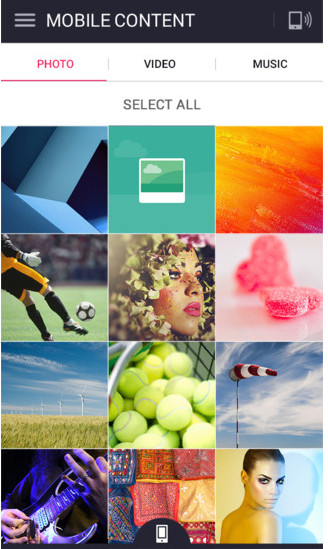
Transition interface with LG TV Plus application
Use AirPlay (works with iPhone 4 and above)
AirPlay is a wireless transmission method developed by Apple, used to connect iPhone, iPad to TV via wifi without using cable (Same as Miracast is often used on Android phones).
However, to use this feature, only iPhone and TV are not enough, you need to have an additional device that is Apple TV support.
Apple TV is an Apple decoder, connected to a TV via HDMI port. If a TV is usually connected to an Apple TV, the TV will become a smart TV that can connect to the network and access applications.
Currently, the device is being sold in the market with a quite different price, ranging from 1 million to 5 million, depending on the version, memory, as well as depending on the origin of the product with different quality. You should pay attention to buying at reputable stores, to ensure good compatibility with TV.
To transfer photos to TV using AirPlay, you need the following devices:
- IPhone 4 and above.
- A TV with HDMI port.
- Apple TV 2nd generation or later (Gen 2 or higher).
Note : Each time the TV can only connect to one iPhone phone.

Devices required to connect AirPlay
How to transfer photos from iPhone to TV using AirPlay
Step 1 . Connect Apple TV to TV with HDMI cable.
On the television, select the data input for the TV by pressing the SOURCE button, INPUT button or the button with the arrow sign icon, then on the TV select HDMI.
 Plug one end of the HDMI cable into an Apple TV, the other end plugs into the TV
Plug one end of the HDMI cable into an Apple TV, the other end plugs into the TV
 Select the input of the TV that HDMI and Apple TV will connect successfully
Select the input of the TV that HDMI and Apple TV will connect successfully
Step 2 . At this time, the TV will display the main interface of Apple TV. You connect the network to the same wifi network with your phone, by going to Settings ---> selecting General settings ---> selecting Network ----> selecting the wifi network you want to connect, enter the password (if available) ----> Apple TV is connected to the network .
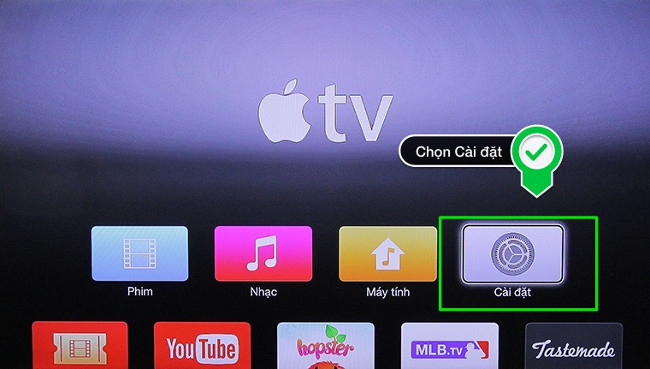 Go to the Apple TV installation
Go to the Apple TV installation
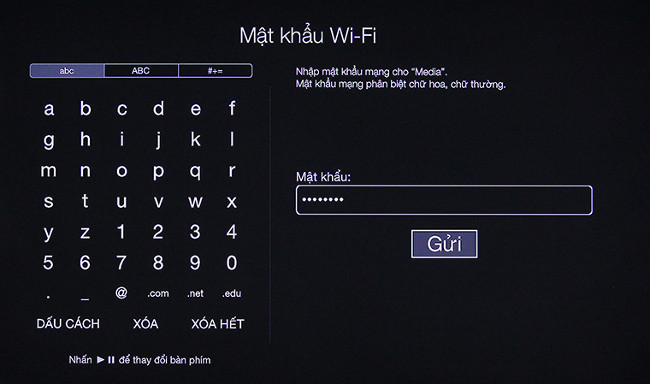 Wifi network connection
Wifi network connection
Step 3 . In the Apple TV Settings section, select AirPlay then select On.
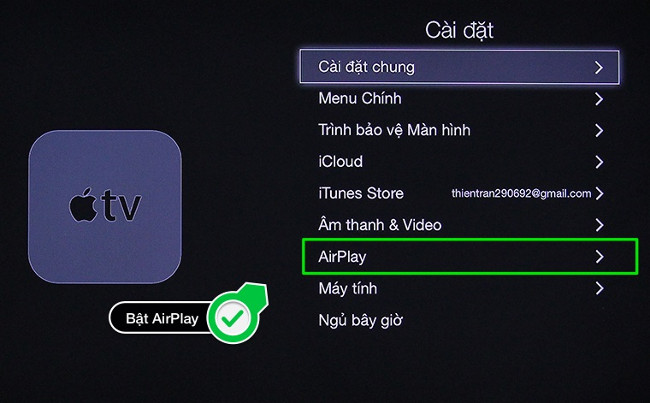 Turn on the AirPlay of Apple TV
Turn on the AirPlay of Apple TV
Step 4 . On the iPhone, swipe from the bottom up, then select the item AirPlay ----> select the Apple TV you want to connect.

Step 5 . After successful connection, when you open any image on the phone, it will be transferred to the TV.

In addition, if you use iPhone 5 and above, in addition to sending photos from the phone to the TV, you can also project the iPhone screen on the TV, by turning on Mirroring feature on the phone.
 Enable Mirroring screen projection
Enable Mirroring screen projection
 The TV will reflect everything that is displayed on the iPhone screen
The TV will reflect everything that is displayed on the iPhone screen
 Is it really economical to unplug the TV?
Is it really economical to unplug the TV? How to project YouTube videos from your phone to the TV
How to project YouTube videos from your phone to the TV What is DLNA connection technology on computers, TVs, phones, etc.?
What is DLNA connection technology on computers, TVs, phones, etc.? What is DVB-T2? What information should I know about DVB-T2?
What is DVB-T2? What information should I know about DVB-T2? How to transfer images from phone to TV using DLNA
How to transfer images from phone to TV using DLNA How to connect WiFi to Smart TV
How to connect WiFi to Smart TV