How to Transfer Files on MacOS Catalina
Method 1 of 2:
Transferring Files from Mac to iPhone/iPad
- Connect your iPhone or iPad to your Mac. You can use a USB/USB-C cable that works with your particular device and computer.
- Click the Finder menu bar and select your iPhone or iPad.
-
 Locate your files. At the top of the Finder window, click Files.
Locate your files. At the top of the Finder window, click Files. -
 Transfer your files. Drag the file(s) that you would like on your device from the Finder window onto the device window. It will automatically start transferring the file.
Transfer your files. Drag the file(s) that you would like on your device from the Finder window onto the device window. It will automatically start transferring the file.- You will see the file name in the device file list once it has transferred.
-
 Disconnect your device. Before removing your device, be sure to click the eject button to eject it. This looks like a triangle with a line underneath it.
Disconnect your device. Before removing your device, be sure to click the eject button to eject it. This looks like a triangle with a line underneath it.
Method 2 of 2:
Transferring Files from iPhone/iPad to Mac
- Connect your iPhone or iPad to your Mac. You can use a USB/USB-C cable that works with your particular device and computer.
- Click the Finder menu bar and select your iPhone or iPad.
-
 Locate your files. At the top of the Finder window, click Files.
Locate your files. At the top of the Finder window, click Files. -
 Click the expansion triangle beside an app name to see the files on your iPhone.
Click the expansion triangle beside an app name to see the files on your iPhone. -
 Transfer your files. Drag one or several files to your Finder window.
Transfer your files. Drag one or several files to your Finder window.- You will see the file in the Finder window once it has transferred.
-
 Disconnect your device. Before removing your device, be sure to click the eject button to eject it. This looks like a triangle with a line underneath it.
Disconnect your device. Before removing your device, be sure to click the eject button to eject it. This looks like a triangle with a line underneath it.
5 ★ | 1 Vote
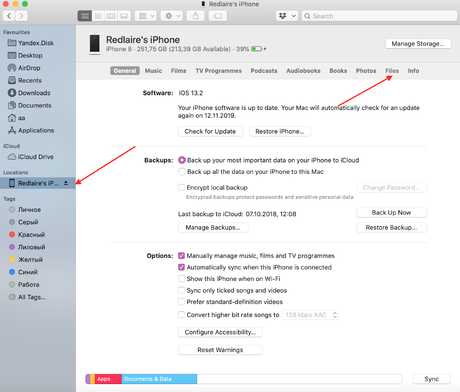
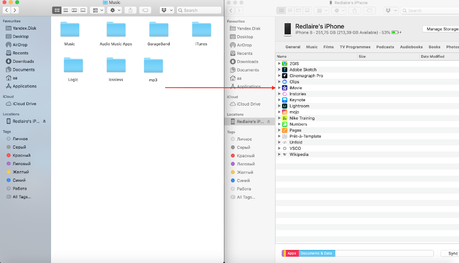
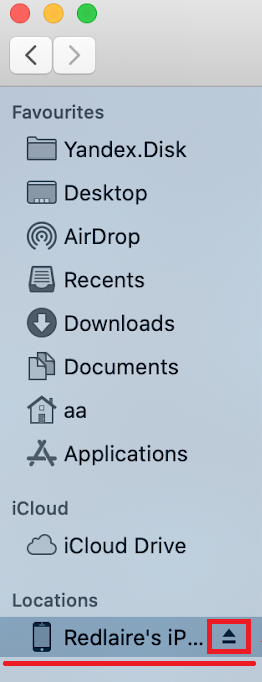
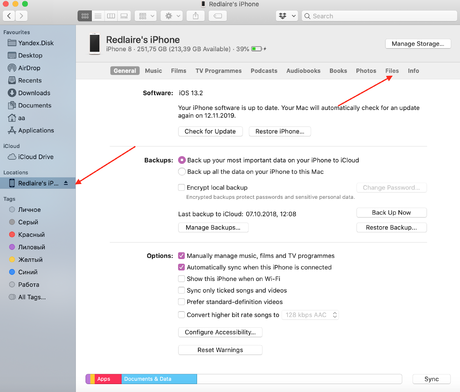
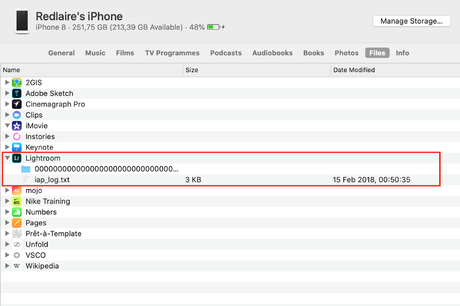
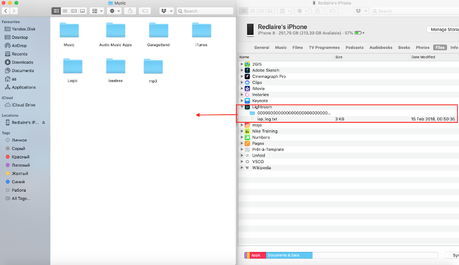
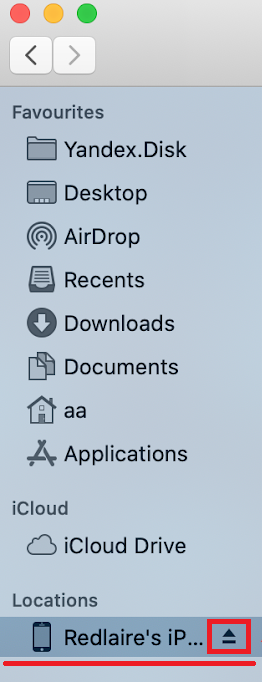
 How to Listen to an iTunes Podcast on Android
How to Listen to an iTunes Podcast on Android How to Get Free Stuff On iTunes
How to Get Free Stuff On iTunes How to Find and Remove Duplicate Songs in iTunes
How to Find and Remove Duplicate Songs in iTunes How to Take a Free Course with iTunes U
How to Take a Free Course with iTunes U How to Install the Standalone Version of iTunes on Windows
How to Install the Standalone Version of iTunes on Windows How to Manage an iTunes Playlist
How to Manage an iTunes Playlist