How to take notes right in the Microsoft Edge web browser screen
Microsofr Edge browser has been integrated with Microsoft many interesting gadgets to bring users a relatively perfect experience. And most recently, Microsoft Edge has added a new feature that is NOTES when surfing the Web. So how to use this note feature? So let TipsMake.com learn more about the NOTES feature of Microsoft Edge through this article!
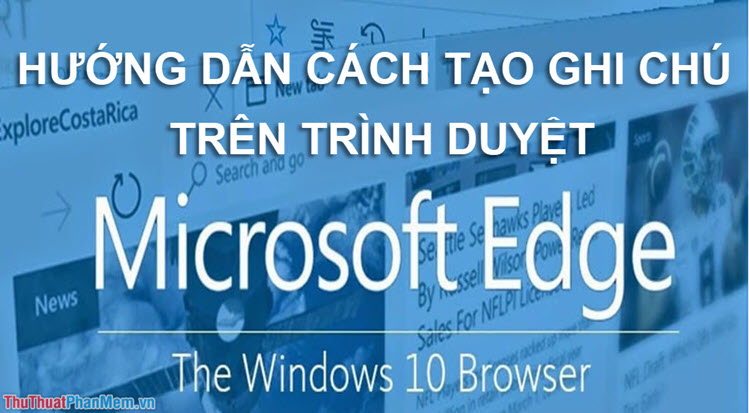
How to create notes in the Microsoft Edge browser
Step 1 : At the interface of Microsoft Edge, select the pen icon on the toolbar.
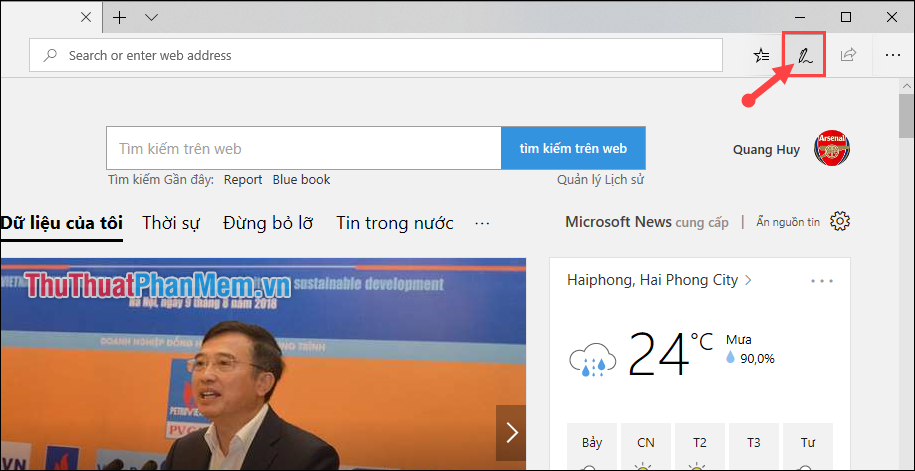
Step 2 : Then there will appear 8 tools to help you create included notes.

(1) Ballpoint pen : Allows you to draw directly onto any web page while using the Edge browser. Help you highlight or emphasize a certain point.
(2) Highlight pen : Help highlight or highlight the image.
(3) Eraser : Delete bookmarks or notes.
(4) Add note : Add a note to the image.
(5) Clip : Copy a part of the bookmarked page to the clipboard.
(6) Write notes by touch .
(7) Save Web notes : Save notes right on Microsoft.
(8) Share Web notes : Share the just saved note in Microsoft Edge.
Tools when making notes in Microsoft Edge
Ballpoint pens
In the ballpoint tool, you can customize the color and thickness of your brush.
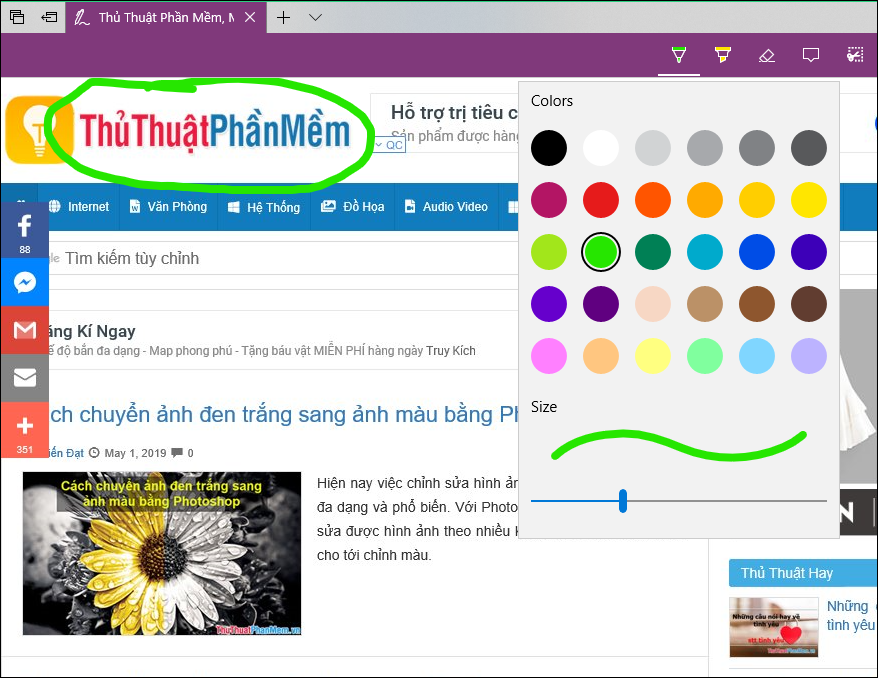
Highlighter
With the highlighter, you can also change the highlighting color and thickness of the highlighter.
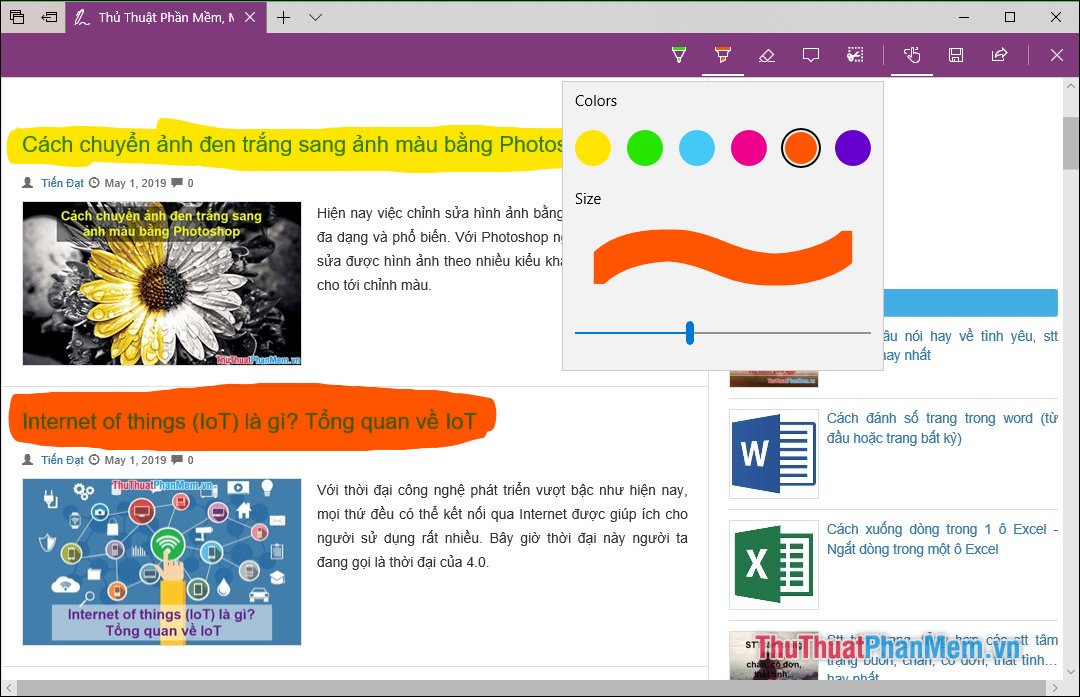
Eraser
If you accidentally made a mistake and want to delete them, then select the Eraser tool .
Or you can choose Eraser all ink to erase all the notes.
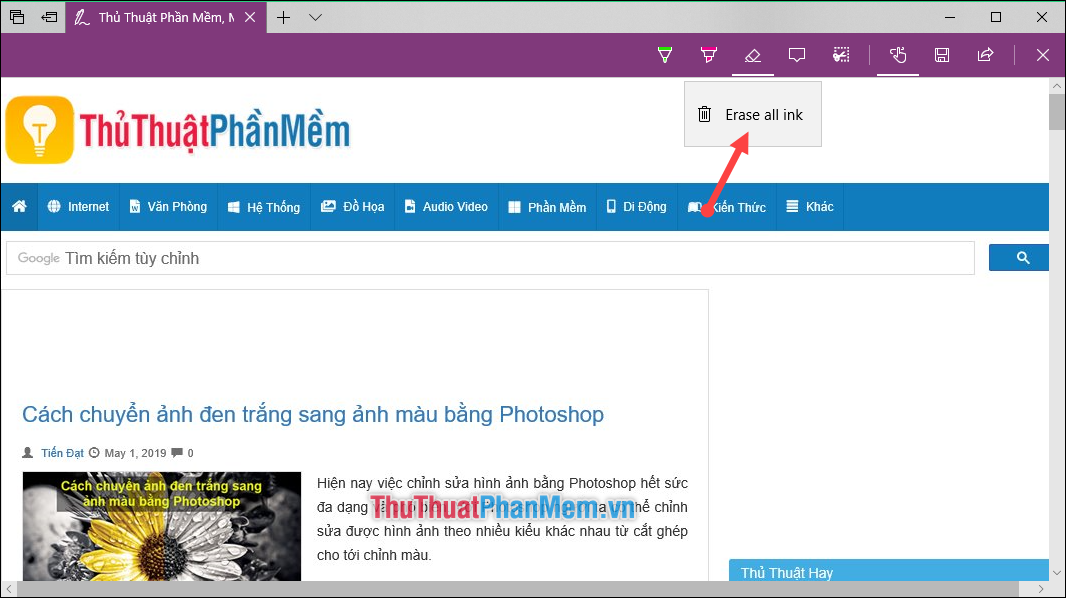
Create a note
Allow users to add notes to images and paragraphs to make it easier to understand.
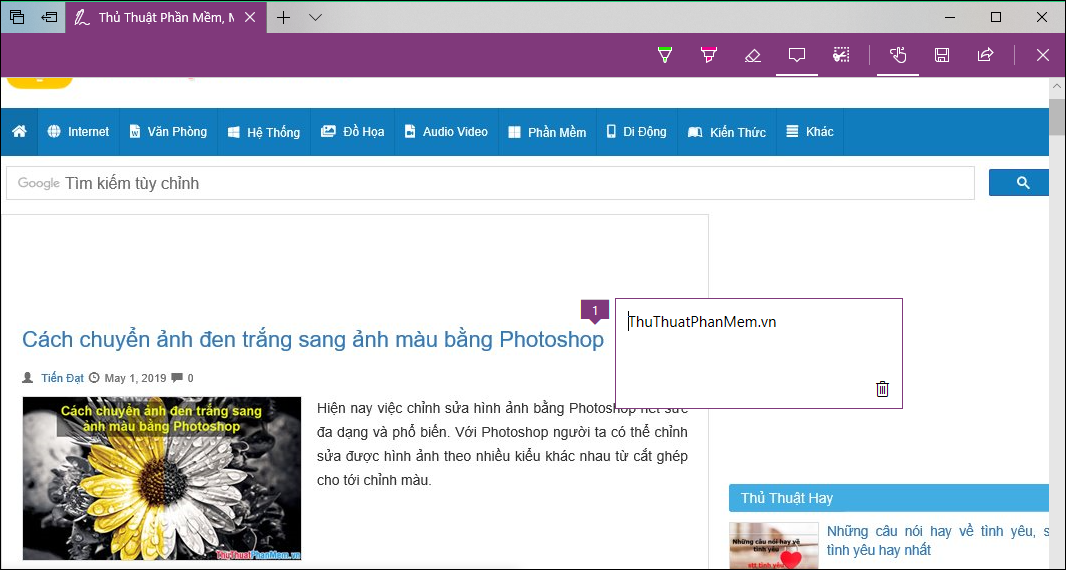
Clip
This tool is almost like taking pictures. When you select this tool, the interface of the Web site will have a layer, you will use the mouse to select the area that you want to note. This time it will be saved temporarily in the clipboard of the device.
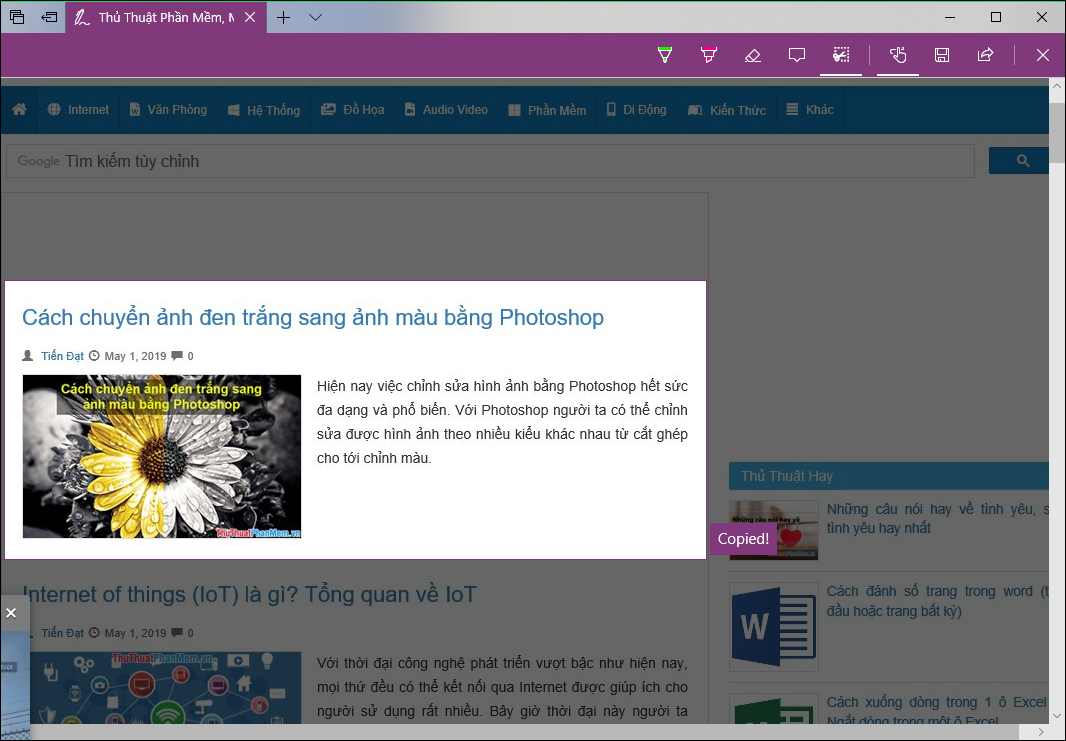
Save notes on the Web
After completing the steps to create notes on the page, you can save them on your Favorites, OneNote or list of Microsoft Edge .
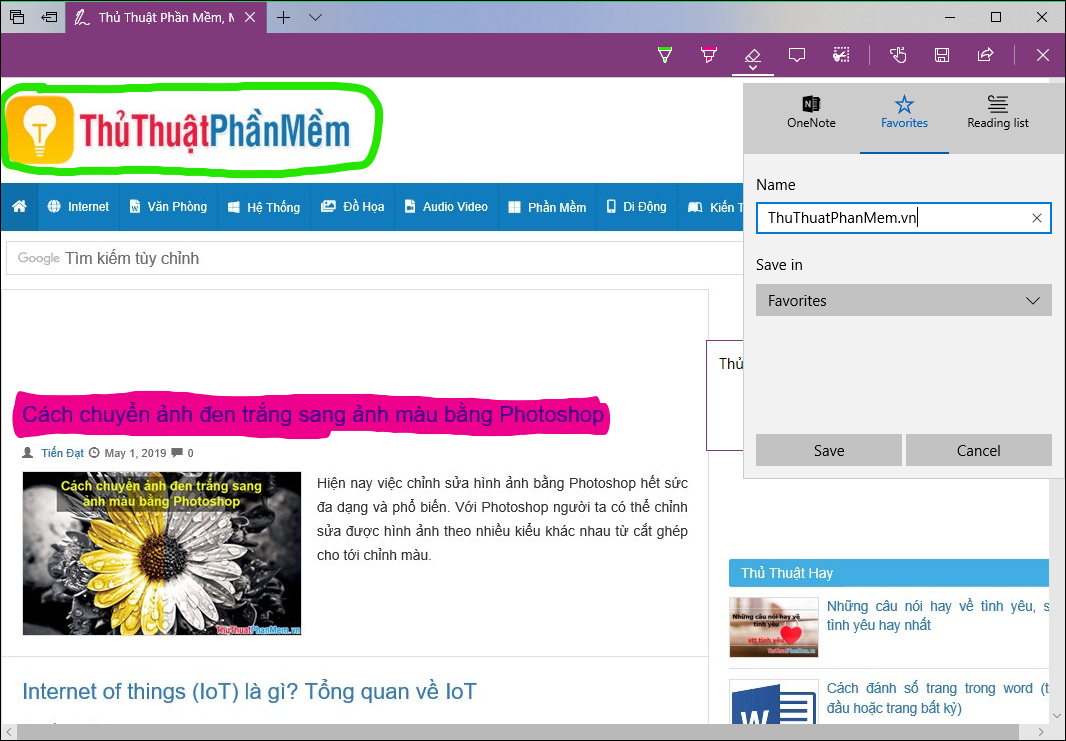
Share notes
Or you can share this note to your relatives through Mail, Skype, OneNote .
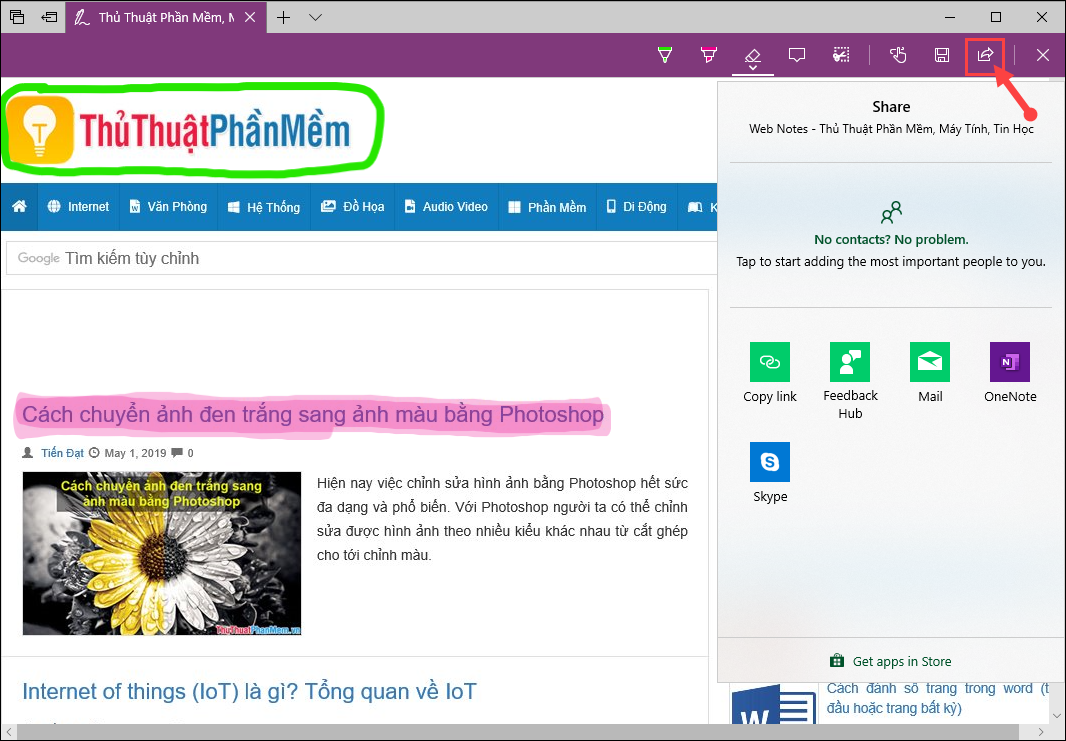
Above are some instructions on how to use the notes feature when using the Microsoft Edge browser that TipsMake.com would like to send to you. Hopefully through this article you can easily use and master the skills when using this note-taking utility. Thank you for watching the article !!!
You should read it
- Microsoft Edge is testing a very useful new split-screen mode
- Microsoft officially launched a new Edge browser for global users
- How to install the new Microsoft Edge browser
- [Video] Admire the latest images of Microsoft Edge browser on Chromium platform
- Knowing these 21 shortcuts you will be able to use Edge browser fluently
- How to use both versions of Microsoft Edge at the same time on Windows 10
 What is pagefile.sys? Can pagefile.sys be deleted? Should Pagefile.sys be turned off
What is pagefile.sys? Can pagefile.sys be deleted? Should Pagefile.sys be turned off Keyboard shortcuts capture extremely fast screens for computers and laptops
Keyboard shortcuts capture extremely fast screens for computers and laptops How to fix USB device not recognized error on Windows
How to fix USB device not recognized error on Windows How to check the name of Computer, Laptop
How to check the name of Computer, Laptop How to fix File or directory errors is corrupted and unreadable
How to fix File or directory errors is corrupted and unreadable What is GPEdit.Msc (Group Policy Editor)? How to use GPEdit to configure a computer
What is GPEdit.Msc (Group Policy Editor)? How to use GPEdit to configure a computer