How to take continuous photos on iPhone
If you are looking for a way to capture an action scene or a sudden event on your iPhone, then Burst mode in the Camera app is a must. In Burst mode, the iPhone camera takes a series of photos in rapid succession at a rate of ten frames per second. By taking multiple photos in rapid succession, you can choose the best frame where the subject's movement is perfectly captured. Here's how to take burst photos on your iPhone.
Instructions for taking continuous photos on iPhone
Step 1:
Open the camera app on your iPhone, then press and hold the shutter dot and drag it to the left to switch to Burst mode. Continue holding your finger to take continuous photos.
Lift your finger to end the animation capture. The screen also displays the number of photos taken in the circle in the center of the screen.
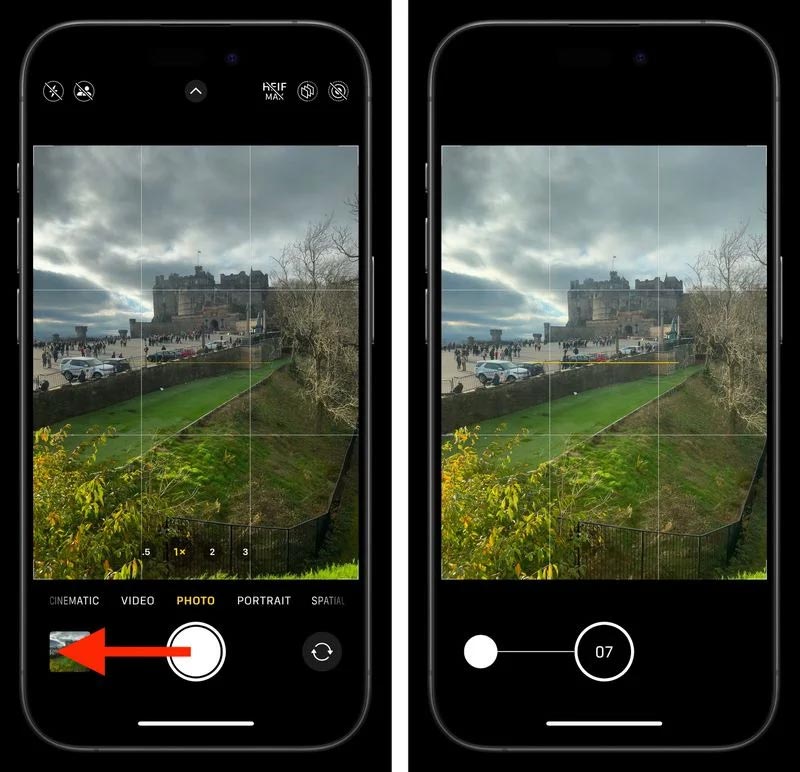
Step 2:
Go back to your gallery and tap on a burst, tap Burst in the upper left corner, then tap the best photo or photos you want to keep as separate photos. The gray dots below the thumbnails mark the photos that are recommended to be kept.
Finally click Done to save the photo.
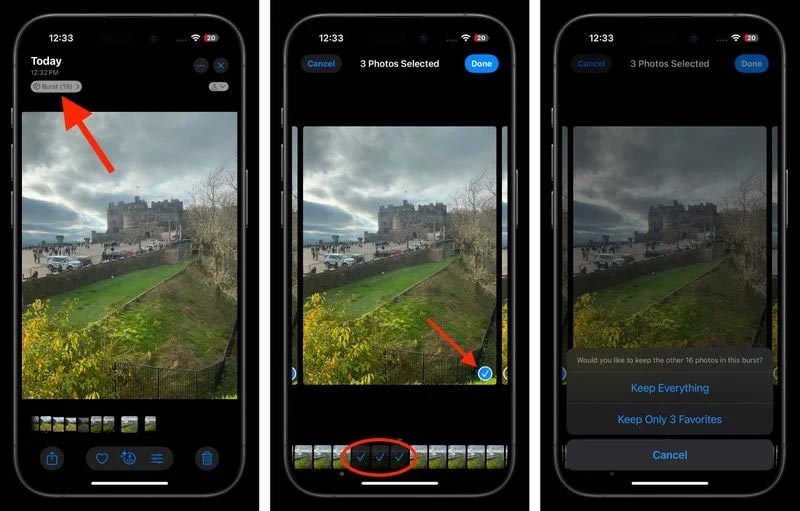
When you take a burst of photos, they automatically appear in the Photos app and are placed in a separate Album Bursts album for easy searching.
You should read it
- What is Portrait Mode? What is Portrait Lighting?
- The cause of iPhone shooting error is vibration, blur and remedy
- Complete the Photos app on iPhone / iPad - Part 4: Edit photos
- iOS 14.4 and mac OS 11.1 fix a lot of errors on iPhone and Macbook
- How to fix the computer with continuous sleep
- How to access the Camera timer on iPhone 11 and iPhone 11 Pro
 How to Erase and Format External Hard Drive on iPhone/iPad
How to Erase and Format External Hard Drive on iPhone/iPad How to Zoom in on Text When Typing on iPhone
How to Zoom in on Text When Typing on iPhone This iPhone 16 Feature Will Make Your Videos Sound Better
This iPhone 16 Feature Will Make Your Videos Sound Better How to fix missing notes on iPhone after accepting new iCloud terms
How to fix missing notes on iPhone after accepting new iCloud terms How to view image size (resolution) on iPhone
How to view image size (resolution) on iPhone The best photography apps on iOS and Android
The best photography apps on iOS and Android