How to Synchronize Shared Notebooks in Microsoft OneNote
Method 1 of 2:
OneNote 2007 and 2010
-
 Open your Microsoft Office OneNote program. Only versions 2007 and later have the ability to synchronize these notebooks.
Open your Microsoft Office OneNote program. Only versions 2007 and later have the ability to synchronize these notebooks. -
 Open the File menu from the top left corner and click the "Sync" option from the drop-down list. If the menu that contains the File menu isn't present, press and release Alt on your keyboard.
Open the File menu from the top left corner and click the "Sync" option from the drop-down list. If the menu that contains the File menu isn't present, press and release Alt on your keyboard. -
 Locate the "Sync this Notebook now" selection on the resulting list and click it.
Locate the "Sync this Notebook now" selection on the resulting list and click it.
Method 2 of 2:
OneNote 2013 and OneNote 2016
-
 Open your OneNote program.
Open your OneNote program. -
 Make some edits to a note in your shared notebook.
Make some edits to a note in your shared notebook. -
 Wait for the notebook to auto-sync. Microsoft turned on auto-syncing by default when you install your OneNote program.
Wait for the notebook to auto-sync. Microsoft turned on auto-syncing by default when you install your OneNote program. -
 Look for and right click the Notebook's context menu at the top left corner and select "Sync This Notebook Now", if the program doesn't auto-sync. You can also use the keyboard shortcut ⇧ Shift+F9 if you are currently in the notebook you'd like to synchronize.
Look for and right click the Notebook's context menu at the top left corner and select "Sync This Notebook Now", if the program doesn't auto-sync. You can also use the keyboard shortcut ⇧ Shift+F9 if you are currently in the notebook you'd like to synchronize.- You can find out if you've still got the notebook to auto-sync if you right click the notebook and select "Notebook Sync Status". Look for the checkbox to the right of "Sync automatically when there are changes" to be checked. If the "Sync manually" option is checked, you'll need to change it if you'd like to auto-sync, or you can click the notebook you want and click "Sync now". To sync all notebooks that are open in your OneNote program, you can also use the "Sync all" button to have a sync of it in one fell swoop.
5 ★ | 1 Vote
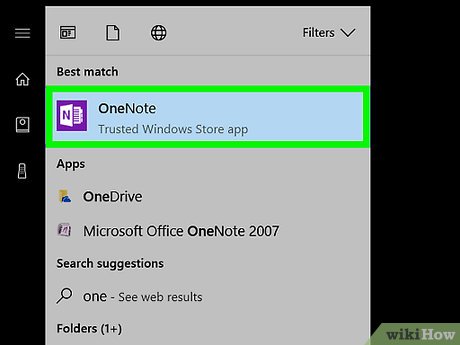
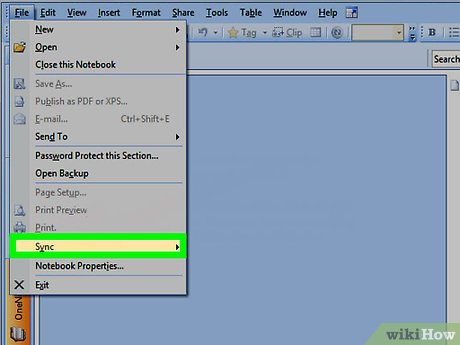
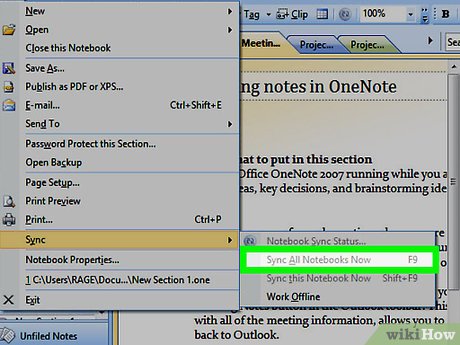
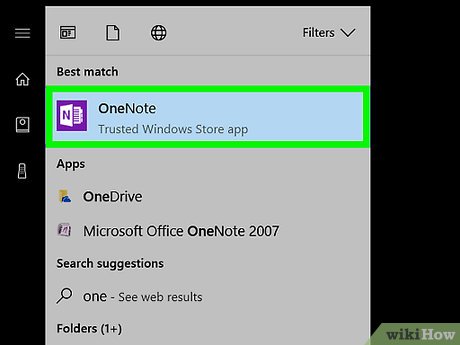



 How to Share a OneNote Page
How to Share a OneNote Page How to Share OneNote Notebooks
How to Share OneNote Notebooks How to Use OneNote
How to Use OneNote How to Take Screenshots with OneNote
How to Take Screenshots with OneNote How to Create Documents in OpenOffice That Will Work With Other Software
How to Create Documents in OpenOffice That Will Work With Other Software How to Back Up and Transfer Your OpenOffice or LibreOffice Settings
How to Back Up and Transfer Your OpenOffice or LibreOffice Settings