How to Share a OneNote Page
Method 1 of 3:
Sharing a Page Snapshot in OneNote for Windows 10
-
 Open your OneNote notebook. You'll find this in your Start Menu.
Open your OneNote notebook. You'll find this in your Start Menu. -
 Click Share. You'll find this in the upper right corner of the app and a menu will dropdown.
Click Share. You'll find this in the upper right corner of the app and a menu will dropdown.- If you don't see the button here, you might be using the OneNote 2016 version.
-
 Click Send a copy. You'll find this at the bottom of the window.[1]
Click Send a copy. You'll find this at the bottom of the window.[1]- You're sending a copy of the page you have selected. The shared page will not update with new edits after you share it.
-
 Click to select a sharing method. You'll see a list of frequently contacted people as well as a few suggested apps you can use to share, like 'Mail. Click one of those to share the page with that app.
Click to select a sharing method. You'll see a list of frequently contacted people as well as a few suggested apps you can use to share, like 'Mail. Click one of those to share the page with that app.
Method 2 of 3:
Sharing a Notebook in OneNote for Windows 10
-
 Open your OneNote notebook. You'll find this in your Start Menu.
Open your OneNote notebook. You'll find this in your Start Menu. -
 Click Share. You'll find this in the upper right corner of the app and a menu will dropdown.
Click Share. You'll find this in the upper right corner of the app and a menu will dropdown.- If you don't see the button here, you might be using the OneNote 2016 version.
-
 Click to select This notebook. You'll want to make sure this notebook is selected so your invitees have access to everything.[2]
Click to select This notebook. You'll want to make sure this notebook is selected so your invitees have access to everything.[2]- If you don't see a drop-down, that's fine. Your notebook should be selected as default.
-
 Enter email addresses with whom to share your notebook. You can add one email address or multiple.
Enter email addresses with whom to share your notebook. You can add one email address or multiple.- The drop-down menu below their email address gives them certain permissions. You can select Can edit if you want them to be able to make changes to the notebook or Can view if you don't want them to be able to make changes.
- You can also click Edit next to a shared person to change their privileges or remove them from the shared document entirely.
-
 Click Share when you're ready to share the document. You can add more people to the share list if you need to.
Click Share when you're ready to share the document. You can add more people to the share list if you need to.
Method 3 of 3:
Sharing a Notebook in OneNote 2016 or OneNote for Mac
-
 Save your OneNote document in OneDrive. OneDrive is a cloud storage service offered by Microsoft that will enable you to be able to share your pages.[3]
Save your OneNote document in OneDrive. OneDrive is a cloud storage service offered by Microsoft that will enable you to be able to share your pages.[3]- In OneNote, click File and select New. If you already see a OneDrive option, skip these steps.
- Click Add a Place and OneDrive.
- Enter your OneDrive or Microsoft account username and password, which could be an email address.[4]
- Select OneDrive-Personal, name your notebook, and click Create Notebook.[5]
-
 Open your OneNote notebook. You'll find this in your Start Menu.
Open your OneNote notebook. You'll find this in your Start Menu. -
 Click File. You'll find this on the editing ribbon above your document.
Click File. You'll find this on the editing ribbon above your document. -
 Click Share. You'll find this near the bottom of the menu, above Export.
Click Share. You'll find this near the bottom of the menu, above Export. -
 Click Share with People. You'll see this on the right side of the page panel under the Share header.
Click Share with People. You'll see this on the right side of the page panel under the Share header.- You can also get a link to the notebook that you can send in a chat or email by clicking Get a Sharing Link instead. You'll need to choose Create Link to activate sharing the notebook with a link.[6]
-
 Enter email addresses with whom to share your notebook. You can add one email address or multiple in the text field under the Share with People header.
Enter email addresses with whom to share your notebook. You can add one email address or multiple in the text field under the Share with People header.- The drop-down menu next to their email address gives them certain permissions. You can select Can edit if you want them to be able to make changes to the notebook or Can view if you don't want them to be able to make changes.
-
 Enter an email body if you want to customize the message. A default message will be sent if you don't want to customize it.
Enter an email body if you want to customize the message. A default message will be sent if you don't want to customize it. -
 Click Share when you're ready to share the document. The people you're sharing with will get an email invitation to view the document.[7]
Click Share when you're ready to share the document. The people you're sharing with will get an email invitation to view the document.[7]
4 ★ | 1 Vote

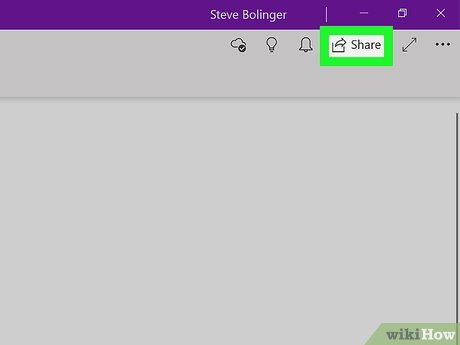
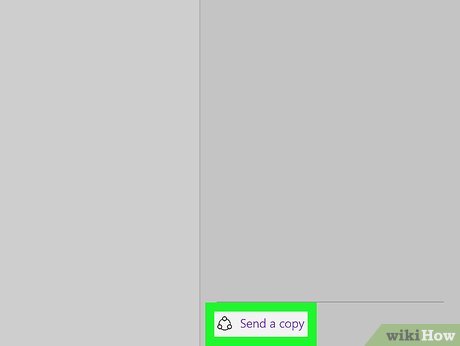




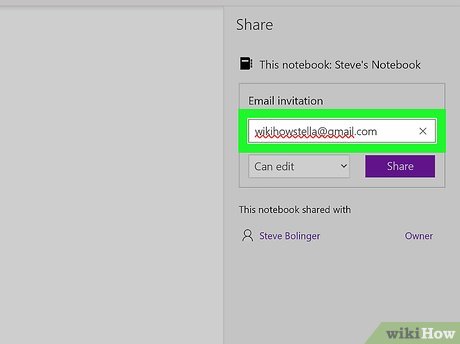
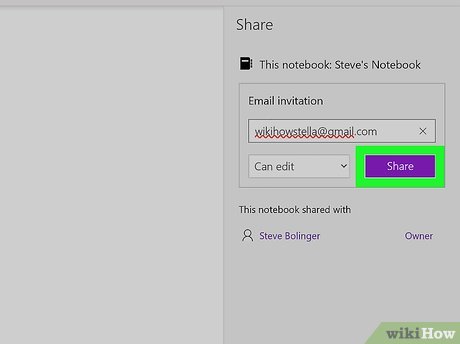


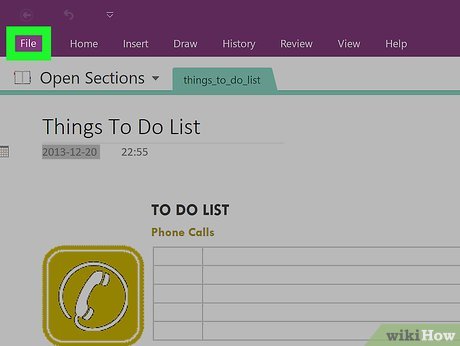
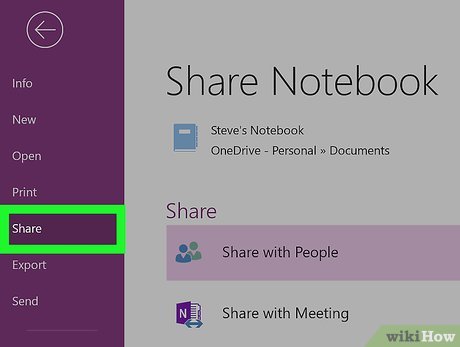
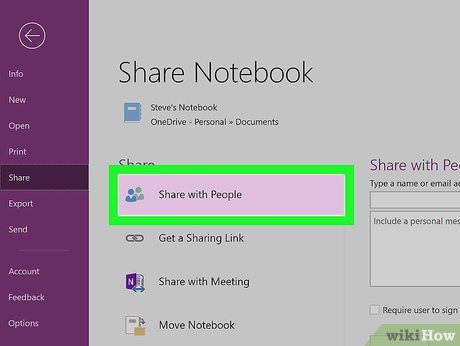

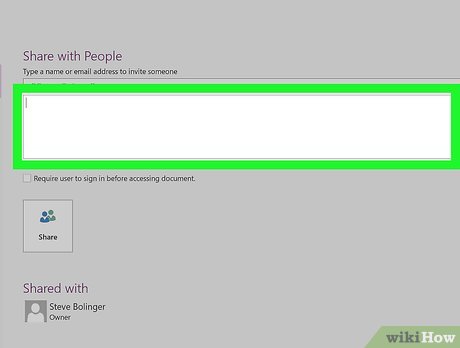

 How to Share OneNote Notebooks
How to Share OneNote Notebooks How to Use OneNote
How to Use OneNote How to Take Screenshots with OneNote
How to Take Screenshots with OneNote How to Create Documents in OpenOffice That Will Work With Other Software
How to Create Documents in OpenOffice That Will Work With Other Software How to Back Up and Transfer Your OpenOffice or LibreOffice Settings
How to Back Up and Transfer Your OpenOffice or LibreOffice Settings How to Learn Spreadsheet Basics with OpenOffice Calc
How to Learn Spreadsheet Basics with OpenOffice Calc