How to sync phone contacts with Mocha
Normally, when you first use Mocha, you often add friends manually and enter each phone number, which is quite time consuming and ineffective. There is a much simpler and quicker way to sync all the phone numbers in your phone book to Mocha. This way will help you know who in your directory is also using Mocha and can make friends with them to chat freely.
- How to send HD photos on Mocha
- How to set the Mocha key on the phone
- How to turn off the 'viewed' message on Mocha
Guide to synchronizing phone contacts with Mocha
In this article, we will perform how to sync Android contacts with Mocha, and iPhone users can do the same to do this on their device.
Step 1:
On Android phones, you access the Mocha application that was previously downloaded and installed. If you use the old version, please update Mocha to the latest version according to the link below for assistance with implementing the phone sync feature with Mocha.
- Download Mocha for Android
- Download Mocha for iPhone
- Download Mocha for Windows Phone
Step 2:
Next, select the Account icon as shown below to conduct Android contacts with Mocha at the same time.

Step 3:
The program will take you to the personal page interface, you will look up to see the Settings icon. This is the part that allows us to set up some important features in the Mocha application, and including contacts synchronization. Click on this to continue.

Step 4:
At this step, you search and select Sync contacts to program to synchronize contacts with Android.
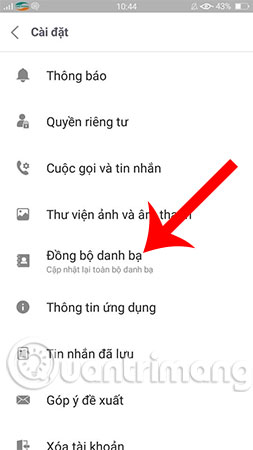
Step 5:
At the end of the process, you will receive a message telling you that the update was successful. And now, you can check your friends list on Mocha.
So, we showed you how to synchronize your Mocha contacts on your phone. Hopefully, after this article you will also succeed on your device and regularly sync to Mocha to update more friends on your contacts.
Good luck!
See more:
- How to transfer, backup phone contacts from iPhone to Gmail
- How to turn off syncing contacts on Facebook Messenger to protect your information
- How to share contacts on Zalo
 How to invite friends to use Mocha
How to invite friends to use Mocha How to enter the Mocha music room
How to enter the Mocha music room How to change the chat wallpaper on Mocha
How to change the chat wallpaper on Mocha How to create fake location on Zalo
How to create fake location on Zalo The interface of Messenger messages is converted to a square and this is a fix
The interface of Messenger messages is converted to a square and this is a fix How to post videos on Mocha
How to post videos on Mocha