Instructions to delete Mocha account on the phone
Mocha is currently an application that many people choose to text and call for free on iPhone and Android devices using Viettel subscription service. However, during Mocha usage, there will be times when you want to delete the account for some reason. Removing Mocha accounts is similar to deleting Facebook accounts, deleting Zalo accounts, . helping you avoid the troubles surrounding the use of this application as well as messages sent from the account no longer in use. So when you no longer need to use, please follow the instructions below to cancel your Mocha account.
- How to turn off the 'viewed' message on Mocha
- How to set the Mocha key on the phone
- Guide to watching fortune-telling fortune on Mocha
How to delete Mocha account on the phone
- Download Mocha for Android
- Download Mocha for iPhone
- Download Mocha for Windows Phone
Network administrators will guide you to delete Mocha Messenger Vietttel account on Android phones. For iPhone devices, the operation is similar so you can do it easily.
Step 1:
From the home screen or the application menu on your phone, you access the Mocha application. At the working interface of the application, you will see the Personal Account icon in the lower right corner of the screen, please click on the item to proceed to delete Viettel's Mocha Messenger account.

Step 2:
When the application screen changes to the interface of account management, click the Settings icon in the upper corner.
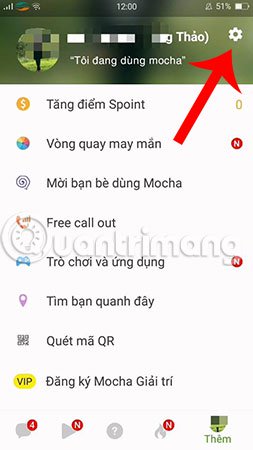 Step 3 :
Step 3 :
Next, you search to select Delete account to delete Mocha account on Android.
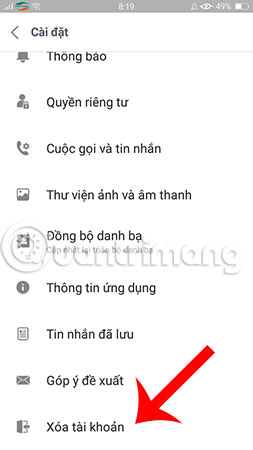
Step 4 :
At this time, a warning will appear on the screen asking if you are sure you want to delete this Mocha Messenger account, click OK to confirm.
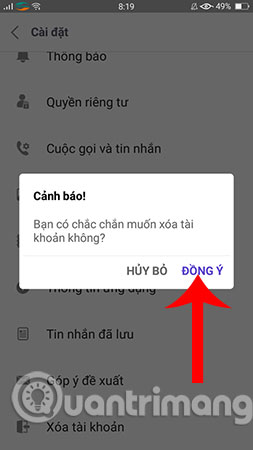
Immediately, the system will remove you from the login screen of Mocha Messenger application, and thus disabling your Mocha account is complete.
Above is how to delete Mocha account on the phone quickly and efficiently. After deciding to delete the account but someday you want to use it again, you can still register Mocha with the old account and use the previous username, phone number to chat and text with friend. Hope the information is useful to you.
Hope you are succesful.
See more:
- How to temporarily disable and permanently delete your Twitter account
- Instructions for deleting Google accounts permanently
- How to permanently delete Instagram account and temporarily disable it
 How to sync phone contacts with Mocha
How to sync phone contacts with Mocha How to invite friends to use Mocha
How to invite friends to use Mocha How to enter the Mocha music room
How to enter the Mocha music room How to change the chat wallpaper on Mocha
How to change the chat wallpaper on Mocha How to create fake location on Zalo
How to create fake location on Zalo The interface of Messenger messages is converted to a square and this is a fix
The interface of Messenger messages is converted to a square and this is a fix