Instructions for using Mocha on the phone
Mocha is a free messaging application of Viettel network, although not advertised aggressively, Mocha application still attracts many young people to use. Currently, Mocha not only supports phones but also supports Mocha users on computers.
The following article will guide you how to use Mocha on the phone with illustrations taken from Android devices, for iPhone devices you do the same.
- Free calling for Viettel subscribers
- Instructions for sending SMS from PC to Android smartphone
- Chat, Google's all-new messaging app that replaces Android Message and SMS
Instructions for using Mocha on the phone
To quickly experience the fascinating features of Mocha, you must first download the Mocha app to your device according to the link below.
- Download Mocha for Android
- Download Mocha for iPhone
- Download Mocha for Windows Phone
In the first use, the application will ask you to enter the phone number, you enter the correct number of subscribers you are using and click Get authentication code . The system will then automatically send messages, check the information and activate it for you.
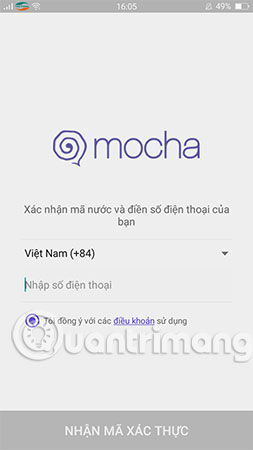
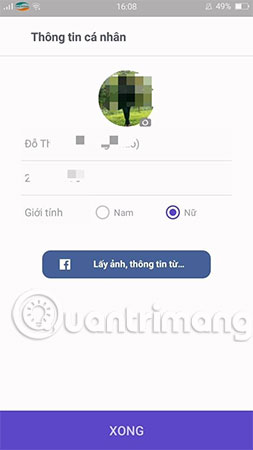
Next you have to enter some personal information, if you do not want to spend your time by default or link to Facebook. When the chat interface appears, you can start using Mocha to explore the following outstanding features.
1. How to text, call Mocha on the phone
Step 1:
At the main interface of the application, select Search in the upper corner of the screen and enter any phone number you want to use Mocha to text, call. Then, select the search results as shown below.
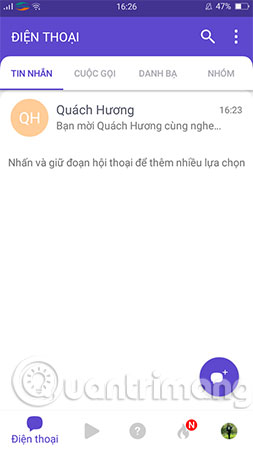
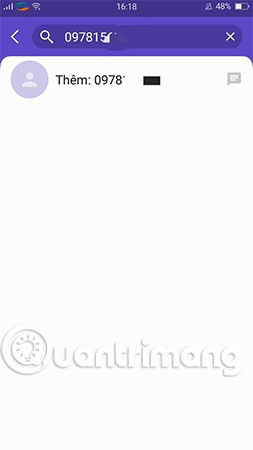
Step 2:
The new chat interface appears, you can send free Mocha messages or call Mocha for free by clicking the Call icon .
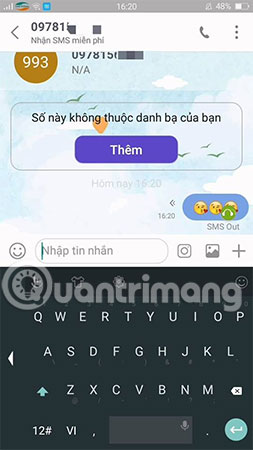
Note: For subscribers who have not installed this application, you can still use Mocha messaging but only send it to Viettel.
Step 3:
To add you on the Mocha application, simply select the Add you item and choose to save the contacts to your phone memory.
Step 4:
If you don't want a boring Mocha chat, choose the music icon to share your favorite songs together. You search and select the song, then immediately the conversation interface will appear an invitation to listen to music. Also, with songs not available on the system, you can also click Upload icon to upload to your favorite song system.

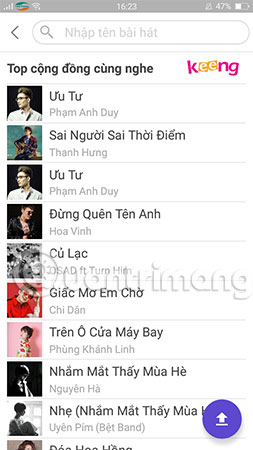
2. How to use Mocha to play lucky spin
Besides the free messaging and calling features, Mocha also offers another interesting feature that is playing lucky spin. Simple gameplay is as follows:
From the main interface screen of the application, select the Account icon and select Lucky spin . Next, to receive valuable rewards when using Mocha on your phone, click on Free dial .
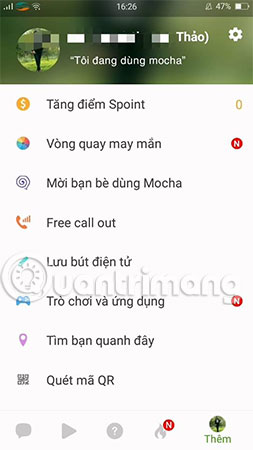

3. Use Mocha to listen to music with strangers
If you want to listen to music with strangers, simply click on the stranger icon at the bottom of the screen. Search the music room with the songs you are interested in, choose Mocha to transfer you to the chat room so you can chat and enjoy music with these new friends.
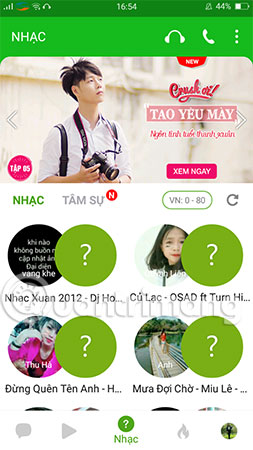

4. Use Mocha to view Online diary
View online logs simply by clicking on the Interactive icon , the latest news from various fields will be constantly updated by Mocha in this section. And yet, you are also allowed to follow the latest updates of your friends when using Mocha on the phone.
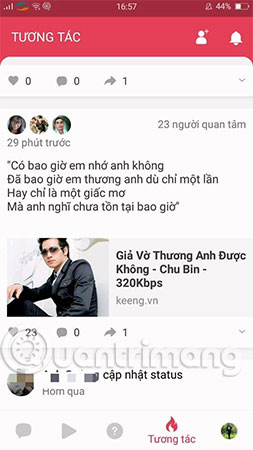
5. Free calls to Viettel internal network
With Mocha application on the phone, you do not need to lose money to register for Viettel utility packages, but you can register for Viettel internal calls completely free. Just select the Call icon on the Contacts section and the system will ask for a free call confirmation.
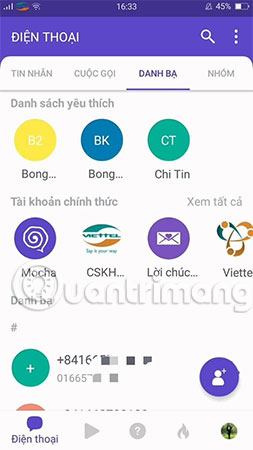
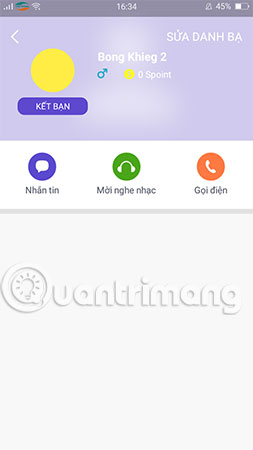
Note: If Viettel subscribers do not install Mocha application on the phone, you can still call that subscription number from Mocha.
Above is a detailed guide on how to use Mocha Viettel on your phone for beginners, but there are still many other interesting things waiting for you to explore. Join now Mocha from today to save on your mobile subscriber spending and have fun experiences!
See more:
- Instructions for making video calls on Zalo
- Instructions for measuring heart rate by phone camera
- How to schedule sending messages, email, posting Facebook, Twitter for Android phones
 Guide to lip sync with Muvik
Guide to lip sync with Muvik Unikey disappeared on his own, how to fix it?
Unikey disappeared on his own, how to fix it? Recording software on the computer
Recording software on the computer TalkingPhotos, the application that helps your stills talk like a real person
TalkingPhotos, the application that helps your stills talk like a real person 15 essential tips and tricks for Twitch you should know
15 essential tips and tricks for Twitch you should know This great application will help iOS and Android users take beautiful photos like professional workers
This great application will help iOS and Android users take beautiful photos like professional workers