How to invite friends to use Mocha
Today, Network Administrator will show you how to invite friends to use Mocha, this trick will help you have more chances to play lucky spin on the app and have new friends to chat together. everyday.
- How to send HD photos on Mocha
- How to sync phone contacts with Mocha
- How to set the Mocha key on the phone
Guide to invite friends to use Mocha
- Download Mocha for Android
- Download Mocha for iPhone
- Download Mocha for Windows Phone
The following steps are done on Android devices, iOS users can also do the same to invite friends to use Mocha.
Step 1:
On the phone, open the latest version of Mocha application or click on the link above to update. At the application interface, click on the Personal Account icon like the picture.
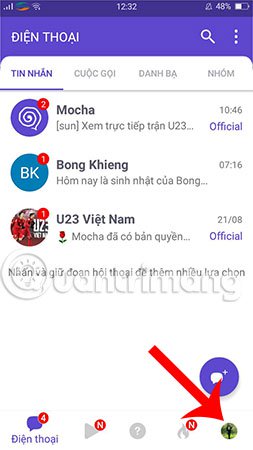
Step 2:
In the next screen, you will see the section Invite friends using Mocha , this is the feature that you need to select in this step to be able to add more friends on Mocha and get interesting gifts from the spin game. Good luck on the application.
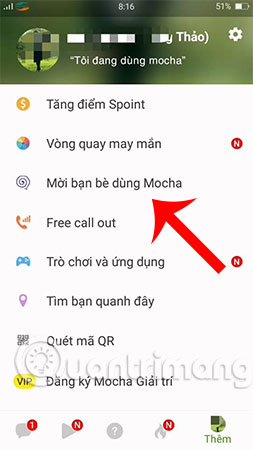
Step 3:
In the Select number window, the program will display all your friends list saved in the contacts list. Now, click on any person and select the confirmation icon in the upper right corner of the screen to send an invitation to use Mocha Viettel quickly.
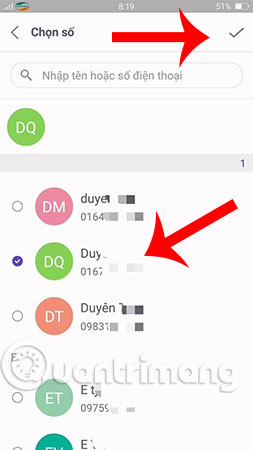
Step 4:
After completing the above step, you will receive a message from Mocha indicating that you have successfully sent the invitation to that friend.
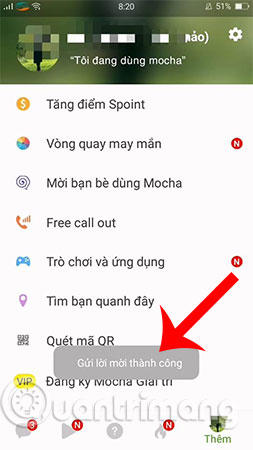
Step 5 :
If you want, you can also view messages from the system and send them to your phone to get a better understanding of inviting you to use this Mocha as well as your chance to receive rewards when you invite you to succeed.
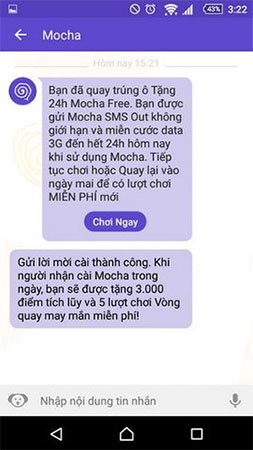
Hope you are succesful.
See more:
- How to invite friends to use Zalo on your computer with the Zalo PC application
- How to invite friends to "use Viettel 4G sharing" every month to save
- Instructions on how to remove less interactive friends on Facebook
 How to enter the Mocha music room
How to enter the Mocha music room How to change the chat wallpaper on Mocha
How to change the chat wallpaper on Mocha How to create fake location on Zalo
How to create fake location on Zalo The interface of Messenger messages is converted to a square and this is a fix
The interface of Messenger messages is converted to a square and this is a fix How to post videos on Mocha
How to post videos on Mocha How to take a picture of the 2018 World Cup effect on Messenger
How to take a picture of the 2018 World Cup effect on Messenger