How to set the Mocha key on the phone
Regularly use the Mocha app on the phone to contact and text and you don't want anyone else to peek at the content on Mocha when you lend them the phone? So, the way to lock Mocha on the phone will be extremely useful and necessary, it not only helps you to secure private messages but this trick is also useful in that you can lock the application without installing more. Third-party App.
- How to use Mocha on the computer
- How to turn off the 'viewed' message on Mocha
- How to lock apps on iPhone without jailbreak
How Mocha security lock on the phone
- Download Mocha for Android
- Download Mocha for iPhone
- Download Mocha for Windows Phone
Step 1:
You access the Mocha application on the phone, then select the individual icon in the bottom corner as shown in the picture.
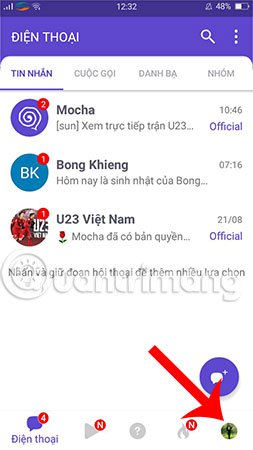
Step 2:
Next, click the Settings icon to start the Mocha security key setup.
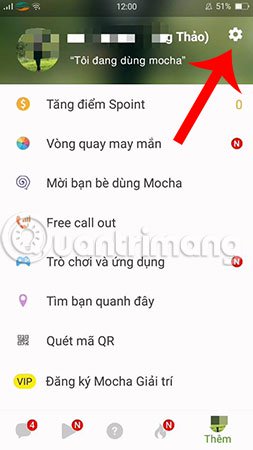
Step 3:
At the installation interface, select Privacy .
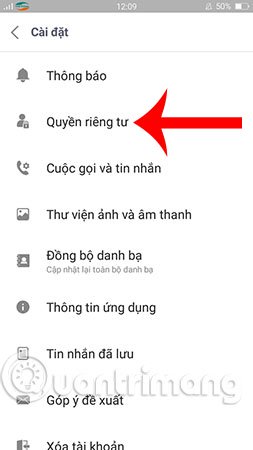
Step 4:
Click on the Lock Mocha app at the top to lock the application on your phone without using the software.
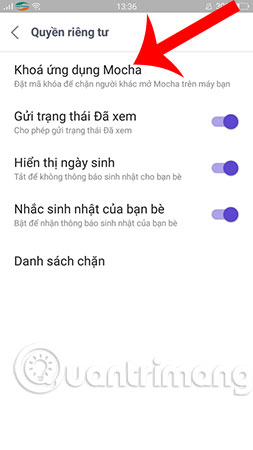
Step 5:
You activate setting the lock code by swiping the bar to the right.
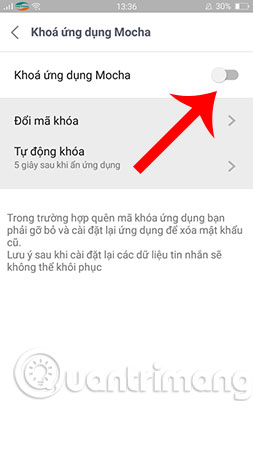
Step 6:
Soon, the system will ask you to set a lock code for the Mocha application. Password is 4 digits and you need to enter twice to confirm.
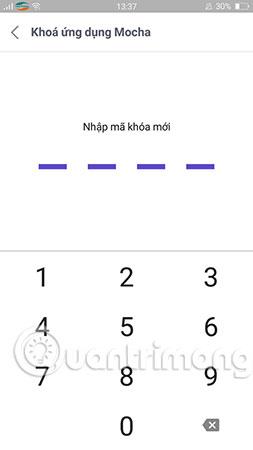
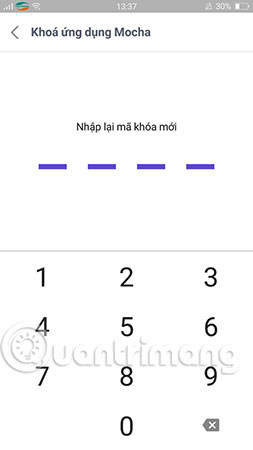
Step 7:
After completing the above step, you will receive a message to set the lock code as shown below.
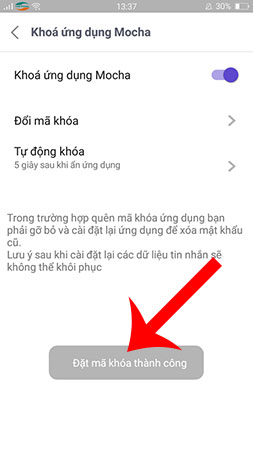
Step 8:
You exit the application and revisit the Mocha to test the Mocha key we just set up. As this example, the Mocha key table has already appeared, we must enter a password to unlock Mocha and continue using it. So, you can rest assured because anyone who wants to log in to Mocha must have the lock code you just set.
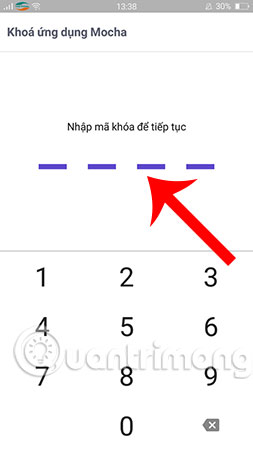
Note:
In case you forget the Mocha application key, you must remove and reinstall the application to delete the old password. Also note, after reinstalling the message data will not be recoverable.
With Mocha key placement on this phone, your account will be more secure than ever. Hope this will be a useful feature that you choose to use on Mocha. Similar to Mocha, Zalo application also quickly updated this feature, if you want, you can review the article to create Zalo key code to protect the information to know how to do it in detail.
In addition, Mocha has many other interesting features that you may not know, such as watching Mocha fortune telling, which are currently loved and shared by many, update the Mocha latest version according to the link on the side. on to be able to experience them now.
Hope you are succesful.
See more:
- 14 best Android screen lock apps for your creativity
- No need to install any software, this is how to protect your folders safely
- How to use Safe Password Manager to manage passwords on Windows 10
 How to send HD photos on Mocha
How to send HD photos on Mocha Instructions to delete Mocha account on the phone
Instructions to delete Mocha account on the phone How to sync phone contacts with Mocha
How to sync phone contacts with Mocha How to invite friends to use Mocha
How to invite friends to use Mocha How to enter the Mocha music room
How to enter the Mocha music room How to change the chat wallpaper on Mocha
How to change the chat wallpaper on Mocha