How to switch Windows XP Mode from Windows 7 to Windows 10
Quite a few Windows 7 users and even businesses are holding off on upgrading to Windows 10, simply because they still have some old software installed on Windows XP Mode virtual machines running in Windows 7. Leave the software Operating on a Windows 10 XP virtual machine will require an XP license, which is difficult to obtain at the moment, along with requiring reinstallation of all software.
Importing an existing XP Mode VM from Windows 7 to Hyper-V in Windows 10 is a viable option for these users. However, you cannot copy XP Mode VHD and use it in Hyper-V. Switching XP Mode from Windows 7 as a virtual machine to Windows 10 is relatively difficult, because different drives and many files are used.
This guide will show you an easy solution, the whole process takes less than 10 minutes.
1. Bring existing XP Mode to new VHD
1.1. In Windows 7, start the virtual machine in XP Mode. On the XP Mode virtual machine, download and run Disk2VHD.
1.2. Make sure to select Prepare for use in Virtual PC and uncheck Use VHDX :

1.3. Once Disk2VHD has created the new VHD file, copy it to the Windows 7 server.
2. Install XP Mode in Hyper-V
2.1. Upgrade to Windows 10, copy the new Disk2VHD virtual hard drive to another Windows 10 computer.
2.2. Set up Hyper-V.
2.3. Set up the Hyper-V Windows XP Mode virtual machine as described in the Hyper-V instructions above.
2.4. When creating an XP Mode VM, remember that it must be Generation 1 :

2.5. Instead of creating a new VHD, select Use existing virtual hard disk , browse to and select the XP Mode VHD created with Disk2VHD:
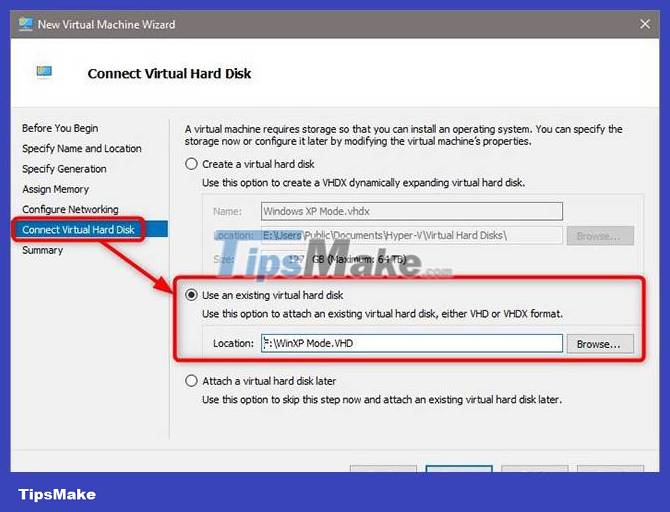
2.6. Start Windows XP Mode VM.
2.7. The boot menu will appear. Select Disk2VHD Microsoft Windows XP Professional :
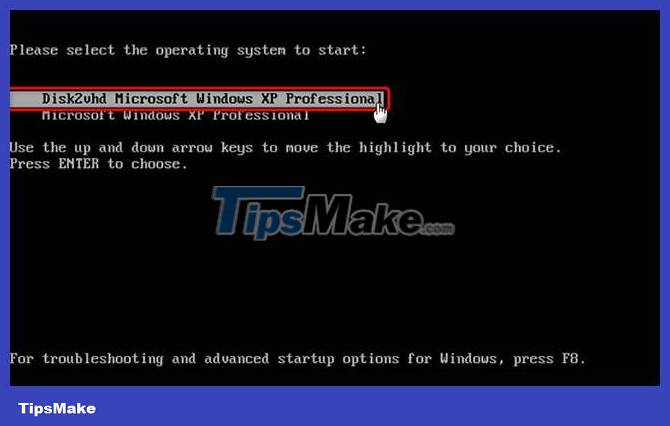
2.8. If you receive a notification that Windows needs to be activated, click Yes and select the option to activate by phone. You will receive one that enables VM Mode XP.
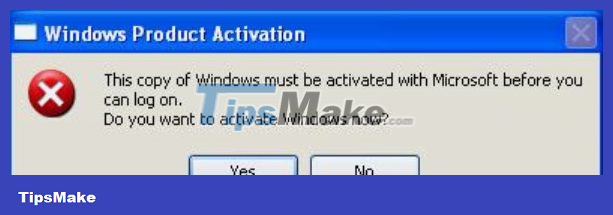
2.9. XP Mode VM will be started. You can sign in with your old, familiar information.
Windows XP Mode is now migrated from Windows 7 to Windows 10. Settings, user data, and activation status remain intact.
You should read it
- How to schedule automatic light/dark mode switching in Windows 11
- How to create a two-screen switch mode shortcut on Windows 10
- How to activate Dark Mode on Windows 10?
- How to switch between Touch Mode and Mouse Mode in Outlook
- How to switch from RAID to AHCI without reinstalling Windows 10
- All problems with starting Windows in Safe Mode
 How to reset Windows 7, restore Windows 7 fastest
How to reset Windows 7, restore Windows 7 fastest Instructions on how to quickly install Ghost Win 7 using USB
Instructions on how to quickly install Ghost Win 7 using USB Configure Auto-Login for Windows 7 Domain or Workgroup PC
Configure Auto-Login for Windows 7 Domain or Workgroup PC The easiest way to Install Windows 7 with USB
The easiest way to Install Windows 7 with USB This popular photo editing app will no longer work on Windows 7 and Windows 8.1
This popular photo editing app will no longer work on Windows 7 and Windows 8.1 Google continues to extend Chrome browser support on Windows 7
Google continues to extend Chrome browser support on Windows 7