How to Stream Facebook Video on Computer
Live Stream on Facebook is now a very popular and popular thing. Live Stream on Facebook makes it possible for users to share data from their computer screens to everyone. There are a lot of people who use the Facebook platform to stream different games or tips on the computer. Today, the Software Tips will guide you how to Live Stream Facebook Videos on your computer.
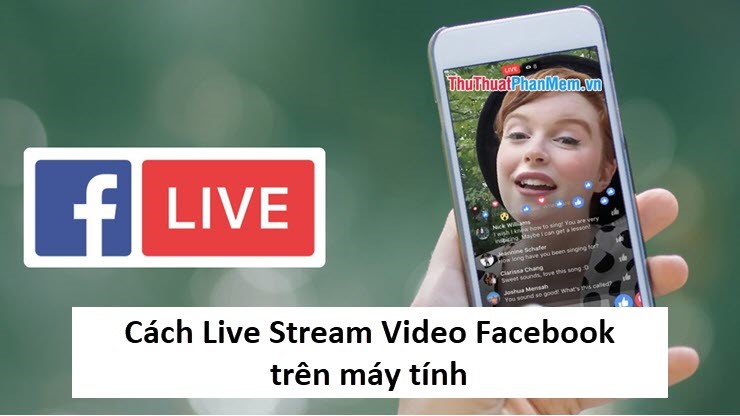
How to Stream Facebook Video on Computer
To LiveStream on Facebook, you just need to prepare OBS Studio software and install it. Then you follow these steps:
Step 1: You proceed to launch OBS Studio software to use.
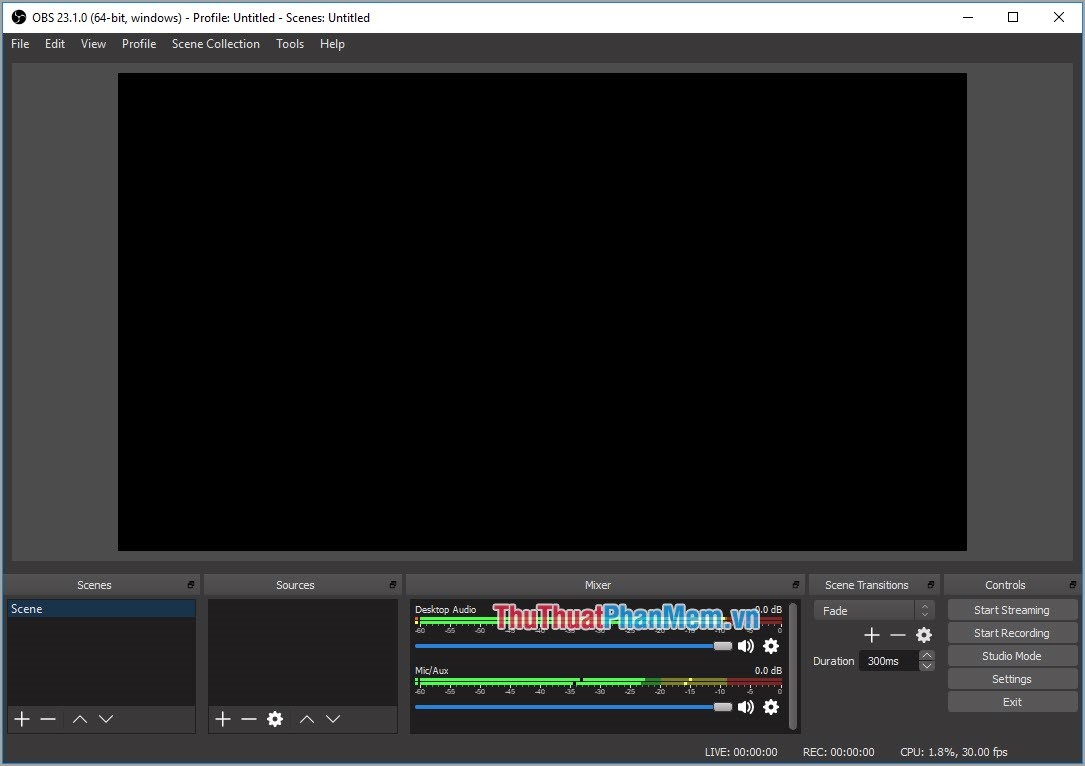
Step 2: First, you need to add the source in OBS Studio software, OBS Studio supports users to add many different sources and you can stream many different streams at the same time. But in this article we will focus on how the Live Stream computer screen. In the Sources section, select the plus icon (+) and choose D isplay Capture .
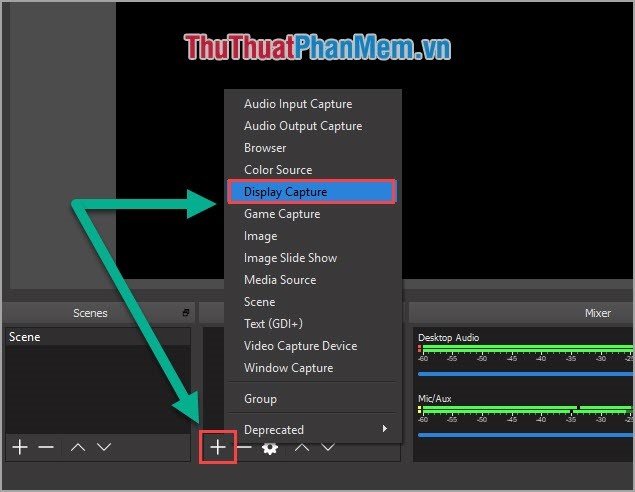
Step 3: Then, you proceed to name the input source for easy distinction if you use many different stream sources. Next you choose OK .
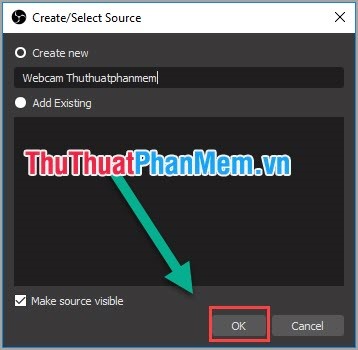
Step 4: Immediately your screen has been Streamed on the software.
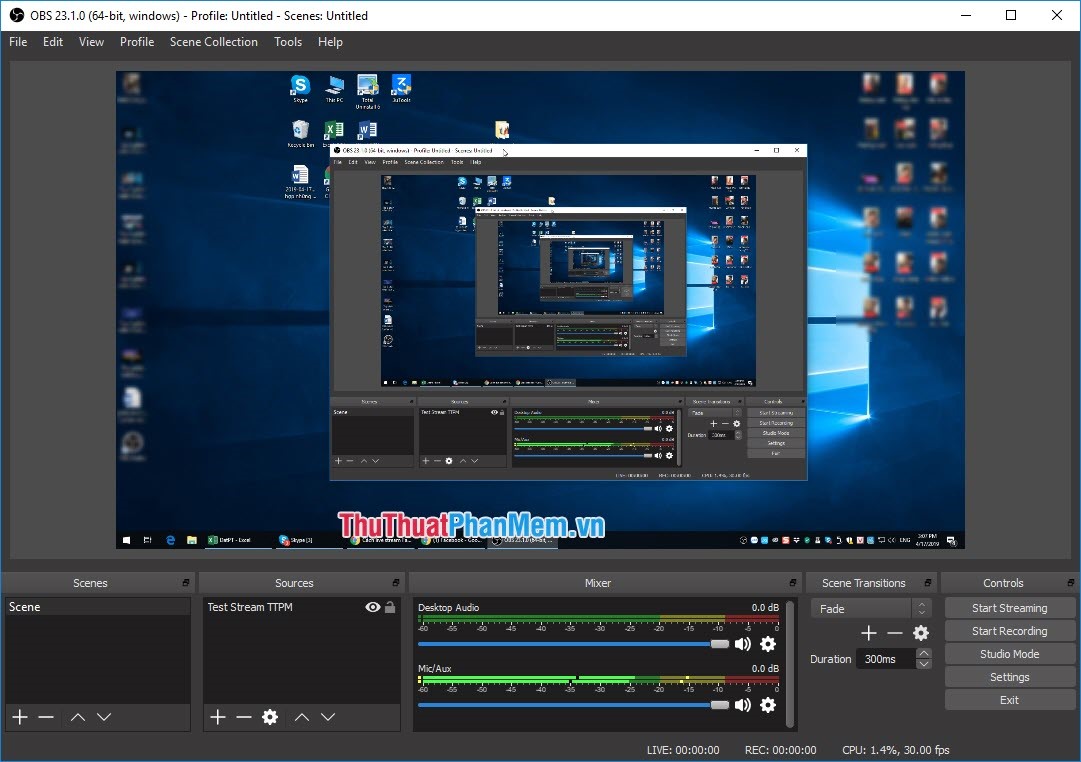
Step 5: Now you proceed to access your Facebook. And in the status bar you choose Live video .
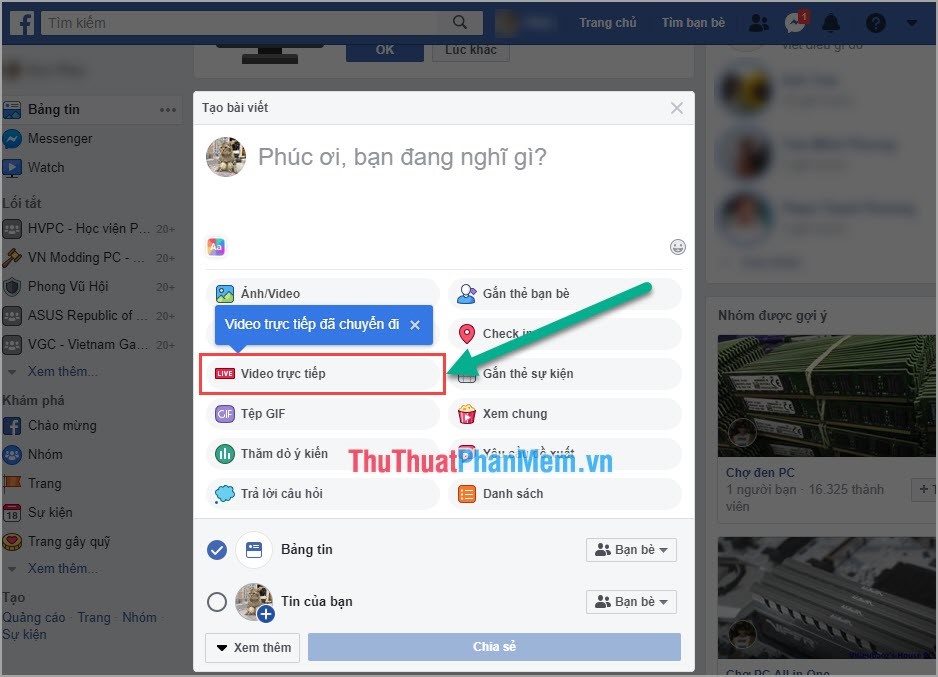
Step 6: Because live streaming on Facebook, you need to link the software together. You move on to the Connect . At this point the system will display two code information for the user.
We will now have the server URL and Flow Lock. Click Copy to copy and paste it into OBS at the following step.
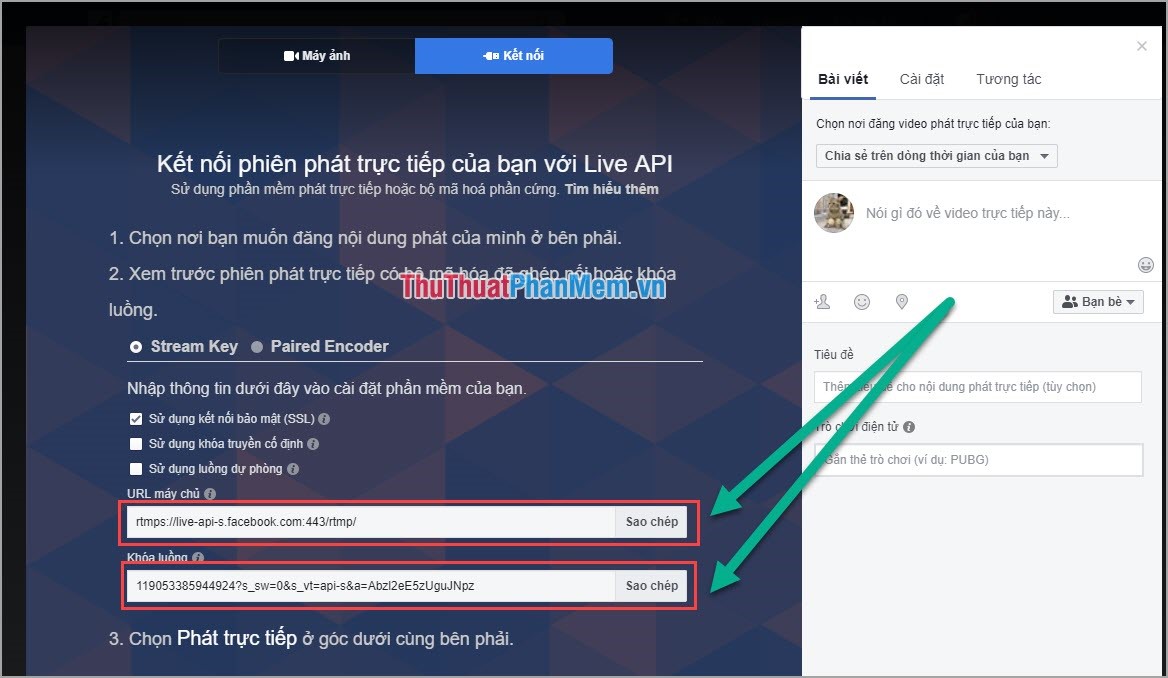
Step 7: Go back to the OBS Studio software and click on Settings to proceed with the installation.
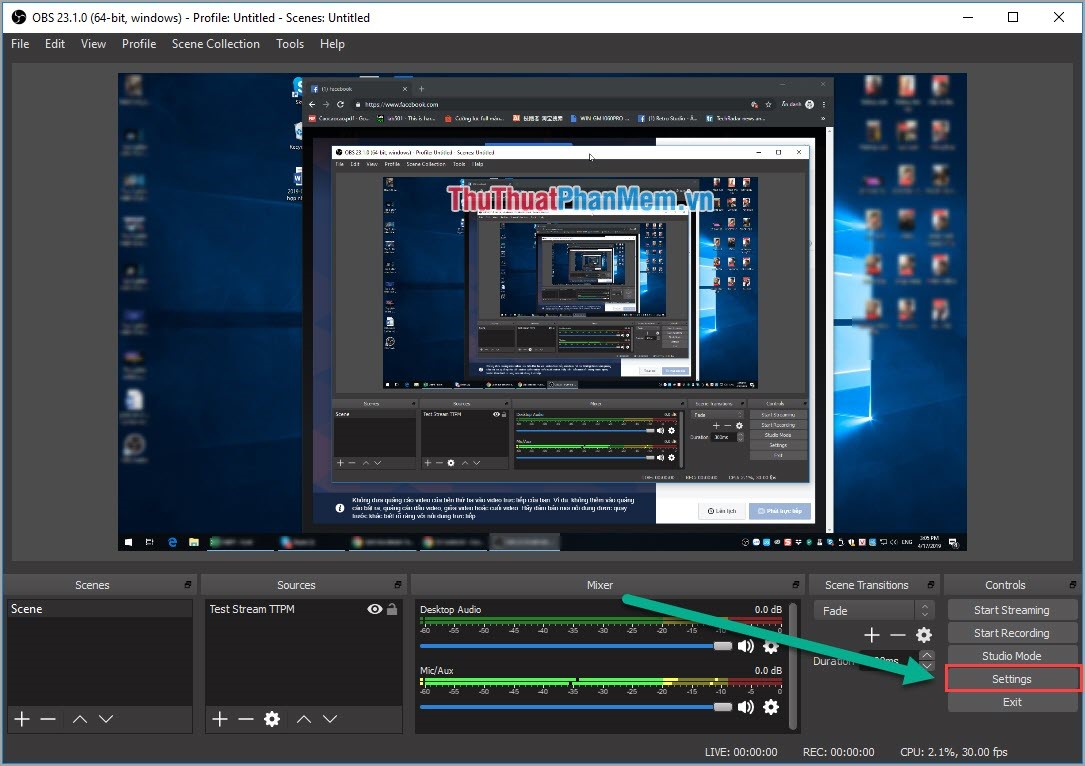
Step 8: At this step, you need to do the following:
1. Select the Stream item
2. Service: Choose Custom .
3. Server, paste the server URL here.
4. Stream Key, paste the Key Lock here.
5. After you finish, click Apply and select OK .
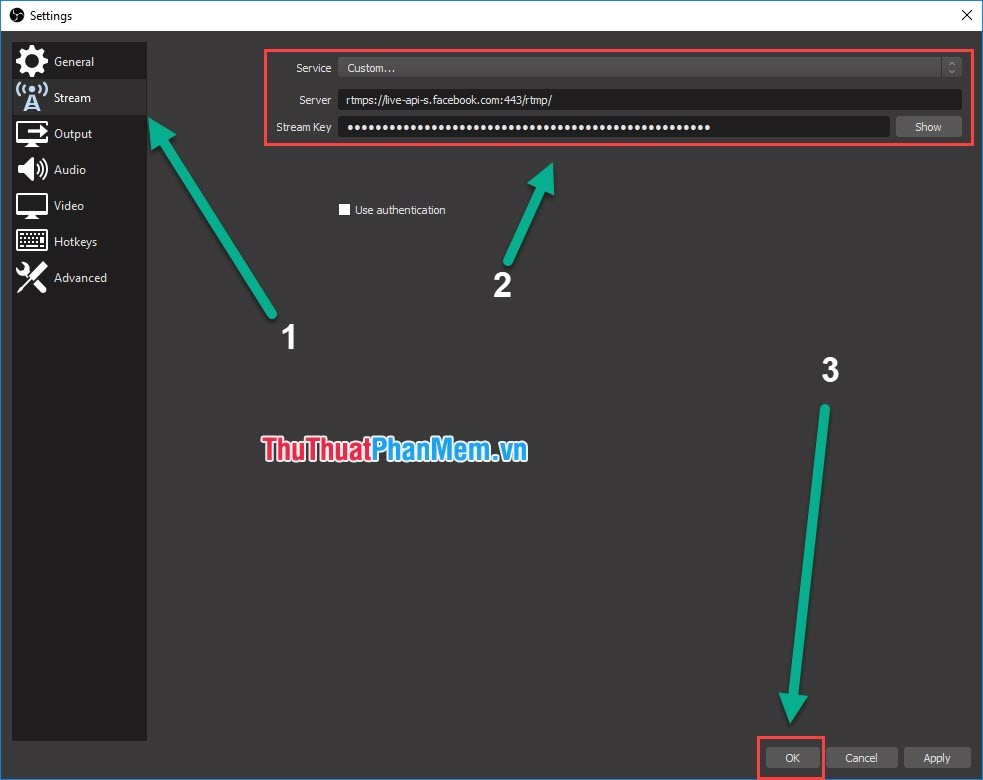
Step 9: After the installation is complete, you proceed to click Start Streaming to the software to start streaming data to the system.
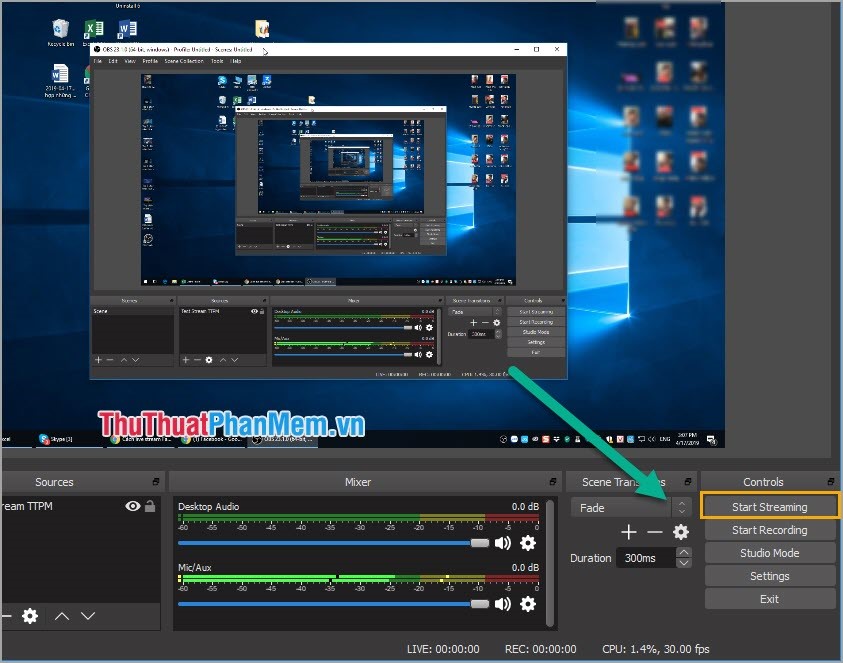
Step 10: Now you move back to your Facebook and you will see the software has Live Stream operation. Then you choose Live Stream to be Streamed on Facebook.
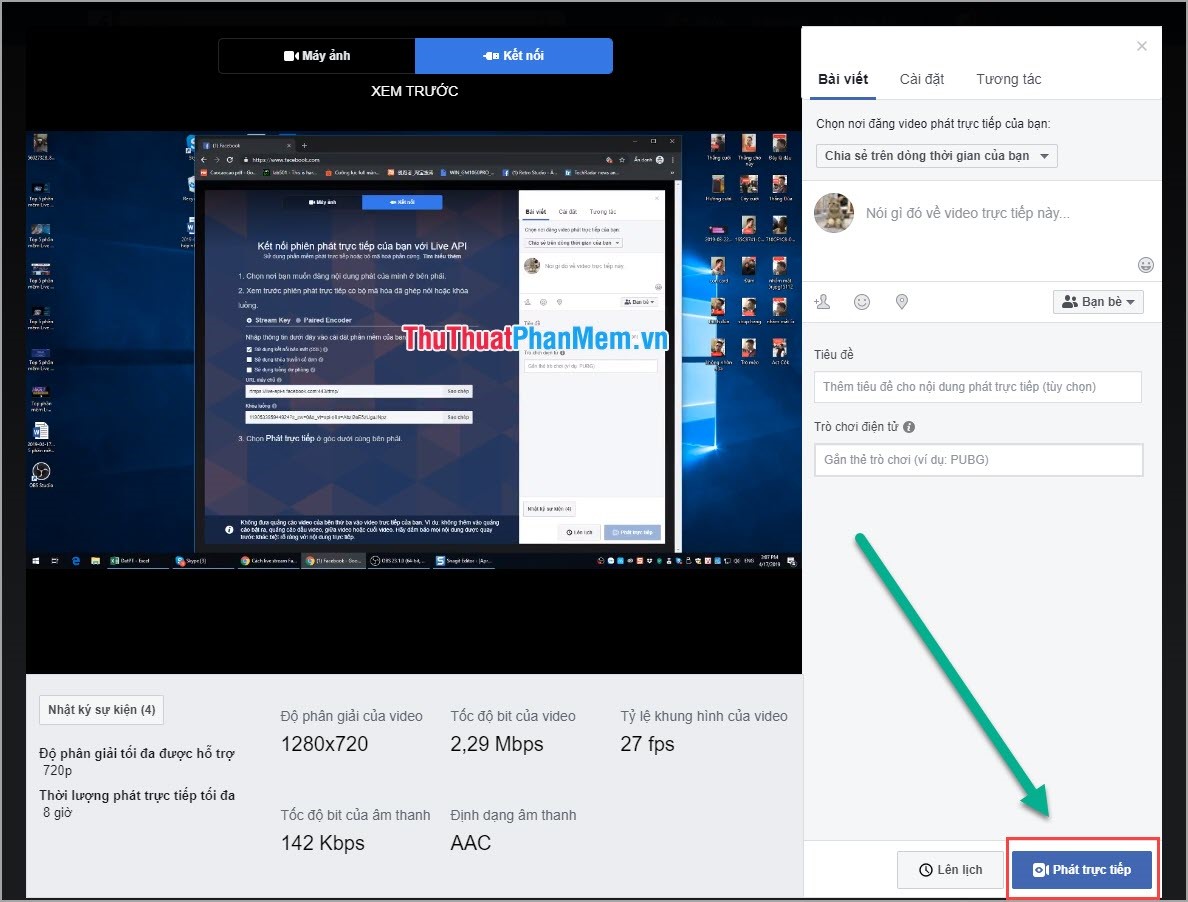
How to Live Stream Facebook with Webcam
To Live Stream on Facbook with Webcam, you only need to add source to Webcam is finished.
At Source, select the plus sign (+) and proceed to select Video Capture Device .
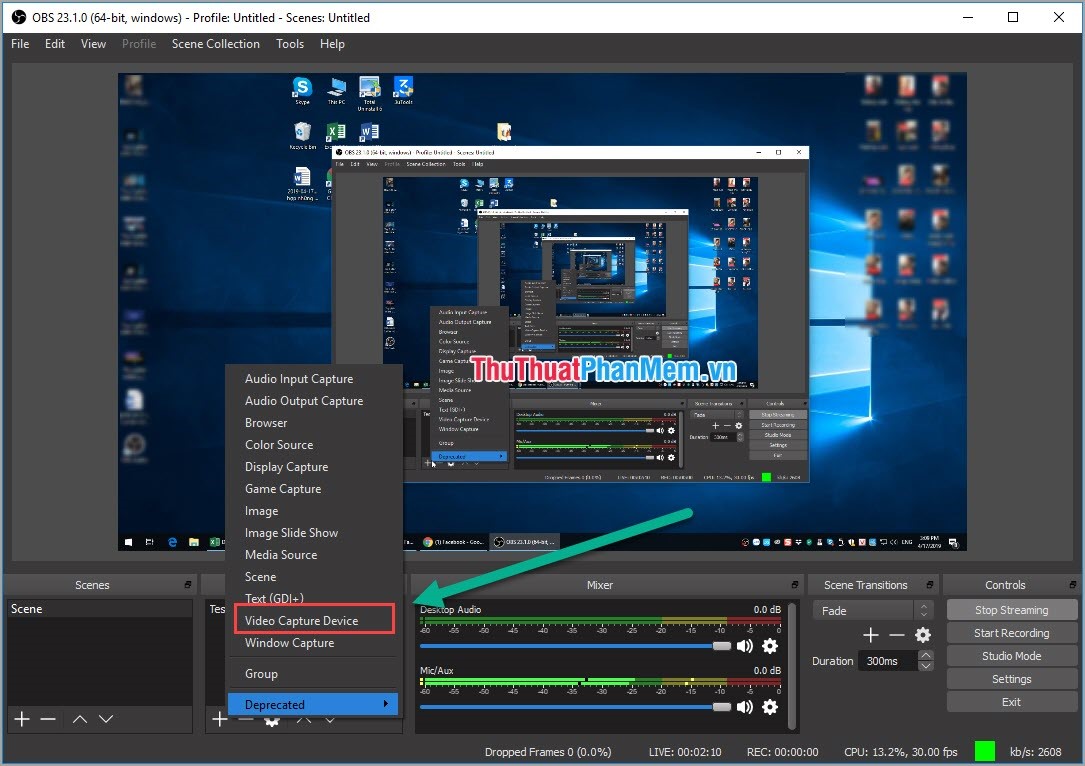
Then a new window will open, you name this input to easily distinguish. After naming is complete, click OK to save.
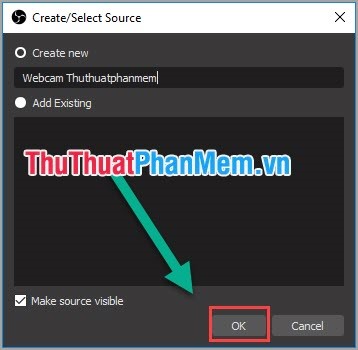
OBS Studio software will automatically identify the Webcam input device and start the slideshow on the screen. You choose OK to continue the installation.
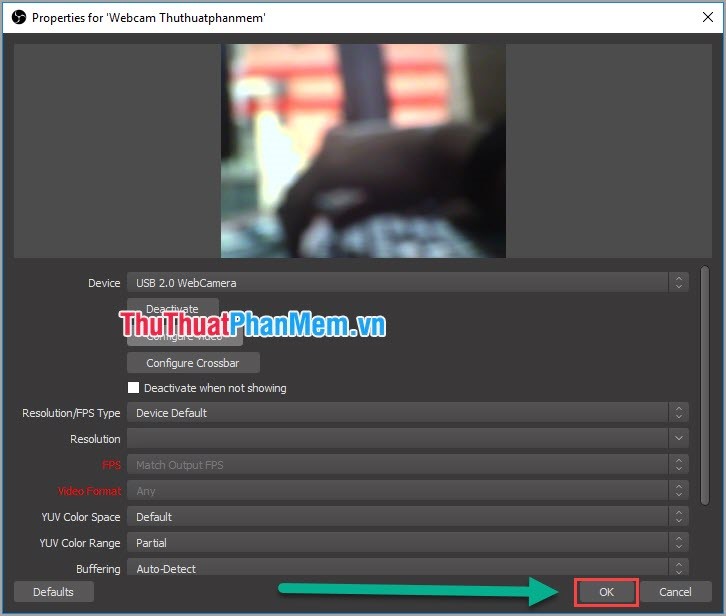
Finally, you can optionally drag the webcam image onto the screen area that you want to display.
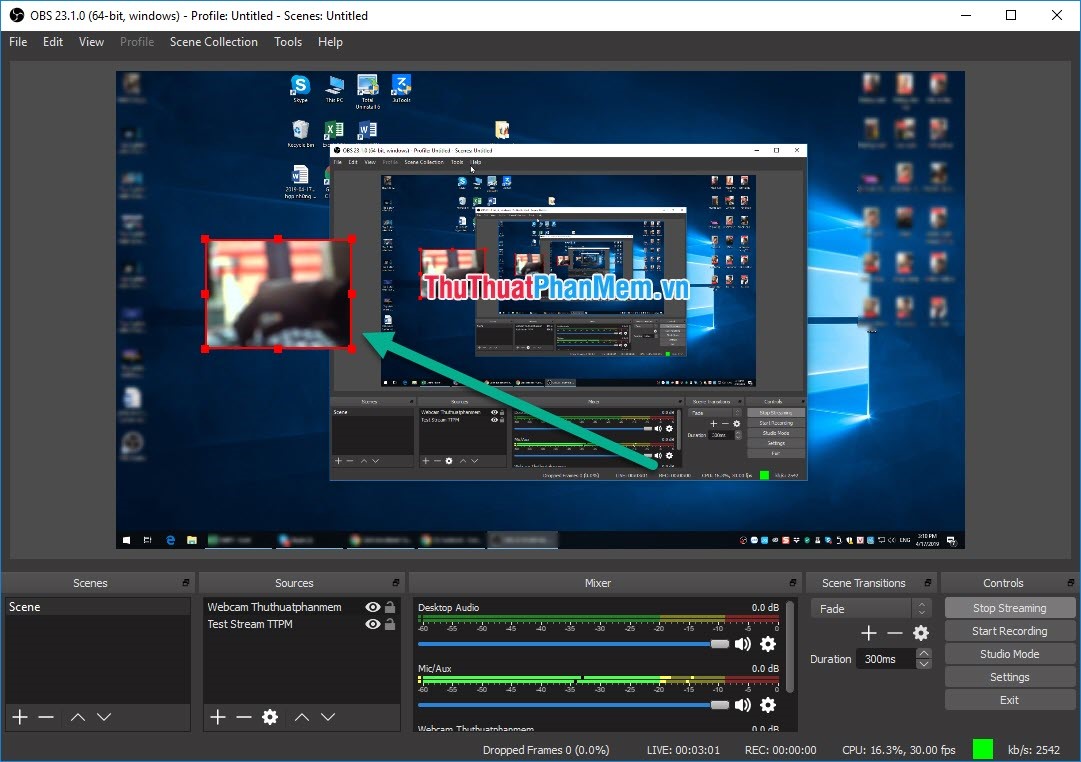
Thus, Software Tips have taught you How to Live Stream Facebook Videos on your computer fastest and most beautiful. Good luck!
You should read it
- How to live stream Facebook right on your computer
- The most popular Facebook Live Stream video software
- How to live stream Facebook with OBS Studio software
- How to turn off Live Stream notifications on Facebook
- Fix blocking pop-ups when Stream Live Facebook videos on PC
- The way to stream live videos to Facebook does not require Open Broadcaster Software
 What is Live Stream? How to Live Stream on Facebook and YouTube
What is Live Stream? How to Live Stream on Facebook and YouTube How to Fake IP on Chrome browser
How to Fake IP on Chrome browser How to send large files, large videos via the Internet quickly and easily
How to send large files, large videos via the Internet quickly and easily What is meme? The most famous meme on the Internet today
What is meme? The most famous meme on the Internet today How to send large data files up to 2.5GB via the Internet using Firefox
How to send large data files up to 2.5GB via the Internet using Firefox How to Stream Live Games to YouTube
How to Stream Live Games to YouTube