Fix blocking pop-ups when Stream Live Facebook videos on PC
Broadcasting video on Facebook now not only supports mobile users, but we can also live Stream Video Facebook from computer thanks to Open Broadcaster Software. This helps a lot of people, especially gamers who can directly share fierce battles with their opponents to friends.
- This is how Live Stream Facebook Video on PC
- Instructions for setting up Live Stream Video feature on Facebook
However, some people get errors when they go to the server, go to the dialog box saying "Choose the location where you want to broadcast live video broadcast" press the Next button. Some computers fix by clicking the "x" icon in the address bar to unblock pop-ups. But some do not have an "x", making the live Stream video stuck at this step. So how to handle?
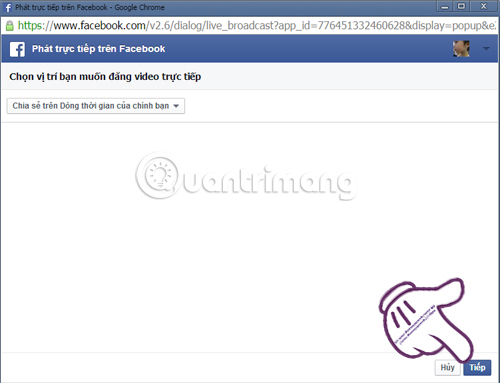
In this article, Network Administrator will guide you step by step to fix pop-up blocking error when playing live Stream video Facebok from your computer on Chrome or Coc Coc browser.
Step 1:
If your computer is installing security control utilities like: Kaspersky, Safe Browsing or Adblock Plus please turn them off.
At the interface of the Chrome browser, click on the 3 dash icon in the top right corner, select Other tools and select Extensions .

Step 2:
Find extensions to control security, remove traces to disable them.
Note, if your computer does not install security utilities, you can skip this step.
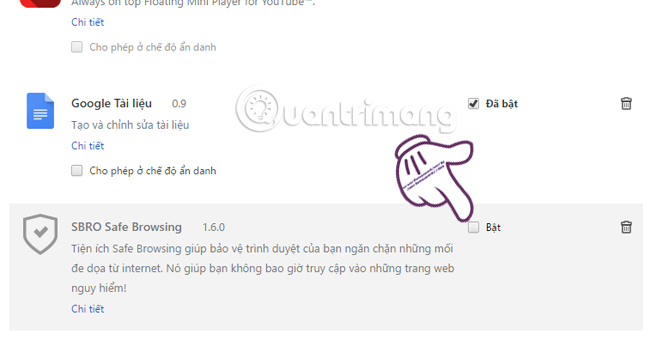
Step 3:
After turning off these security utilities, go back to the AnCMS Systems page. Here, you right-click the address bar icon . Then select the Pop-up window: Allowed by you , select Always allow on this site .
Note, press F5 to set the effect on the page.
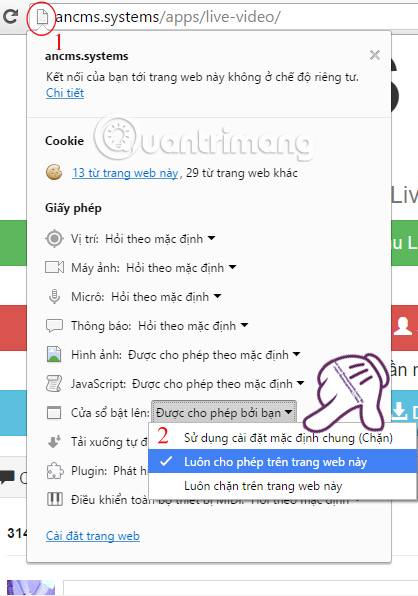
Step 4:
To manage the pop-up to the fullest, go to Settings on Chrome browser.
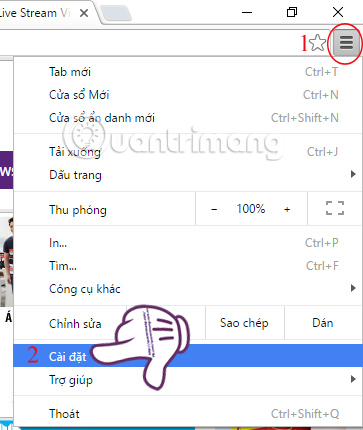
Step 5:
Scroll down and select the Show advanced settings section .
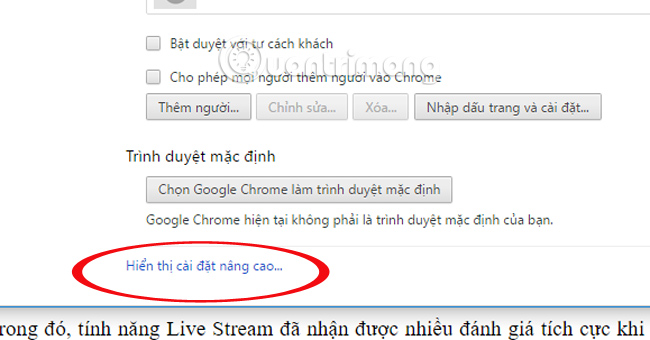
Step 6:
In the Security section, select Content settings .
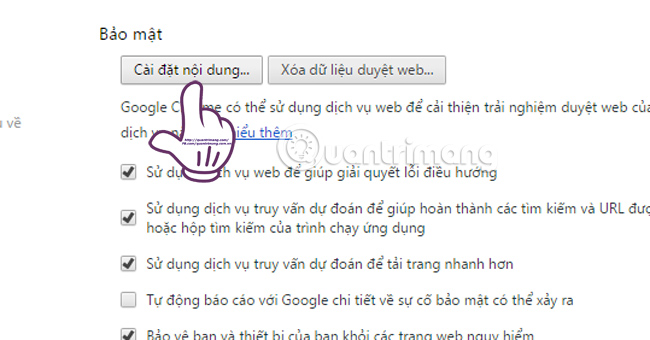
In the Pop-up window , check the Do not allow any site to display pop-up window (should be selected) and then click Manage exceptions .
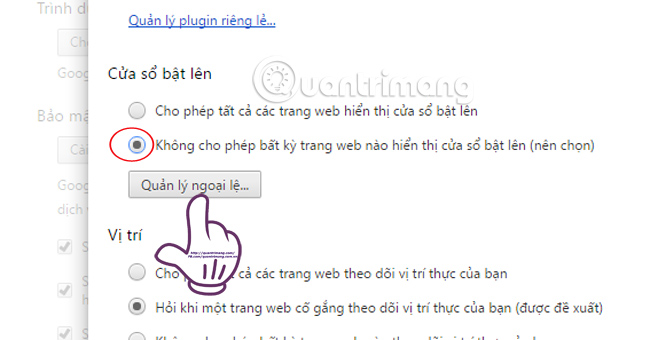
Step 7:
In the Server name form box, enter the line [*.] Ancms.systems , select Allow and click Finish to save the setting.
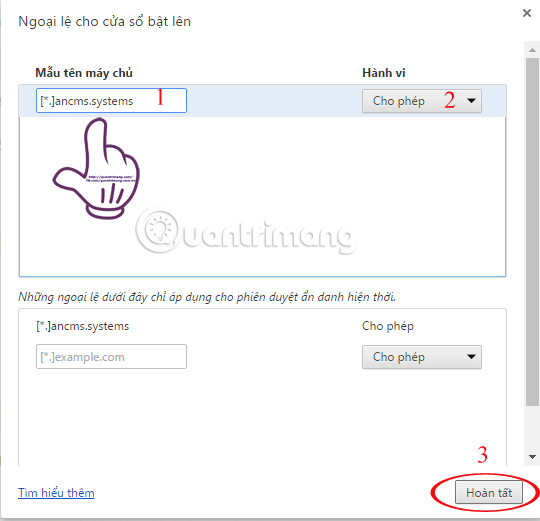
This will set the exception to not block pop-ups with the Facebook Live playback window, but will still block other pop-ups. So, you can completely stream Facebook videos on your computer to your friends, without blocking pop-ups.
Refer to the following articles:
- How to permanently delete Facebook account
- 8 How to fix Facebook access errors
- 10 ways to access Facebook and blocked websites
I wish you all success!
You should read it
- How to fix common errors when live streaming Facebook with OBS
- The way to stream live videos to Facebook does not require Open Broadcaster Software
- How to live stream Facebook with OBS Studio software
- How to turn off Live Stream notifications on Facebook
- What is Live Stream? How to Live Stream on Facebook and YouTube
- How to live stream Facebook right on your computer
 How to save 3G capacity when surfing Facebook
How to save 3G capacity when surfing Facebook How to download HD photos, original photos, sharp photos Fullsize from Facebook
How to download HD photos, original photos, sharp photos Fullsize from Facebook 3 ways to post and share YouTube videos on Facebook wall
3 ways to post and share YouTube videos on Facebook wall How to post color status on Facebook computer
How to post color status on Facebook computer How to get back Facebook is hacked and lose registration email
How to get back Facebook is hacked and lose registration email How to cancel your Facebook batch with Friend Remover Pro
How to cancel your Facebook batch with Friend Remover Pro