Useful tips with URL Youtube you may not know
In addition to the main feature of YouTube, the world's largest video provider website, there are many other features that users can use to enhance the video quality. Share videos with others or upload videos to your personal channel .
Although YouTube is usually only used to watch videos and many people do not think much about customization on this video sharing website. But it still has many ways to adjust Youtube, one of the main modifications is URL Youtube. You can follow some YouTube URL tips below to make the most of this service.
- 10 ways to download YouTube videos fast and simple
- Rip music from YouTube videos, download MP3s, download music from YouTube without using software
- How to block ads, turn off Youtube ads on iPhone
- Ways to find hot videos on YouTube
Useful YouTube URL tips you may not know
1. Share videos from a certain point of time
Normally, when you copy a Youtube video link address and share it to another person, it will start running again from the beginning. If you want to share with that person only at a certain time on the video, you can add the video URL a few characters to start running at the desired time.
You can start by simply, with just adding " & t = video time " at the end of the video manually. You will share that video with your friends with a predefined timeline at the end of the URL. Here, for example, "& t = 75" , the video will start running at 1 minute 15 seconds. Or you can replace it with " & t = 1m30s " then the video will start running from 1 minute 30 seconds.

There is another shortcut that you can do this faster than you go to the section you want to share with your friends, then right-click on the video to Copy the video URL in the current time, however This only works when you are on the web.
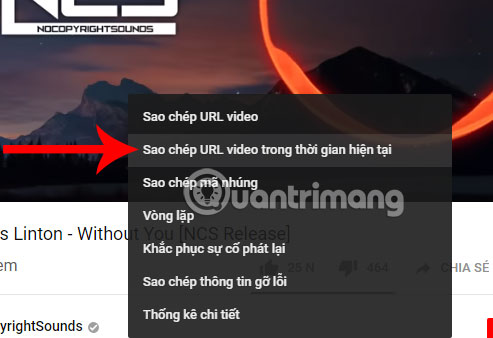
2. Ignore the age limit
There will be videos where the content in it will require you to sign in to confirm your age, or that video has "sensitive" content. Most people without an account will immediately skip the video, but if you can see it without an account, it is not difficult to do so.
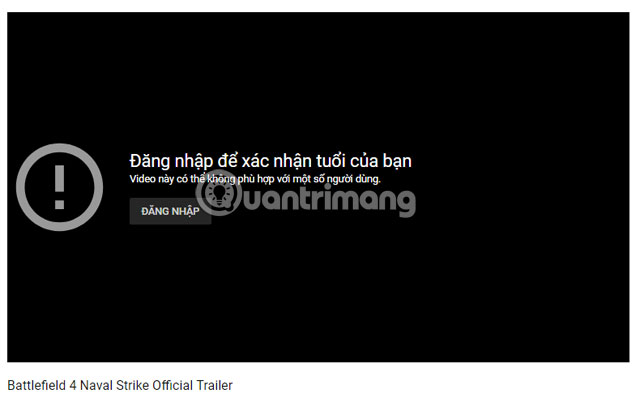
You just need to add a gene word before the URL of youtube, for example your URL is " youtube.com " then you should add " genyoutube.com ". Your video will then be opened on a website that is not limited to age. This quick solution will help you see the content of all videos without having to sign in to confirm.
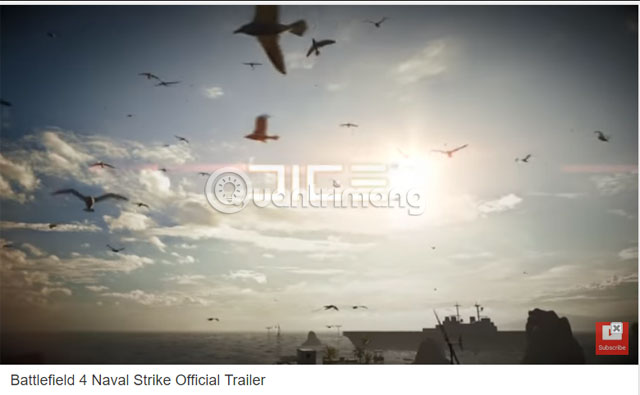
3. Watch Youtube in TV format
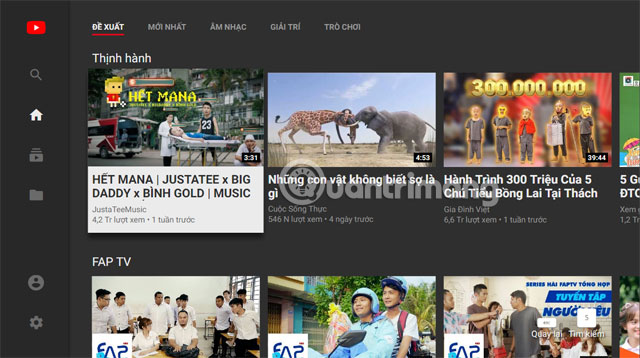
Still YouTube, but this is a less messy interface and there are a few shortcuts that are easier for remote controls. Youtube TV is an interface designed specifically for smart TVs and control panel applications. Maybe for many people this is a pretty simple interface.
But depending on the needs of each person, the interface of Youtube TV will be more suitable for those who love simplicity and clarity. If you want to access the Youtube TV interface, you just need to visit the link " youtube.com/tv ".
4. Create fast animations from videos on Youtube
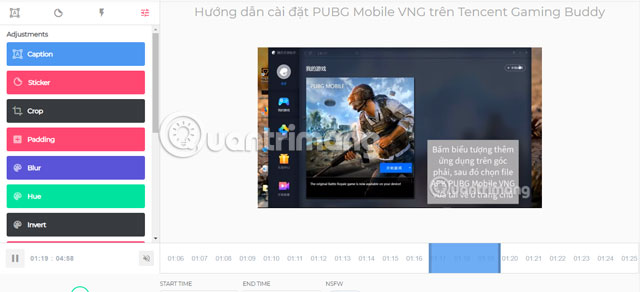
There are funny moments that you encounter on YouTube and want to save it as an animation to share with friends or post funny apps to share with the online community. You can create GIF images from any part of the video by changing the URL.
Just add the keyword "gif" to your YouTube link, for example "gifyoutube.com/watch?v=S0WhcOMbccg". Next you will be moved to the animation page, here you just need to select the time period in the selected video, followed by selecting tools to help you cut, blur, add caption, add sticker . Custom on the needs of your animation, you choose the tool to edit the image.
After completing the photo, you can share your results on a social network with a link or download to your device, noting that long-time videos will not work in the feature. this.
5. Mix Youtube videos
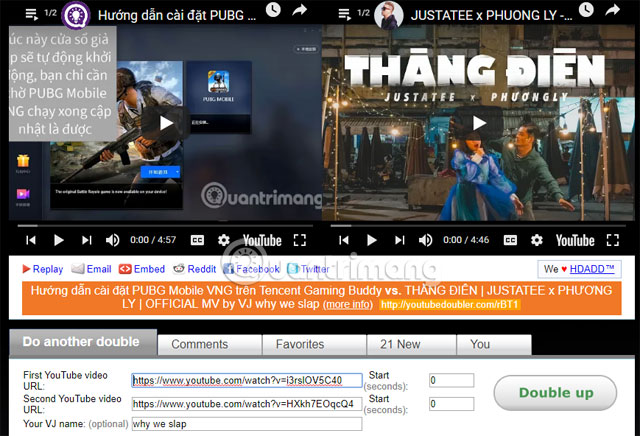
This is not a URL editing action, because you cannot access it right from Youtube. However, it still uses URL Youtube. Instead, please visit the YoutubeDoubler link and you can add 2 YouTube URLs at once to mix. Then choose to play one of the two videos on this support page.
6. Take the main photo of the video on Youtube
The videos on Youtube will have a representative picture, this picture works to help the viewer identify who the video is, what content.
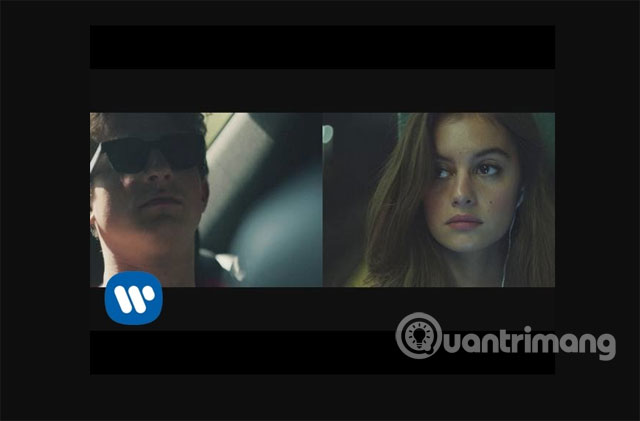
To do so, do the following "https://img.youtube.com/en/[VideoID]/maxresdefault.jpg" and replace the VideoID section with the final ID of the URL.
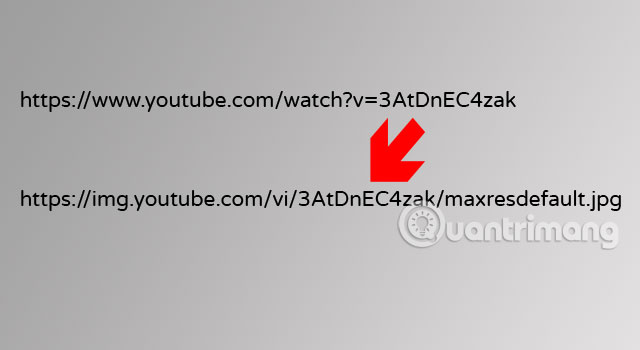
There are a few helpful tips for using YouTube's features by editing YouTube URLs, hopefully the above tips will help you more or less in the process of using YouTube.
See more:
- 6 ways to restart Windows computer from simple to "Pro"
- How to backup and restore Zalo messages on Android phones
- This is how Live Stream Facebook Video on PC, Fanpage
- How to sign out for Messenger on Android, iPhone and Windows Phone
You should read it
- 10 ways to download YouTube videos fast and simple
- 21 useful tips to help make using YouTube more awesome you may not know yet
- How to download YouTube videos to Android phones
- How to remove unwanted video suggestions on Youtube
- SEO YouTube - step by step guide to uploading videos to the top
- Simple way to quickly download YouTube videos
 Great web applications and extensions for Youtube
Great web applications and extensions for Youtube How to export a registered YouTube channel
How to export a registered YouTube channel Ways to download and share data to Dropbox without an account
Ways to download and share data to Dropbox without an account How to send an SMS to save the website to Google Drive
How to send an SMS to save the website to Google Drive How does peer-to-peer file sharing work?
How does peer-to-peer file sharing work? How to download PDF files on Google Drive is blocked download
How to download PDF files on Google Drive is blocked download