How to turn off autoplay videos on social networks
Turn off autoplay video on Twitter
On the Twitter.com website, point to the 3-dot icon (More) and select Settings and privacy .
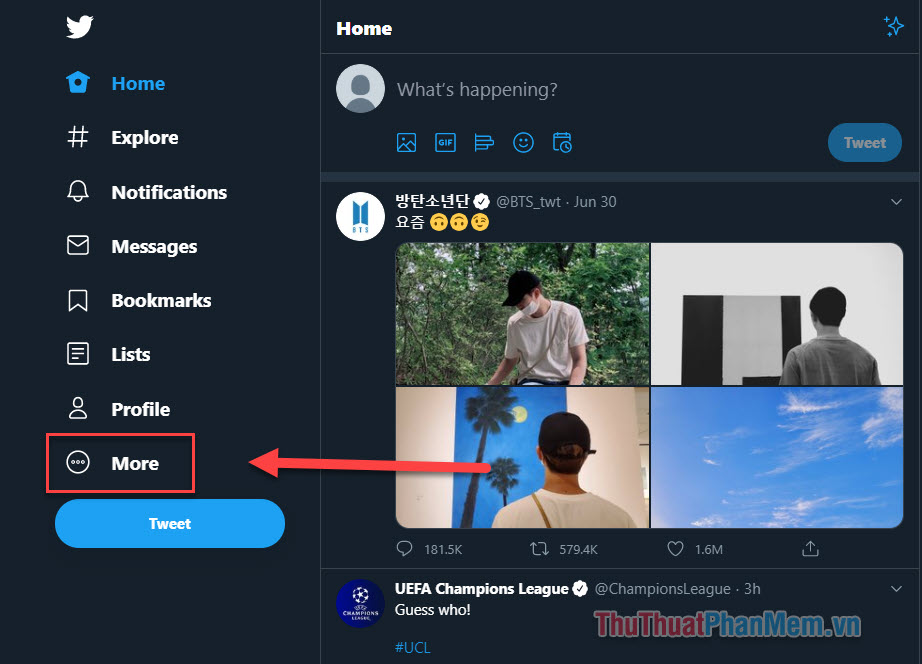
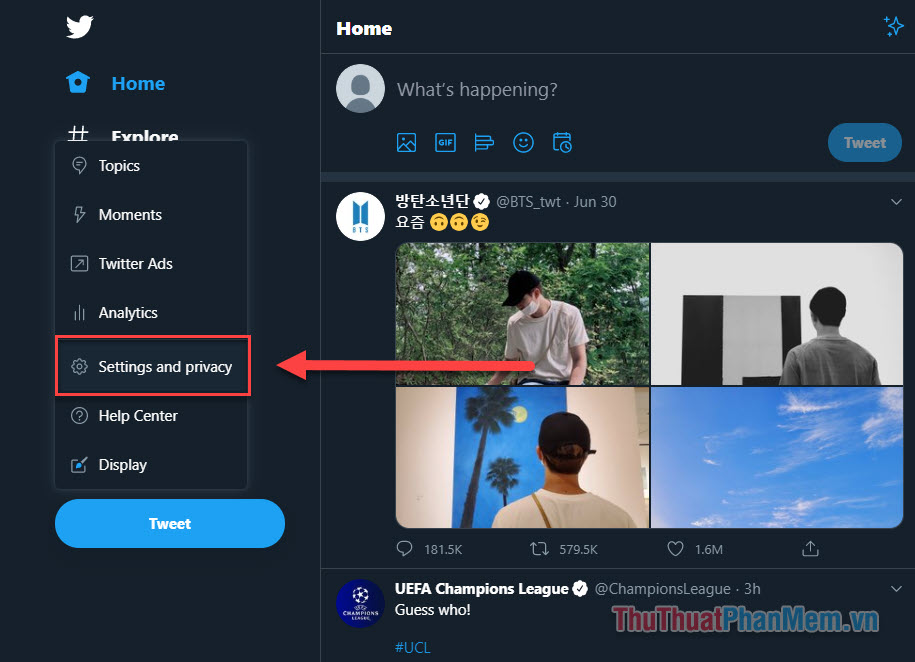
At the Settings interface , navigate to Data usage >> open Autoplay settings .
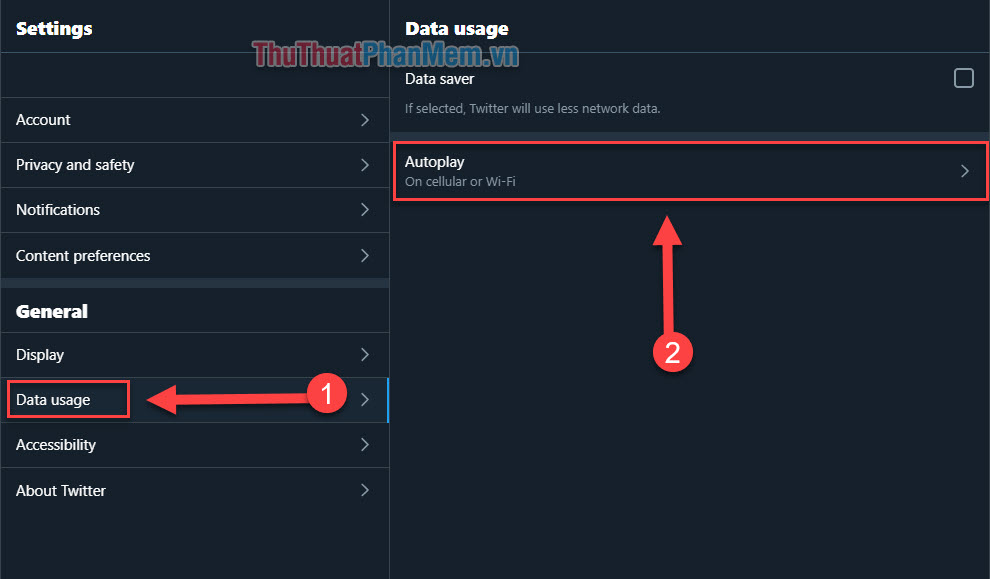
Check Never is done, the video, Gif on the homepage will never play automatically again.

For iOS and Android phone applications you do the following: Click on your profile page >> open Settings and privacy .

Next step select Display and sound :

Now you have 2 options:
1. Turn on data saving: The videos will not automatically play and images appear with lower mode.

2. Only turn off autoplay video and still download high quality images: You click Auto play video then set it to Never .


Turn off auto-play videos on Facebook
Similarly, how to turn off auto-play video is also very simple. If you use the Facebook website, click the drop down arrow in the upper right and select Settings .

Navigate to the Video settings .

In the Spontaneous Video setting , you switch to Off as complete.

For the mobile version of Facebook, do the following: Click the 3-dash icon in the lower right corner of the screen >> Settings & privacy .

In the drop down menu, select Settings .

Navigate to the Videos and Photos section .

Open the Auto-play section , then select Never auto-play Video .


So you've completed the shortcut to automatically play videos on Facebook. We continue to the next social network is Instagram - very popular in the world.
Disable autoplay videos on Instagram
Instagram actually doesn't offer the option to turn off fully automatic video playback. But you can use less data, which is useful if you are a bandwidth-saving user. On a mobile phone, go to your profile and click the 3 dashes icon in the top corner.

In the settings menu, navigate to the Account section .

Next go to Use mobile data .

Turn on the Use less data feature .

Turn off autoplay videos on Youtube
For the YouTube video sharing application, simply turn off the auto-play feature right below the video being watched.

Above is how to turn off auto-play videos on popular social networking sites. Wish you have moments of fun most fun!
You should read it
- Turn off Autoplay in Windows 10, XP
- Instructions to turn off AutoPlay Video feature on Facebook
- Think before posting anything on social networks, hackers can exploit them to launch attacks
- What is Social Networking?
- Trick to insert Autoplay code for YouTube videos
- How to set up or turn off the AutoPlay feature on Windows 11
- Custom instructions turn on, turn off Autoplay in Windows 10
- How to turn off videos that run automatically in Microsoft Store
May be interested
- How to recover deleted messages on Facebook is easy
 - - what if you accidentally delete important messages or want to recover deleted messages at some time? below techz shows you how to retrieve deleted messages easily quickly.
- - what if you accidentally delete important messages or want to recover deleted messages at some time? below techz shows you how to retrieve deleted messages easily quickly. - How to filter your Facebook friends with the MonokaiToolkit tool
 mass facebook friends make us incontinent and make friends who don't know who they are. because of that, the monokaitoolkit tool was born, this is a useful solution for us to purify our friends quickly without spending a lot of time.
mass facebook friends make us incontinent and make friends who don't know who they are. because of that, the monokaitoolkit tool was born, this is a useful solution for us to purify our friends quickly without spending a lot of time. - How to see who unfollow you on Instagram
 follow on instagram has been reduced, we will not know who gave up because instagram does not notify and give us statistics. however, we can see who unfollow quickly thanks to the 3rd software.
follow on instagram has been reduced, we will not know who gave up because instagram does not notify and give us statistics. however, we can see who unfollow quickly thanks to the 3rd software. - How do you know your Instagram account has been blocked?
 instagram has any account blocking feature. so how do you know if you've been blocked on instagram?
instagram has any account blocking feature. so how do you know if you've been blocked on instagram? - Top 10 most popular social networks today
 top 10 most popular social networks today. our lives today are full of internet connection and it is also a stepping stone for a series of social networks launched and operated. when learning about social networks, we will see a range of different names and how they work in completely different ways.
top 10 most popular social networks today. our lives today are full of internet connection and it is also a stepping stone for a series of social networks launched and operated. when learning about social networks, we will see a range of different names and how they work in completely different ways. - Why can a dot help remove YouTube ads and paywall?
 this trick is also applicable to many websites that often hide content in the form of paywalls, requiring users to pay to read on.
this trick is also applicable to many websites that often hide content in the form of paywalls, requiring users to pay to read on.






![Photo of [Question] How to turn off the Autoplay function of Facebook videos on New Feed?](https://tipsmake.com/data/thumbs_80x80/[question]-how-to-turn-off-the-autoplay-function-of-facebook-videos-on-new-feed_thumbs_80x80_cVYws6Qe6.jpg) [Question] How to turn off the Autoplay function of Facebook videos on New Feed?
[Question] How to turn off the Autoplay function of Facebook videos on New Feed? Instructions to turn off autoplay videos on Safari iPhone
Instructions to turn off autoplay videos on Safari iPhone Turn off Autoplay in Windows 10, XP
Turn off Autoplay in Windows 10, XP Instructions to turn off AutoPlay Video feature on Facebook
Instructions to turn off AutoPlay Video feature on Facebook Think before posting anything on social networks, hackers can exploit them to launch attacks
Think before posting anything on social networks, hackers can exploit them to launch attacks