Professional Youtube user guide
- 7 ways to download videos on Youtube quickly and simply
- How to download MP3s from YouTube videos without software, good quality
Do you know how to use YouTube professionally? If not, follow these 16 simple Youtube tips.
1. See the new YouTube interface design before Google officially launches it 'market'
You can check out the new YouTube interface design before Google officially launches it by entering youtube.com/new into the browser search bar.
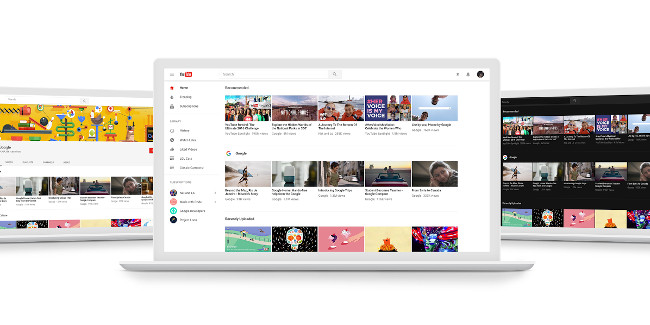
2. In the new version of YouTube, you can turn on Dark Mode. It will be more eye-catching if you are watching YouTube in a dark room and it looks very nice.
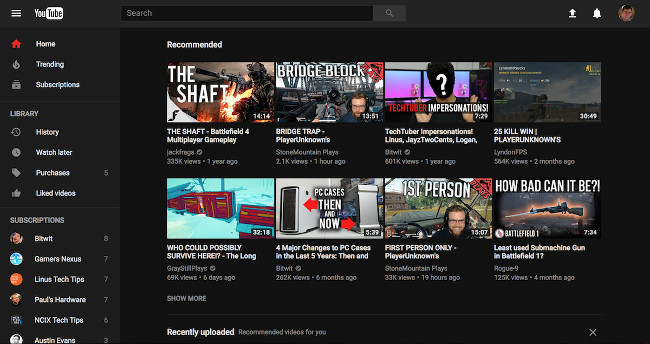
After you have selected the new version of YouTube, click your profile at the top right> click Dark Theme > activate the Dark Theme .
3. When watching YouTube videos from your computer, press the 'J' key to rewind 10 seconds.
4. Press the 'L' key to fast forward 10 seconds.
5. Press the 'K' key or the "Space" key to stop the video
6. On the yotube mobile app, you can double-click on the left or right of the video to fast forward or rewind 10 seconds.
Continue pressing to fast forward or rewind, each time pressing will increase or decrease by 10 seconds.
7. Press the 'M' key to turn off or turn on the sound
8. Save the video for playback when you can't watch it right away.
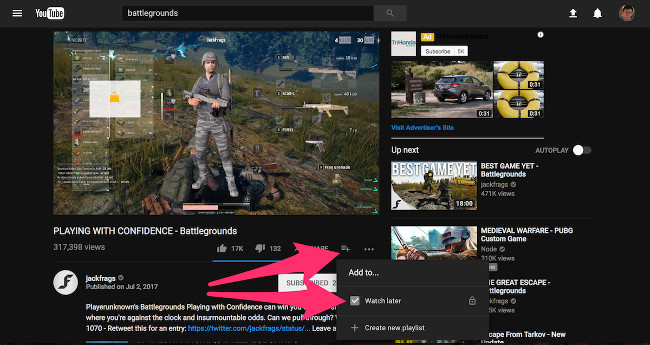
Under the video, click the " Add to " button to the right of the " Share " button, then click on the " Watch later " box. View saved videos by clicking the Settings button at the top left of the YouTube screen and clicking " Watch Later ".
9. Use the number key on the keyboard to jump the duration of a video.
The number keys 1 to 9 correspond to the video process. So if you press "2", you will skip 20 percent of the video's duration. Press "0" to return to the beginning of the video.
10. Share videos with specific time

Stop video> right click on the video screen> and select ' Copy video URL at current time '
11. Watch 360-degree videos by rotating your mobile device or clicking and dragging with your mouse on your computer.
You can find a series of 360-degree videos by searching for " 360 degree video " in YouTube's search section or clicking here.
12. Watch VR videos with VR headsets for mobile phones, like Galaxy Gear VR or Google Daydream.

13. Use voice control to transfer YouTube videos from Google Home to TV using Google Home.
After starting Google Home, ask it to "play videos on TV". This feature will work if Smart TV has a YouTube app, Google Chromecast or any other device running the YouTube app.
14. Play videos at different speeds
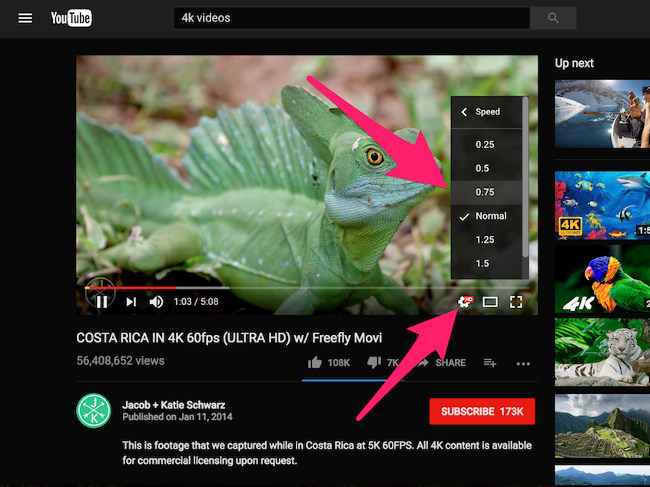
15. Watch YouTube videos with subtitles if you don't want to annoy people around.

In addition to enabling subtitles, this mode can translate several videos in different languages. So far, there are one billion videos on YouTube with automatic captions on.
16. Control YouTube on TV using a mobile device.
You can use your phone, tablet or computer to watch Youtube videos on TV. Just make sure your phone, tablet or computer is connected to the same Wi-Fi network and Smart TV has YouTube apps, regular TV with Chromecast, Roku, PlayStation 3 or 4, Xbox 360 or Xbox One or any other device running the YouTube application.
 Effective support services for Dropbox
Effective support services for Dropbox Instructions for sharing files via Take A File service
Instructions for sharing files via Take A File service Download files and websites directly from Google Drive in Chrome browser
Download files and websites directly from Google Drive in Chrome browser Instructions for changing file names and folders on Dropbox
Instructions for changing file names and folders on Dropbox How to view hidden categories on Netflix?
How to view hidden categories on Netflix? How to backup photos on Windows 10 computer?
How to backup photos on Windows 10 computer?