How to prevent YouTube from suspending?
YouTube is one of the largest video sharing websites in the world today. Just own a YouTube account, you can upload the videos you create to YouTube to share for everyone or to see interesting videos posted by other users.
However, like some other online video watch sites, in the process of watching videos on YouTube, users cannot avoid some possible errors, and one of them is BSoD error (Blue Screen of Death) or YouTube error is suspended.
In the article below, Network Administrator will guide you to some solutions to fix this error.
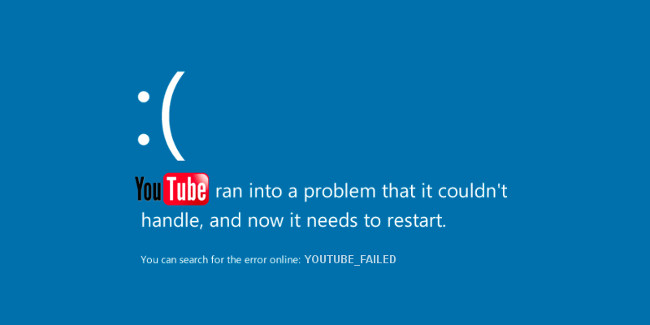
1. Check the usual settings
Before proceeding to 'tweak' the deeper settings, you should check whether the video driver on your system has been updated, or check if there is a problem causing the YouTube error to be suspended on the session. New driver version or not. If so, you should proceed to uninstall the video driver card, then proceed to install the older version.
To do this, follow the steps below:
1. Press Windows + R key combination to open the Run command window, then enter devmgmt.msc into it and press Enter to open the Device Manager window.
2. On the Device Manager window, find and click Display adapters , then double-click your video card , click the Driver tab, then select Roll Back Driver .

2. Disable Hardware Acceleration
If YouTube is suspended and a blue screen appears, it is often a sign of an incompatibility issue between the browser and the graphics card. To fix this problem, the only solution is to disable Hardware Acceleration . To disable Hardware Acceleration on browsers, follow the steps below:
Firefox browser:
On the Firefox browser window, click the 3 dash line icon in the top right corner of the screen, select Options => Advanced. On the General tab, uncheck the Hardware acceleration section when available.
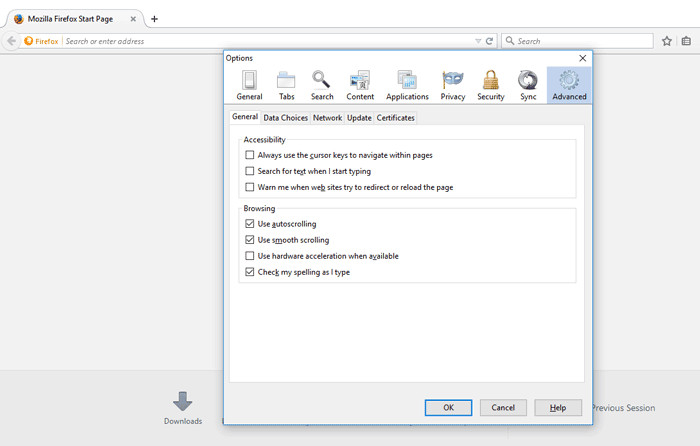
Chrome browser:
On the Chrome browser window, click the 3 dots icon (or 3 dash lines) in the top right corner of the screen, select Settings => Show advanced settings (show advanced settings ) => Scroll down the item System and unused hardware acceleration when available.
Edge browser:
Visit Control Panel => Internet Options => Advanced , then uncheck the item Use instead of GPU rendering software .
3. Disable Flash
Flash is gradually "killed" by browsers and websites. YouTube has stopped using outdated plug-ins since 2015, but these plug-ins still work in the background and perform many tasks (which may not be necessary), and this is also The cause of the YouTube error crashes. Therefore, you should disable Flash.
Firefox browser:
From August 2016, Mozilla blocked Flash on their browser by default. So when there is any website that contains Flash, the browser will ask if you want to open the page (choose No).
Alternatively, you can uninstall Flash completely by visiting Control Panel => Programs and Features , then find and uninstall Adobe Flash Player.
Chrome browser:
Enter chrome: // plugins in the URL box on the Chrome browser to open the Plugins window, then find the Adobe Flash Player and select Disbale .
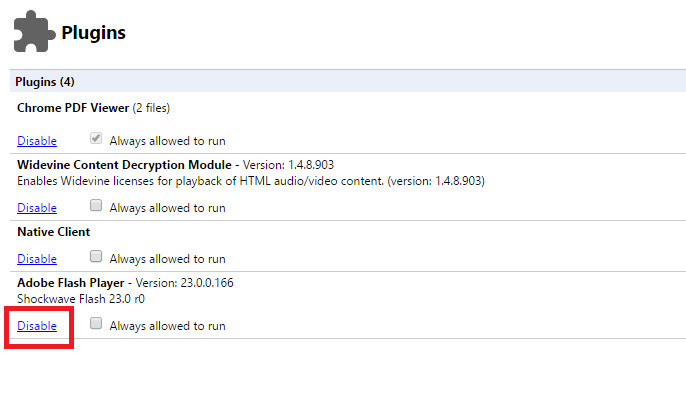
Edge browser:
Click the Menu icon (3 dots) in the top right corner of the screen, then click View advanced settings and switch the status to Use Adobe Flash Player option to OFF.
Refer to some of the following articles:
- Tutorial 3 simple ways to turn off ads on YouTube videos
- How to watch blocked YouTube videos or restrict viewers without signing in or proxying
- Speed of downloading YouTube videos is as slow as slugs, this is a fix
Good luck!
 How to update files on Google Drive does not change the shared link
How to update files on Google Drive does not change the shared link How to connect to an FTP Server from Windows Explorer?
How to connect to an FTP Server from Windows Explorer? Fixing Dropbox errors cannot sync or conflict with iCloud on macOS Sierra
Fixing Dropbox errors cannot sync or conflict with iCloud on macOS Sierra How to block Youtube ads on Android devices (without Xposed)
How to block Youtube ads on Android devices (without Xposed) Complete how to download and use Google Keep
Complete how to download and use Google Keep Use Web browser to connect FTP Server
Use Web browser to connect FTP Server