How to stitch photos in perspective in Photoshop
Photoshop is an image editing software that serves a variety of purposes from basic to advanced, stitching photos to create more interesting pictures. With perspective-based jigsaw. we will combine the picture into a given frame, often found in architectural design drawings familiar to those who do interior design. The following article will guide you how to stitch photos into perspective in Photoshop with Vanishing Point tool.
How to stitch photos using Vanishing Point in Photoshop
Step 1:
We open the perspective image and the file to be stitched in Photoshop. In the perspective image we click the Create a New Layer icon to create a new layer as shown below.
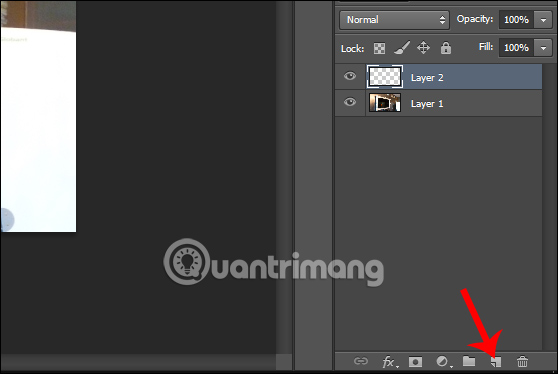
Step 2:
Click on the image to pair then press Ctrl + A and then press Ctrl + C to copy the image. Back to the perspective image , click Filter> Vanishing Point , or press Alt + Ctrl + V.
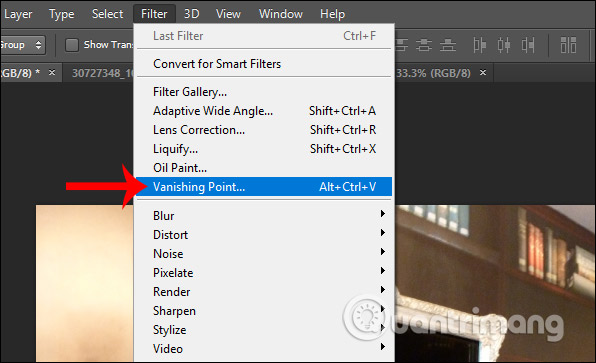
Step 3:
Now display the dialog interface, we click on the Create Plane Tool as shown below.
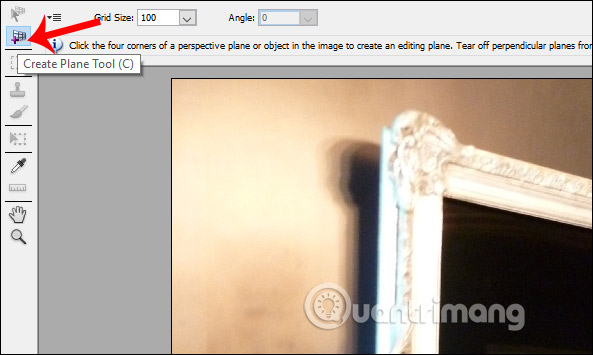
Step 4:
Next we press Ctrl key and then click on the four corners of the canvas as shown below to create the grid area.

We press Ctrl + V to copy the image to be merged into the perspective frame . Press Ctrl + T and use your mouse to zoom out the image . When the image is in the grid area, the image will automatically tilt according to the perspective of the frame we blend. Click OK to save.

The result is that we have a composite image as shown below.
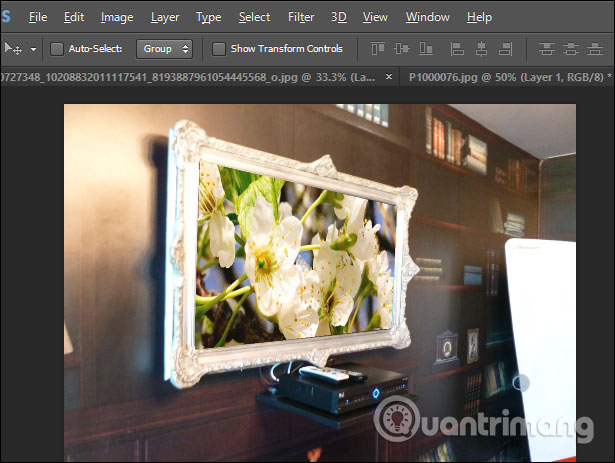
With the Vanishing Point tool, stitching photos in a perspective view in Photoshop. The remaining is that you will decorate or add other content to complete your interior design.
See more:
- How to stitch photos in Photoshop from 2 different images
- How to integrate images into text in Photoshop
- How to create a photo frame effects in Photoshop
- How to crop a circular image in Photoshop
I wish you successful implementation!
 How to enable the leaked Chrome password feature
How to enable the leaked Chrome password feature How to extract numbers or text from Excel
How to extract numbers or text from Excel How to use Microsoft Office on Chromebooks for free
How to use Microsoft Office on Chromebooks for free How to block keywords, users and hashtags on Twitter
How to block keywords, users and hashtags on Twitter How to increase the image size 4 times not broken
How to increase the image size 4 times not broken