How to create film effects, scratched photos in Photoshop
Film effects with old color strokes, or scratched image style are many young people choose. There are many classic photo editing applications for users to create artistic images. Or if you want to create your own film effect photos, you can use Photoshop to combine photos, create film effects with a way that is not complicated or too difficult. We just need to choose the type of scratch that we like and then put it into our image. The following article will guide you how to adjust the color of film effects in Photoshop.
Instructions for creating scratches photos in Photoshop
Step 1:
You need to download the scratching image first. Search for the keyword Texture on Google and choose the type of scratches, old photos that you like down.
In Photoshop interface we open the original image and open the downloaded Texture image.
Step 2:
If the image is locked , just double click on the image and click OK to unlock.

Step 3:
Next we will move the scratch effect image inserted onto the original image then you press Ctrl + T to adjust the size of the scratched image to be the same as the original image. Click on the scratched image layer and adjust the transparency of the effect image in the Opacity frame to moderate.

Next, choose a saturation panel with Pin Light, Hard Light or Liner Light modes accordingly. If you want, you can also try other styles, as long as it fits the image.
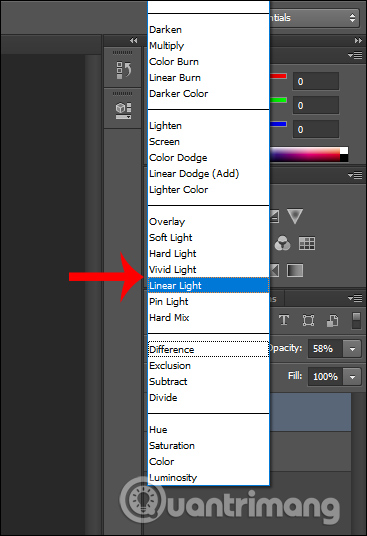
The result we have is an old film color image with the scratches below.
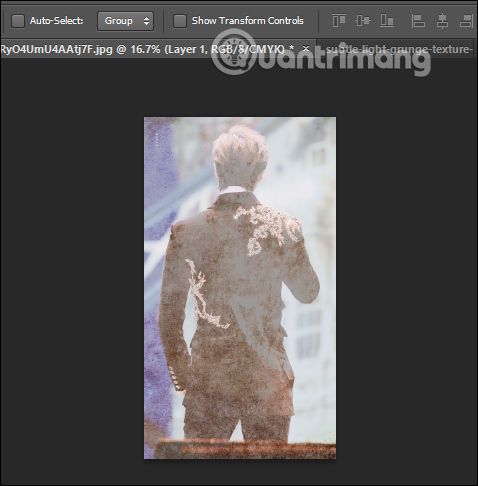
 How to insert logo into images online
How to insert logo into images online How to make an eye mask in a strange 'parasite'
How to make an eye mask in a strange 'parasite' How to take selfie Nokia 1280
How to take selfie Nokia 1280 How to add a background color for a portrait photo, product in Photoshop
How to add a background color for a portrait photo, product in Photoshop How to batch resize photos with XnConvert
How to batch resize photos with XnConvert How to create symmetrical squares creating hot trend
How to create symmetrical squares creating hot trend