How to stamp video copyright by inserting the Logo
For video producers, video creators and make money by video, the copyright stamp is extremely important and careful because it will help owners of the copyright protection and copyright protection. illegal. Currently, the copyright stamp of Videos is popular on all channels from: Youtube to Facebook, any video is marked to protect the author. Today, the Software Tips will guide you on how to stamp Video copyright by inserting a Logo.

Method 1: Use Premiere Pro CC software
Link Download: https://creative.adobe.com/products/download/premiere
This is a software from famous Adobe developer with a series of software related to digital graphic design.

Step 1: Right-click the Project and select Import . Then, you proceed to select your Video and Watermark file to put them into the software system.
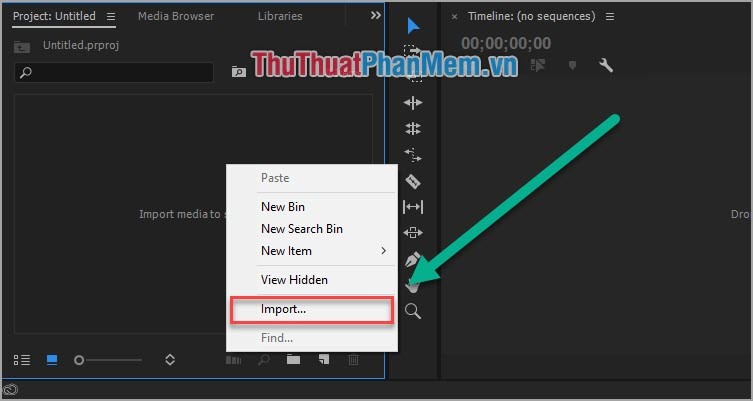
Step 2: Go to this step you turn to do the following:
1. Drag Video and Watermark files into Timeline respectively . You should put File Watermark on top of the Video File to avoid being hidden.
2. Select the Effect Controls section to edit.
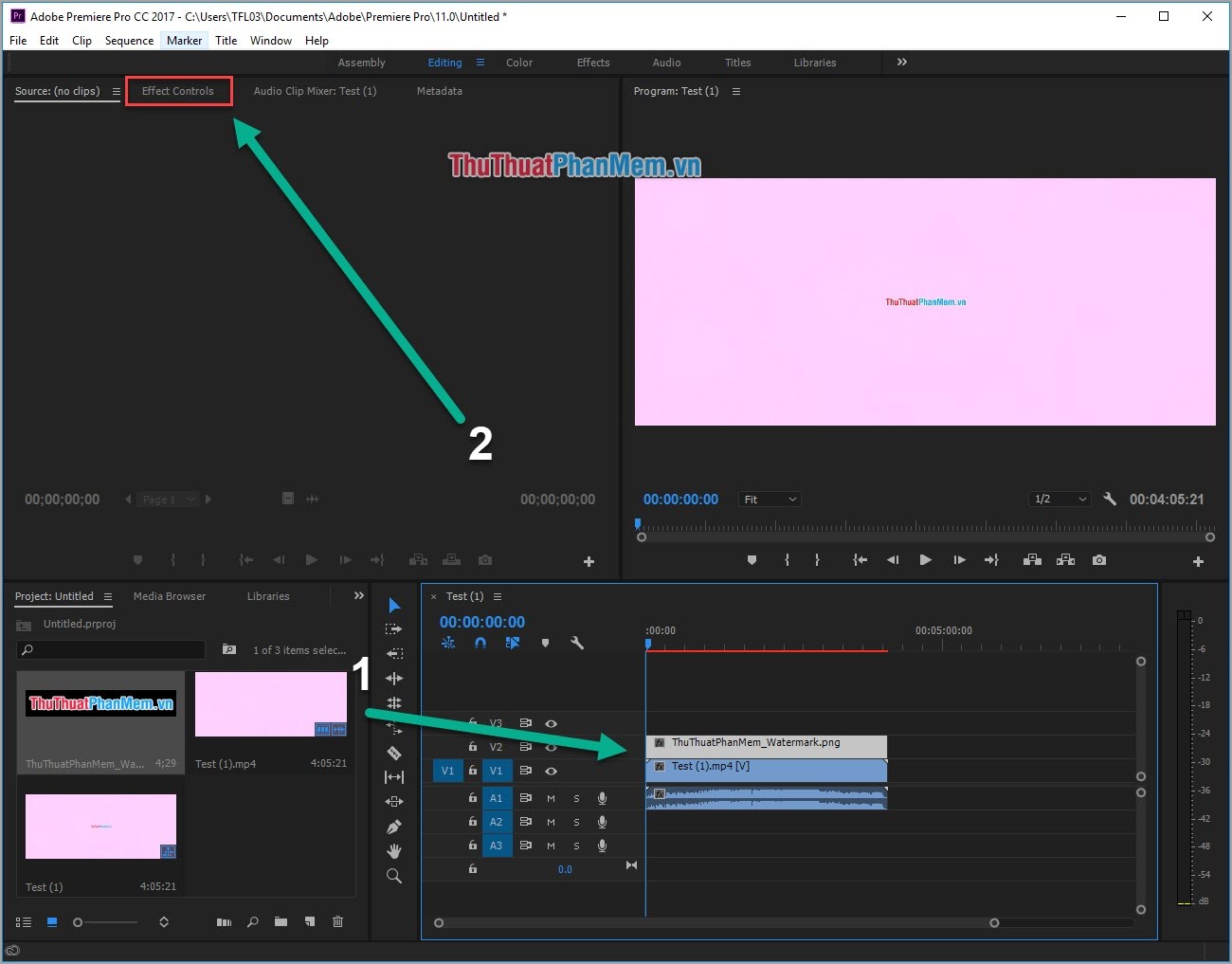
Step 3: Please adjust the parameters at Position (Coordinates) and Scale (small size) to get the most appropriate Watermark.
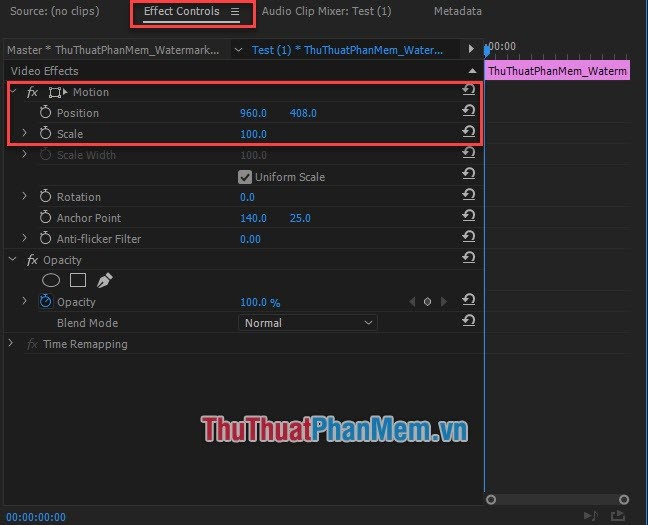
Step 4: Now you have a satisfactory Watermark on your video.
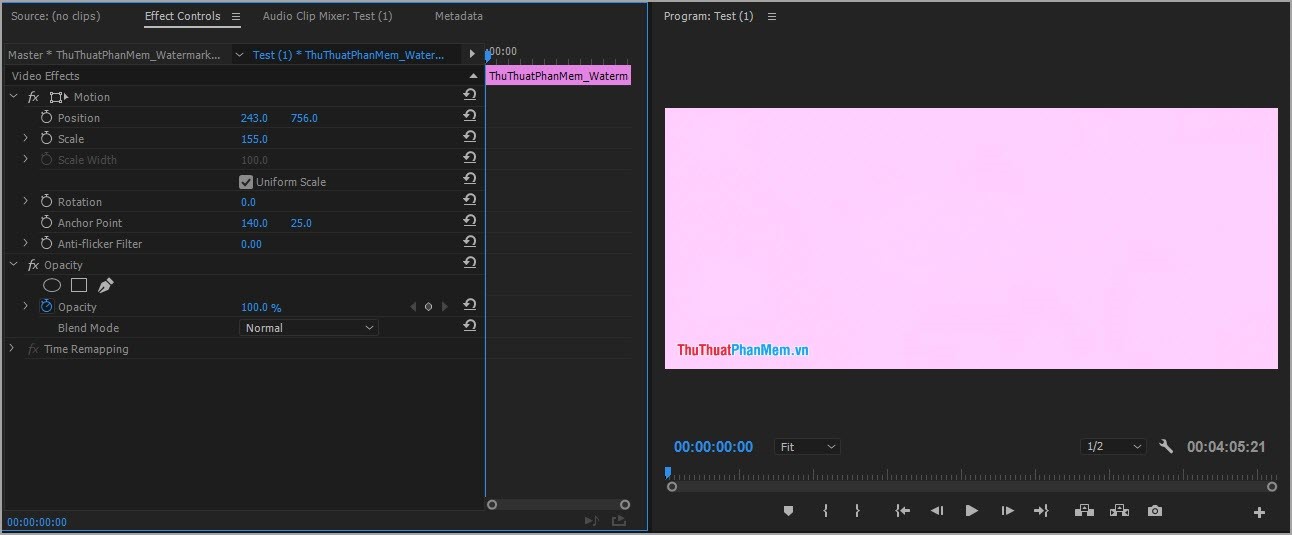
Step 5: You select File -> Export -> Media . or press Ctrl + M to proceed with Video export.
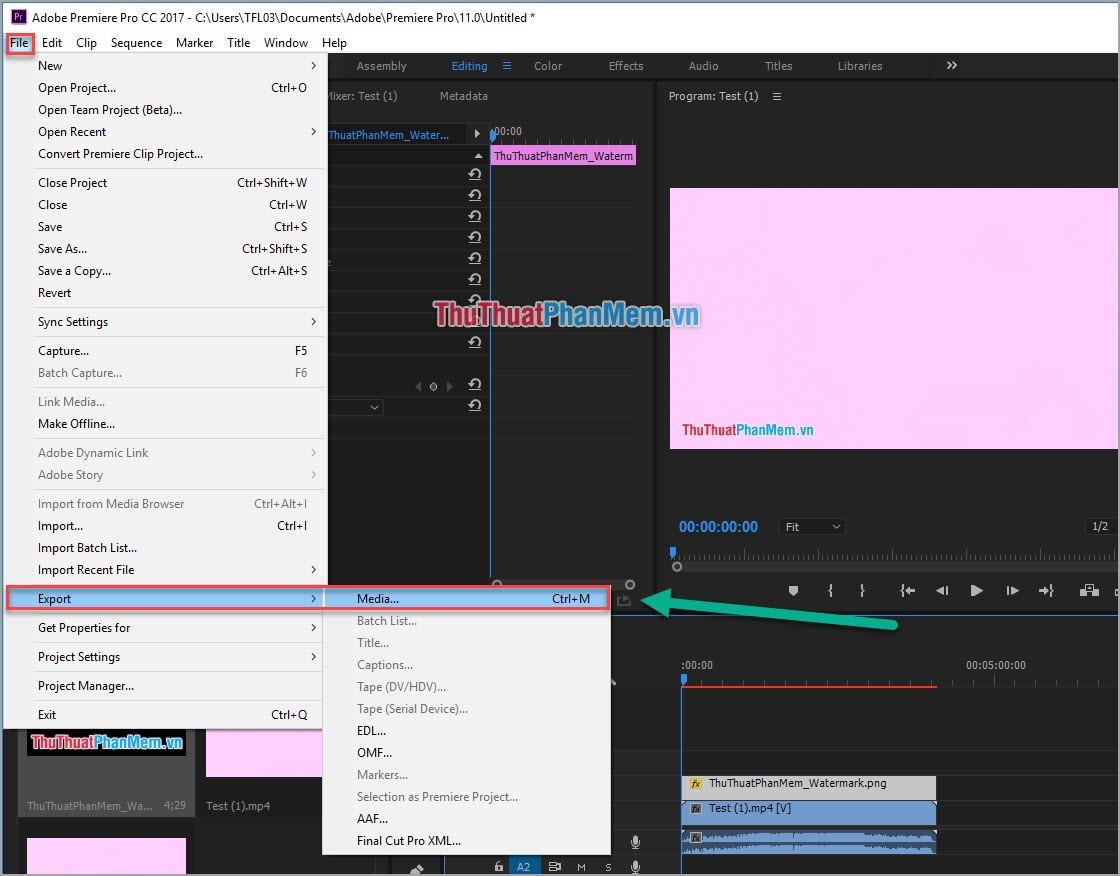
Method 2: Use ProShow Producer
ProShow Producer is a video and image editing software that is so familiar to the basic user. With ProShow Producer, users can insert Watermark into video quickly.
Link Download: http://www.photodex.com/proshow/producer
Step 1: In Folder List, you proceed to access the folder, hard drive on your computer that contains the video files that you need to use to insert watermark.
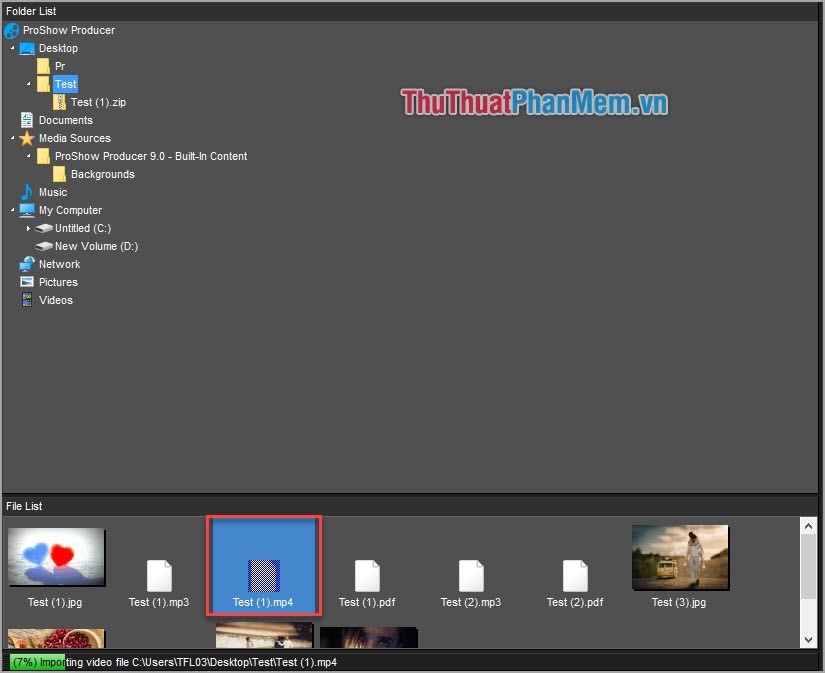
Step 2: After finding the video files to insert Watermark, you continue to drag the video down to TimeLine to insert Watermark.
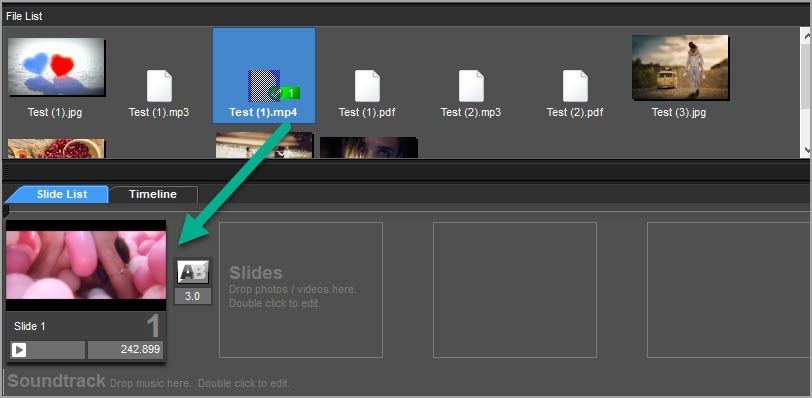
Step 3: You select Show -> Watermark or press Ctrl + Shift + Alt + W .
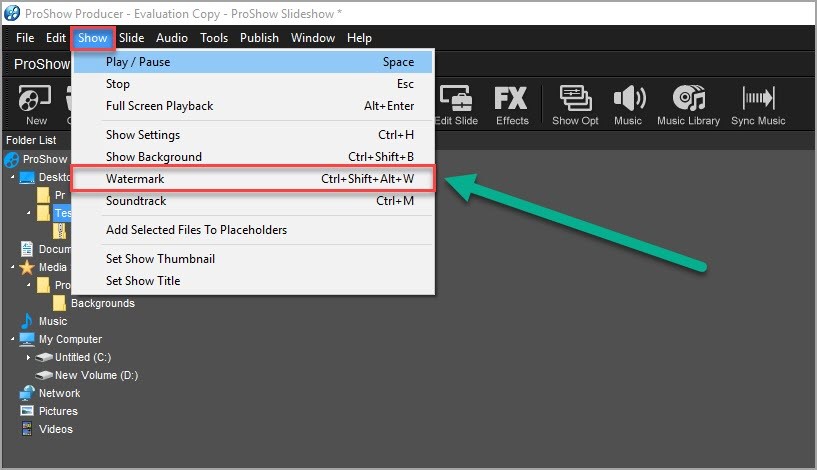
Step 4: Now there will be a new window appears, select Browse . then proceed to open your Watermark file.
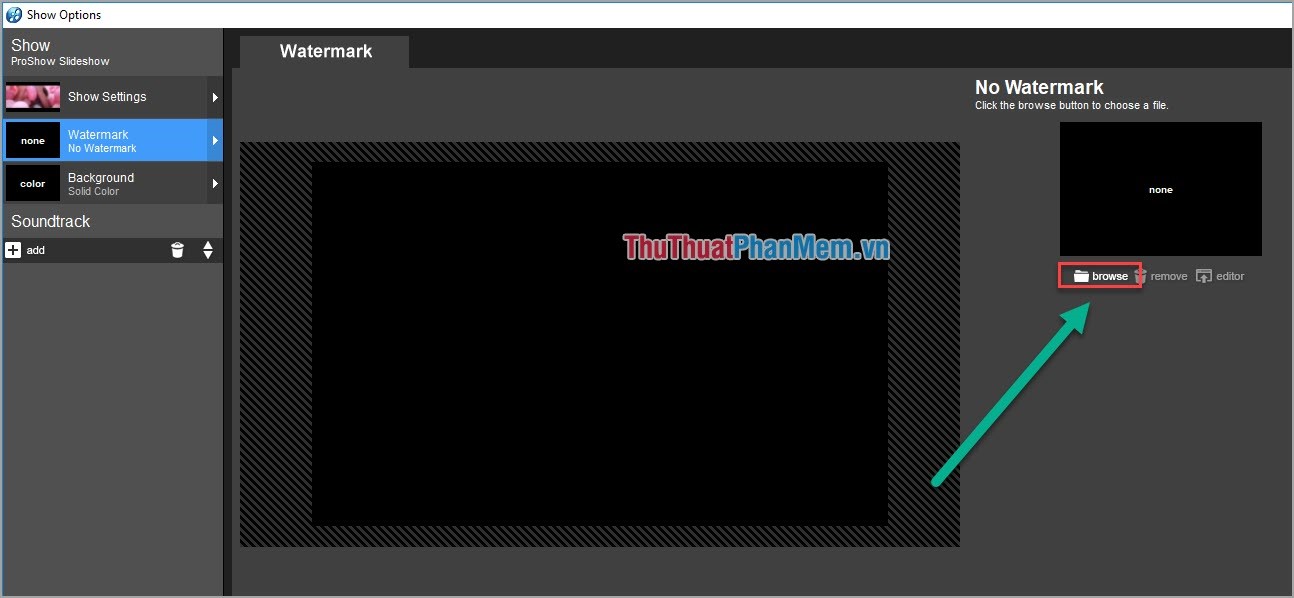
Step 5: You proceed to move and shrink your Watermark file to fit Video and click OK .
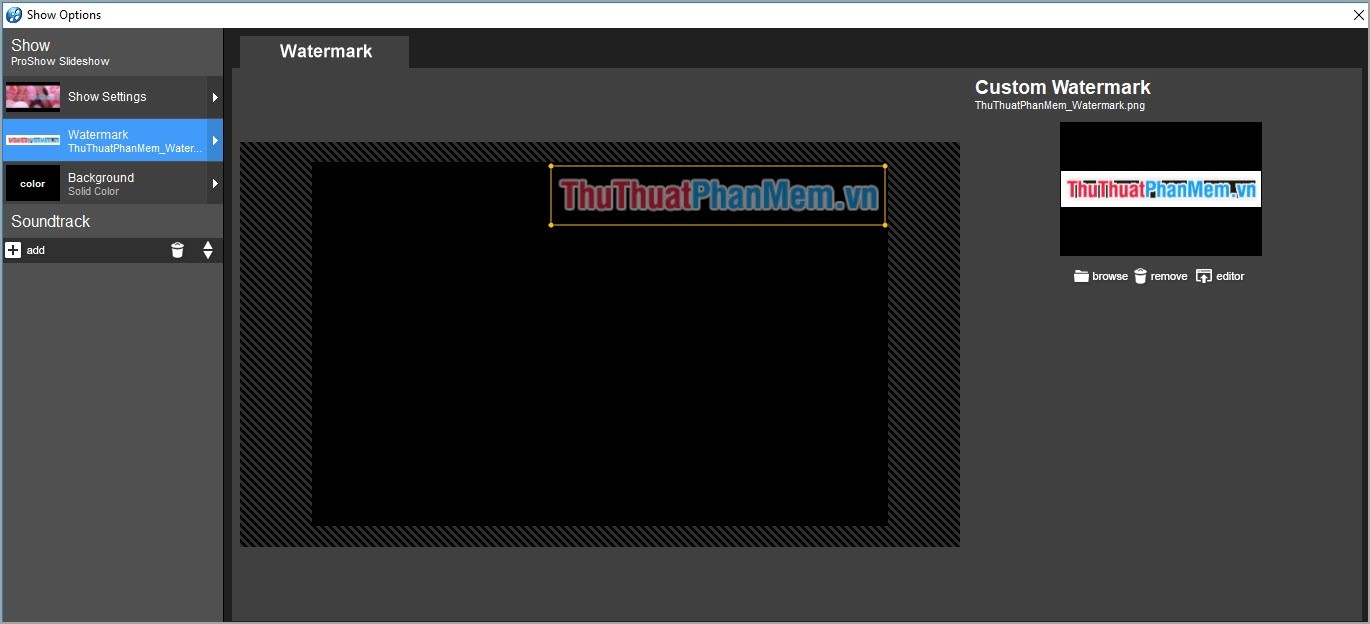
Step 6: Now your Video has been added Watermark.
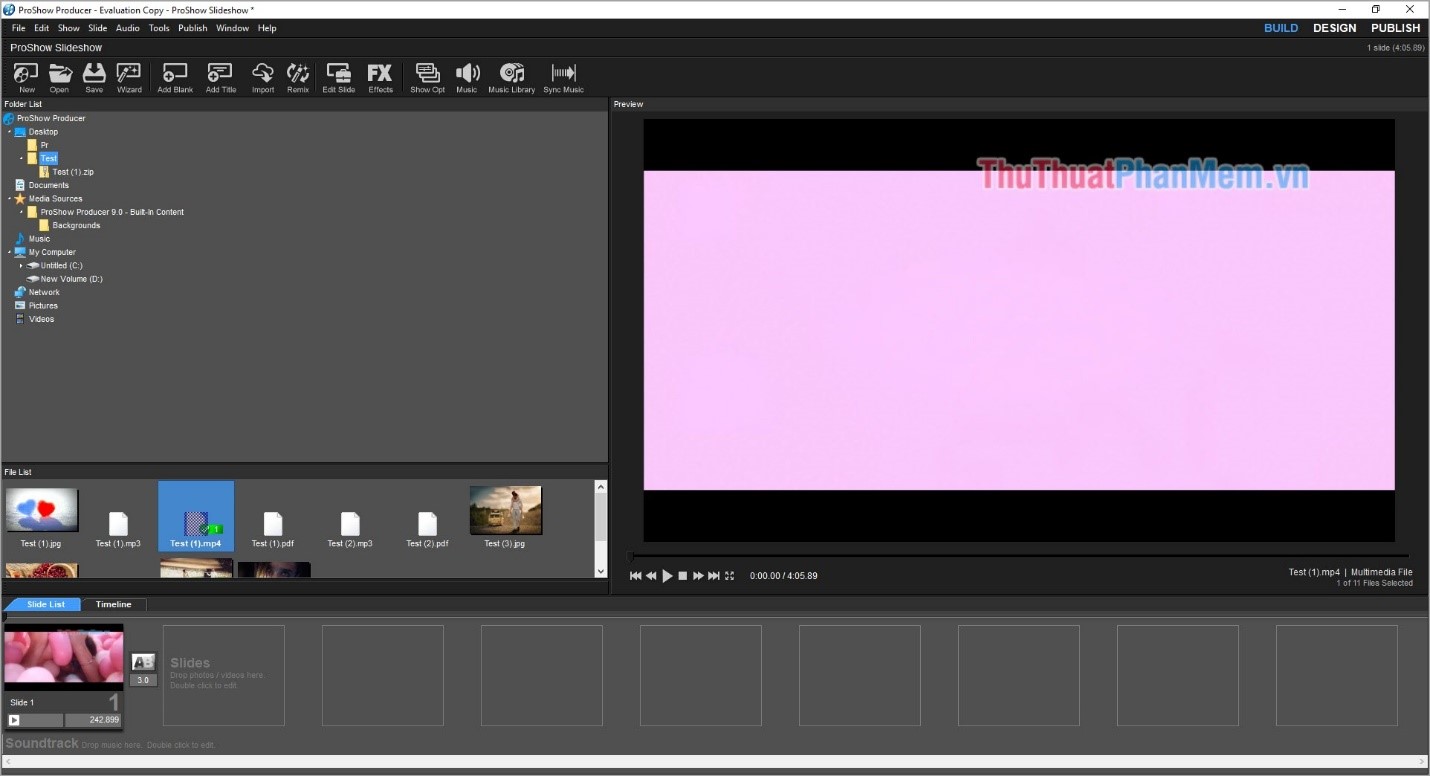
Step 7: To proceed to export the video after adding Watermark, select Publish -> Video for Web , Devices and Computers .
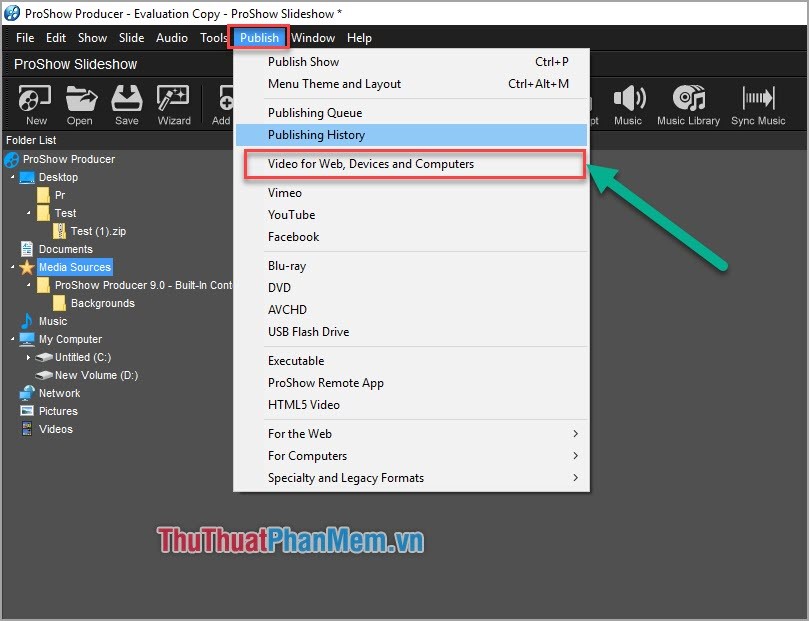
Step 8: Select the quality and click Create to export the video file.
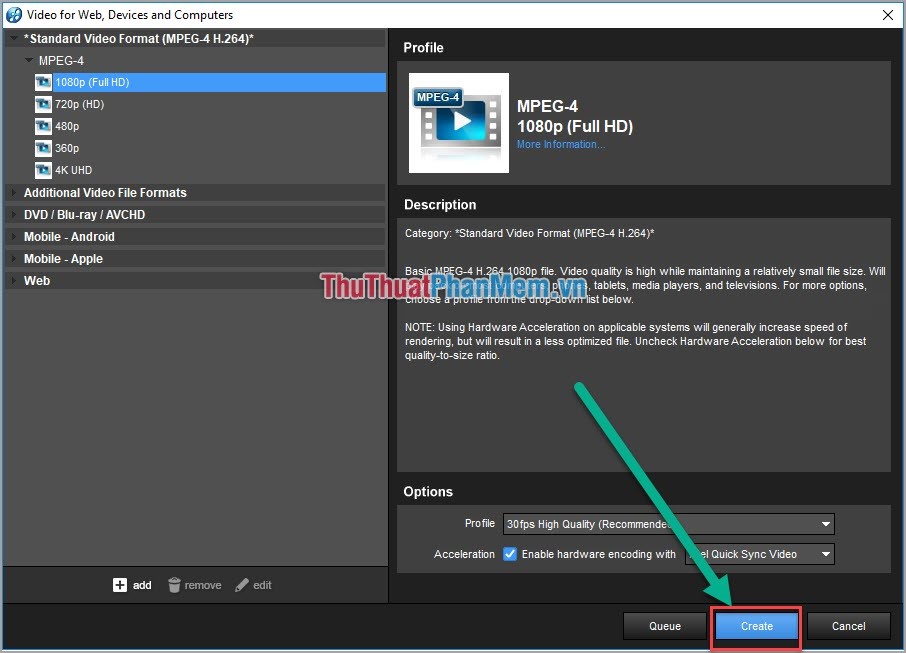
Method 3: Use Camtasia
This is a fast and lightweight video editing software on a computer that is widely used by users.
Link Download: https://www.techsmith.com/video-editor.html
Step 1: At the main interface of the user. You select Import Media . and proceed to select the Watermark file and video to add in the software.
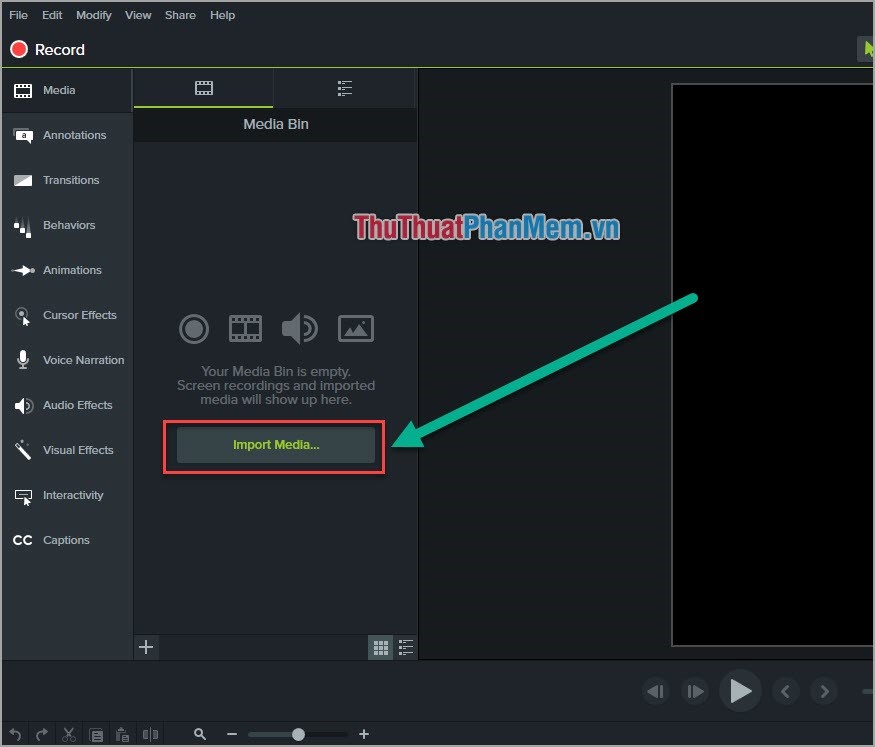
Step 2: After adding data into the software, you drag the Video and Watermark down to the Timeline in turn. Please put the video under Watermark.
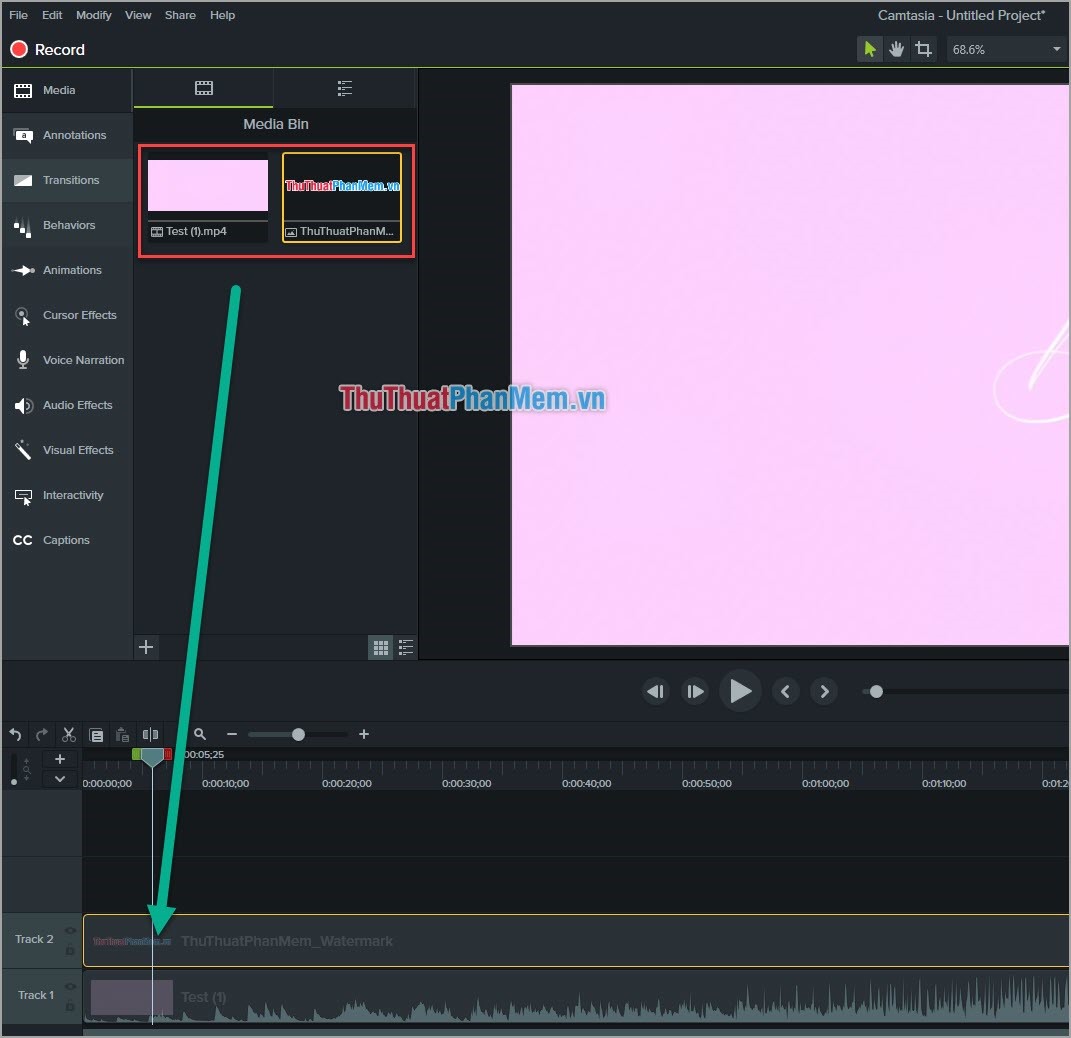
Step 3: You proceed to move the Watermark file by holding down the left mouse button and move.
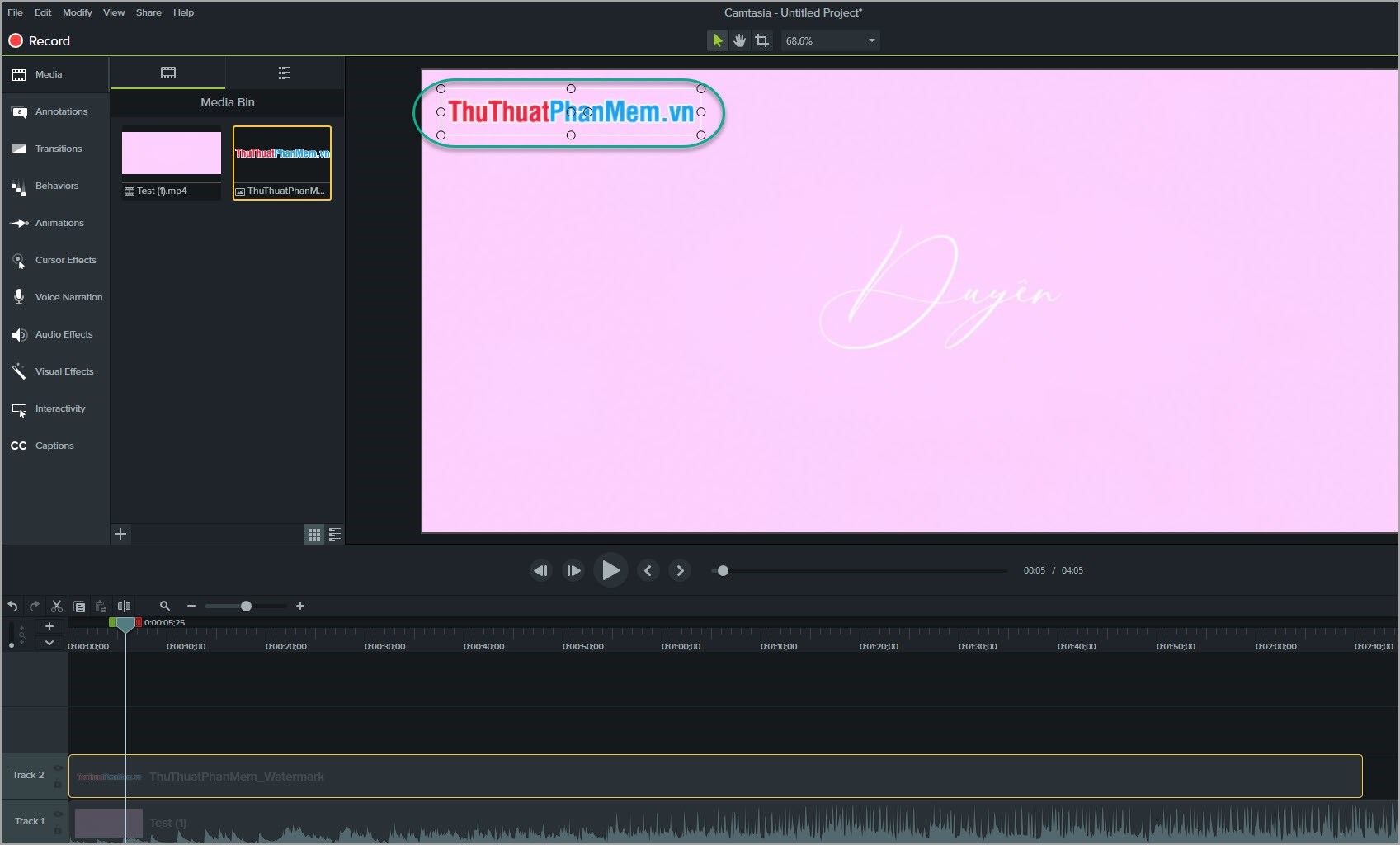
Step 4: Next, click Share -> Local File . to proceed to export the Video to your computer.
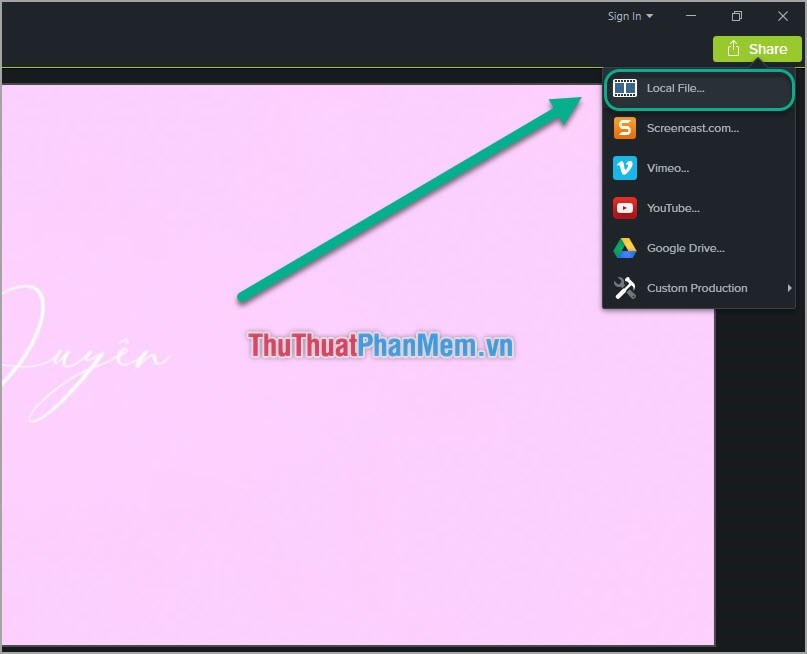
Thus, Software Tips have taught you how to close copyright video using Watermark in many different ways. Good luck!
You should read it
- How to insert Logo into Video by Proshow Producer software
- How to insert Logo into Video by Camtasia Studio software
- How to stamp copyright PDF files
- How to insert copyright logo into YouTube videos
- How to stamp image copyright with Snagit extremely fast and beautiful
- How to insert a logo into a video without software
 How to insert Logo into Video by Camtasia Studio software
How to insert Logo into Video by Camtasia Studio software Instructions on how to isolate audio from video
Instructions on how to isolate audio from video Software to remove logos, words on videos and usage
Software to remove logos, words on videos and usage The most professional beat splitter and how to use it
The most professional beat splitter and how to use it Instructions on how to remove noise in Video
Instructions on how to remove noise in Video Instructions to make Intro Video online fast and beautiful
Instructions to make Intro Video online fast and beautiful