How to stamp image copyright with Snagit extremely fast and beautiful
There are many professional image editing applications that help us stamp copyright photos quickly and beautifully, but if you have used Snagit, you will love this software because of its speed and convenience.
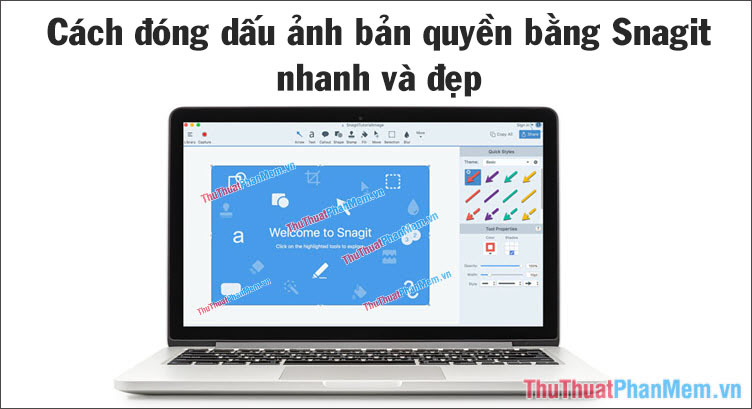
Today's tutorial, TipsMake.vn will guide you how to stamp copyright for photos with Snagit software, you follow the article below!
First, download and install Snagit for your device. Snagit download link here.
https://www.techsmith.com/screen-capture.html
Step 1: Open the image you need to stamp and select the Stamp icon , then click Organize Stamps . in the options menu on the right.

Step 2: Choose Add Stamp . to add the copyright mark.

Step 3: You choose the folder to add diacritics.
Note: Standard seals are seals in .PNG format. Then select Open to open that seal up.

Step 4: Click Close to close the dialog box if you do not want to add another copyright mark.

Step 5: Open the My Stamps section in Quick Styles to open the copyright stamp that you have added.
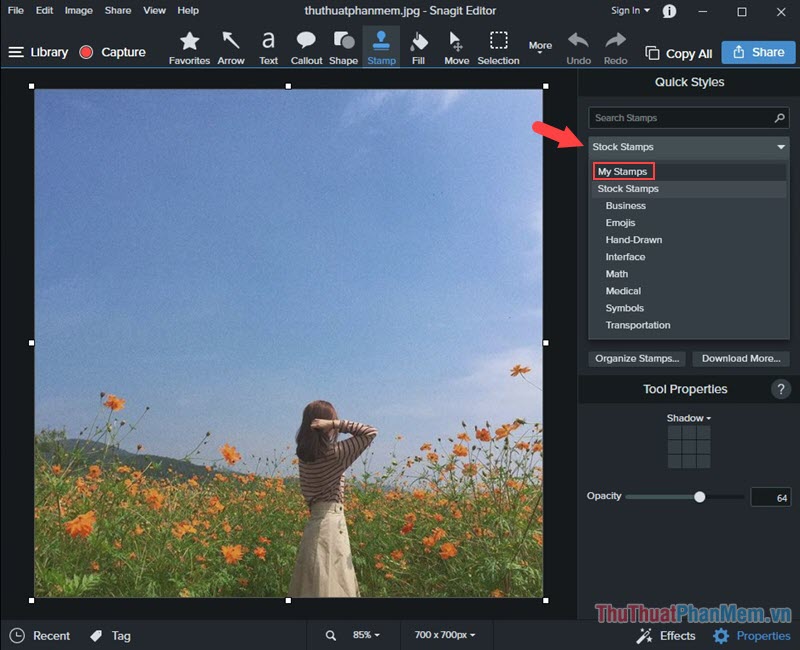
Step 6: You choose the stamp to close and then close to any position and the number of stamps on the image you like.
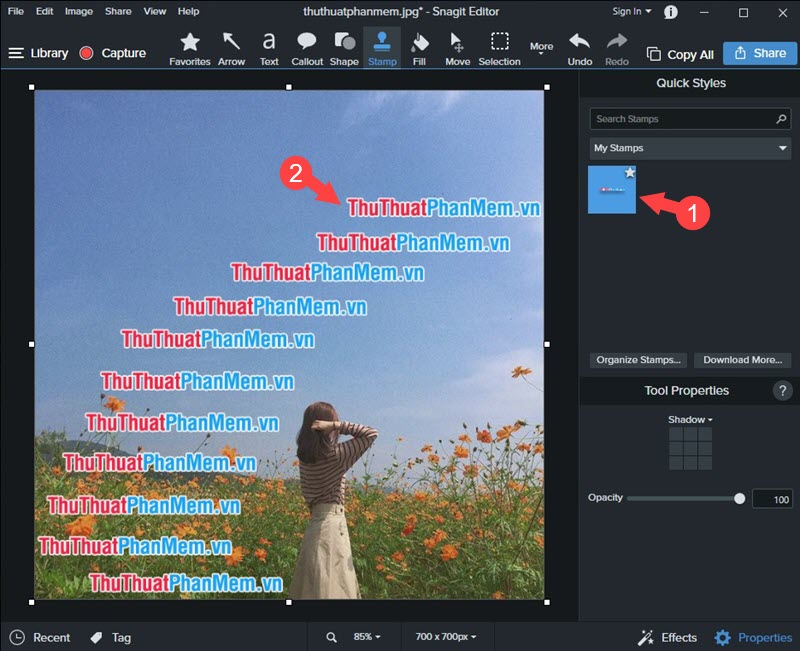
Step 7: To make the seal more aesthetic, click the Properties tab . Here, you can fade the seal by scrolling the slider at Opacity . If you want to shadow, the shadow area in the location selected item Shadow .
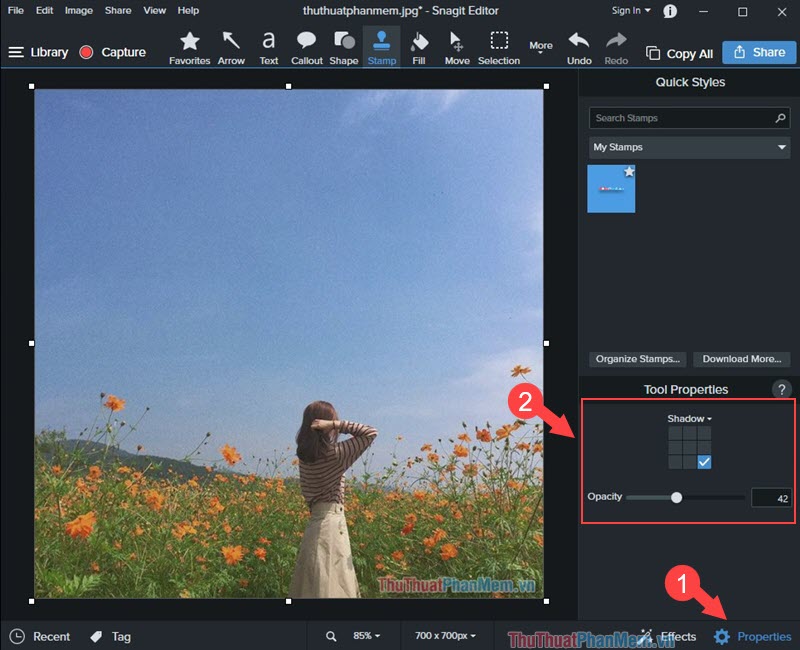
With a quick and beautiful way to stamp photos with Snagit, you can create your own beautiful images but still retain your personal 'imprint'. Good luck!
 Best USB Format software today and how to use it
Best USB Format software today and how to use it How to add Presets to Lightroom
How to add Presets to Lightroom Top 5 software to create the best USB Boot
Top 5 software to create the best USB Boot Top 3 Photo resizing software, resizing photos on the best computer
Top 3 Photo resizing software, resizing photos on the best computer Top software for watching TV on best computer 2020
Top software for watching TV on best computer 2020 Top 5 best music making software
Top 5 best music making software