When you upload a video to YouTube, anyone can access it, and some of them may want to make it their own. As of now, you still have no way of knowing who is using your video or preventing it. Fortunately, you still have an effective way to prevent others from stealing the video, as well as protecting your copyright by inserting a logo into YouTube videos.

Here are three ways to insert a logo into a video on YouTube.
Use YouTube's Branding tool
YouTube has an online tool called Branding that allows users to insert a logo as a watermark into their videos.
To use the Branding tool, use a computer browser or download the desktop version of YouTube on mobile.
Step 1: Open the browser.
Step 2: Go to YouTube.com.
Step 3: Click the Sign in button in the upper right corner, then log in to your account.
Step 4: Click on the avatar button also in the upper right corner.
Step 5: Select YouTube Studio.
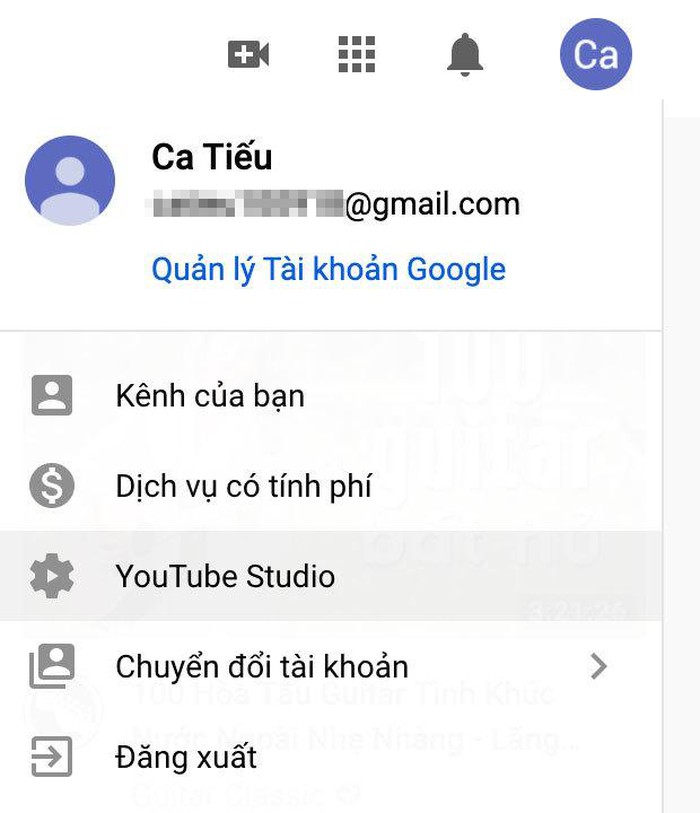
Step 6: Click the Settings button at the bottom left of the YouTube Studio page.
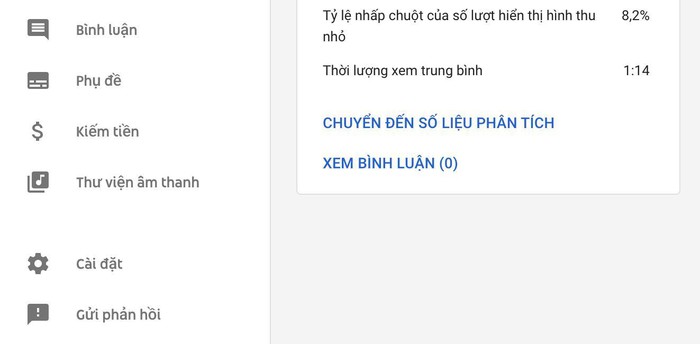
Step 7: In the installation window that appears, select Channel (Channel).
Step 8: Select the Branding tab.
Step 9: Click the Choose image button.
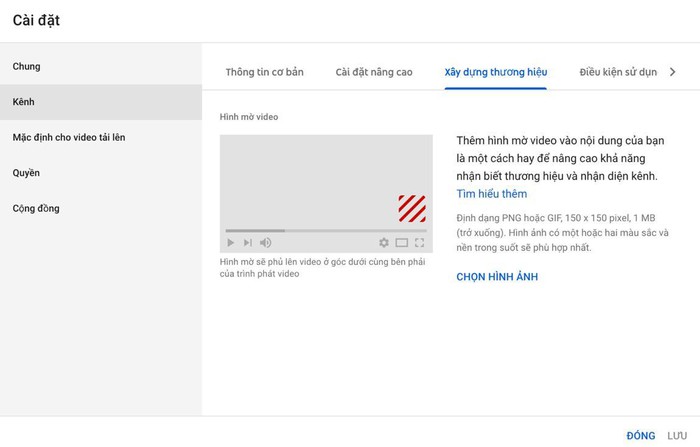
Step 10: Select the logo file from the computer. Logo file must be square, at least 150 x 150 pixels, and less than 1 MB in size.
Step 11: Select the time you want the logo to appear on the video. You can have it show throughout the video, at the end of the video, or custom start time.
Step 12: Click the Save button.
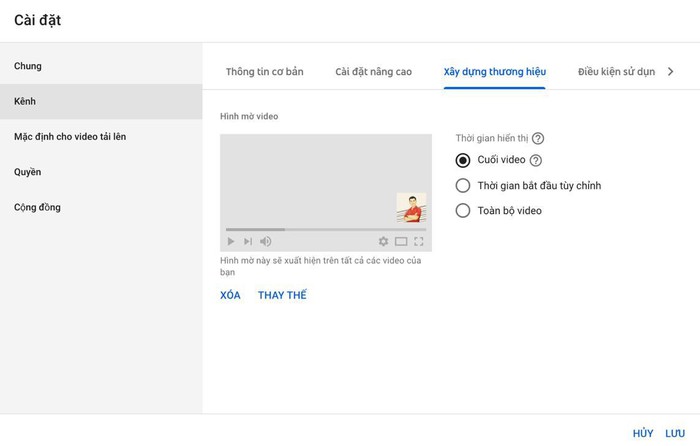
Now open any video on your YouTube channel and you'll see the logo overlay the video in the bottom right corner of the video player.
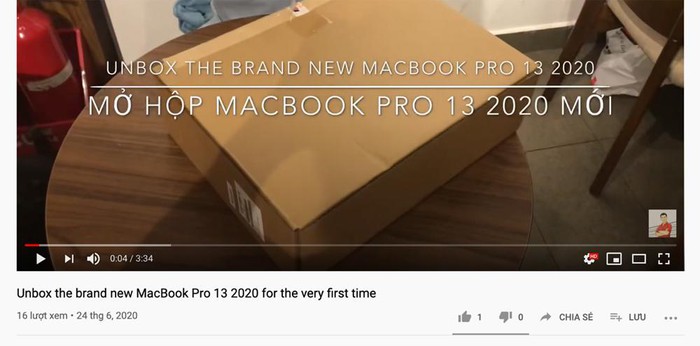
Use a third party application
With the aforementioned way, the logo will only display when others open the video on YouTube. If someone downloads the video, the copyright mark disappears. With the two sites below, you can permanently insert copyright marks into videos and completely free.
Kapwing
Kapwing is an online tool for inserting logos into videos with just a few simple steps. If you use a free account, you can create videos without the copyright of this service. You can insert logos into videos up to 7 minutes long, and you can publish up to 3 hours of video every month. If you want to create more videos, you need to pay $ 20 per month.
Step 1: After creating your account, upload the video to Kapwing.
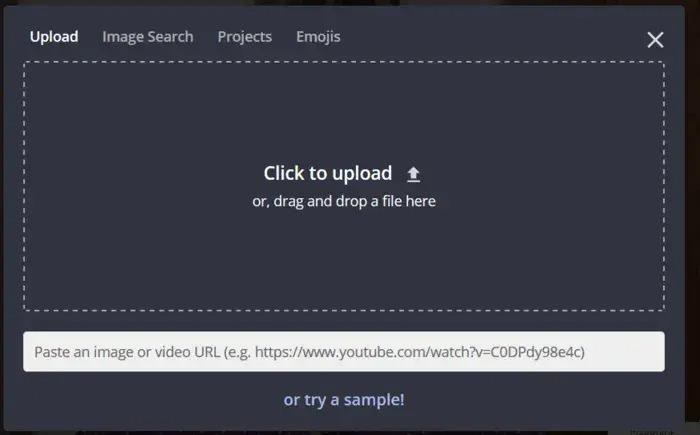
Step 2: When the upload process is complete, click the Images button in the top menu.
Step 3: Upload the image you want to insert into the video, then resize and drag it to the position you want it to appear in the video.
Step 4: Click the Publish button and download the video.
Pixico
Pixico is another service that allows you to insert logos (and other effects) into videos for free. Basically, the process of inserting a logo is similar to that of Kapwing. Only thing, this service takes more time to create (render) videos, but you can choose to receive email notifications when the video creation process is complete if you do not want to wait.
Step 1: Create a free account and click the Add watermark button.
Step 2: Drag and drop videos into the upload box.
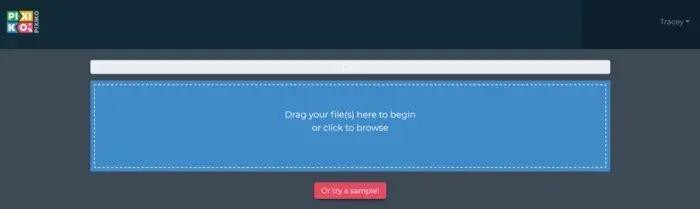
Step 3: When the video upload process is complete, select the logo image by clicking the Upload button.
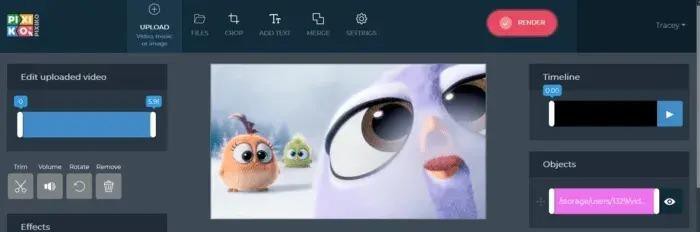
Step 4: Click the Render button and wait until the video creation process is completed, then download it.
Above are three ways to insert a logo on a YouTube video to protect copyright and prevent others from stealing the video. Hope it is helpful to you. If you know of a better way, don't hesitate to share with us in the comments section below.
 How to create a sound recording on Facebook
How to create a sound recording on Facebook How to prevent others from sharing your photos and posts on Facebook
How to prevent others from sharing your photos and posts on Facebook How to download Facebook group closed video to computer
How to download Facebook group closed video to computer How to turn off autoplay videos on social networks
How to turn off autoplay videos on social networks How to recover deleted messages on Facebook is easy
How to recover deleted messages on Facebook is easy How to filter your Facebook friends with the MonokaiToolkit tool
How to filter your Facebook friends with the MonokaiToolkit tool