Instructions on how to stamp videos on extremely simple Video Watermark software
After making a video, you want to close the logo on the video so no one can get your video. Use Video Watermark, the software to embed the logo in the video is easy to use and especially the video quality is still good after being stamped.
Follow the step by step instructions on how to close the logo on the video below.
Step 1 : Download the Video Watermark software to your computer and install it.
Link to download Video Watermark.
Step 2 : Open the software, on the program interface, click on Add video to open the video to be stamped.
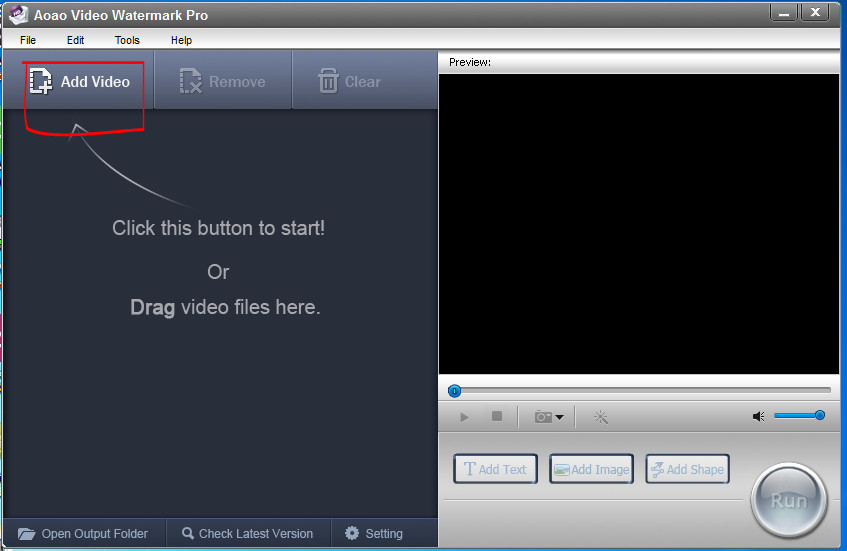
After selecting the video, click Open .
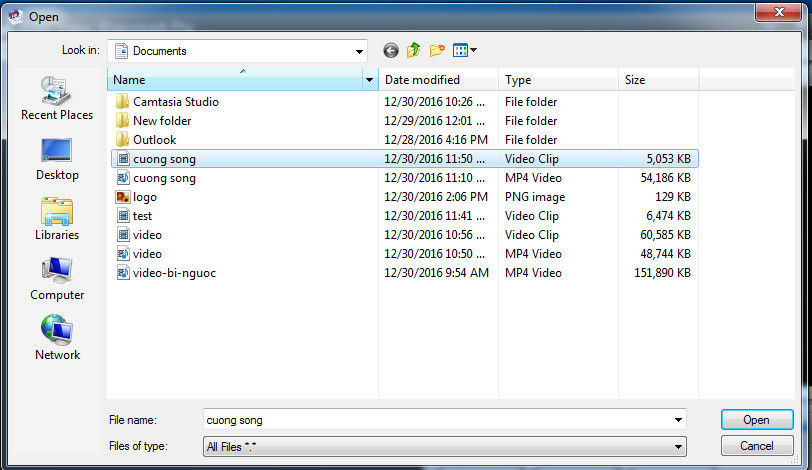
Step 2 : Select a photo or text to insert into the video.
If inserting text, select T add Text .
If you insert an image, choose Add Image -> in the Image Watermark window, click Browse to select the image -> click on the Load Watemark button and select the image from the computer.



Select the image to insert as a logo in the video and click Open .

The selected image will appear in the Browse window, continue to select OK to complete.

Step 3:
Select Add to insert the image into the video.

Step 4 : Adjust the size of the logo.
In the Image Watermark window -> go to Resize , here you can adjust the size of the following image to be reasonable-> OK .

Step 4: In the program window, select Run to stamp the logo into the video.

After the program finishes running, a parameter panel will appear.
To New Folder : choose where to export the file.
Output Format : select the video format.

After selecting, click the Run button. So you've already stamped your personal logo into your own video.
See more:
- Instructions on how to make video from photos with Proshow Gold is extremely simple
- How to edit videos on YouTube?
- Instructions on how to encrypt and secure videos using the PadLock Video software are extremely safe and simple
 7 best video editors for Chromebook
7 best video editors for Chromebook 8 tips to edit videos professionally
8 tips to edit videos professionally How to cut videos on Windows 10 without software?
How to cut videos on Windows 10 without software? How to use Screen Recorder Plus to record and record videos on Windows 10
How to use Screen Recorder Plus to record and record videos on Windows 10 How to add a mouse effect in video on Camtasia
How to add a mouse effect in video on Camtasia How to create flip mirror effect in videos with Camtasia
How to create flip mirror effect in videos with Camtasia