How to insert Logo into Video by Camtasia Studio software
You want to post a video on the Internet and want to insert your Logo to stamp copyright to prevent others from copying the video. So today, TipsMake.com please show you how to insert a Logo into Video with Camtasia Studio software . Stay tuned!

If you have not installed Camtasia software, you can download it from the software's homepage: https://www.techsmith.com/video-editor.html
Step 1 : After installing the software, open Camtasia Studio software. The interface of the software:

Step 2: In order to proceed with transplanting the logo into the video, the first thing that we will add in the software. You perform the steps in turn:
(1) On the toolbar, select File .
(2) Select Import .
(3) Select Media.

Then select the Logo and Video you have prepared to pair. Then select Open .

Step 3 : Now the Video and Logo you choose will be displayed opening Media Bin .

Step 4 : Here, you perform the left mouse click on the video file and drag it into the Track 1 tray.
- You also do the same with the Logo file, but drag the Logo file onto the Track 2 tray.
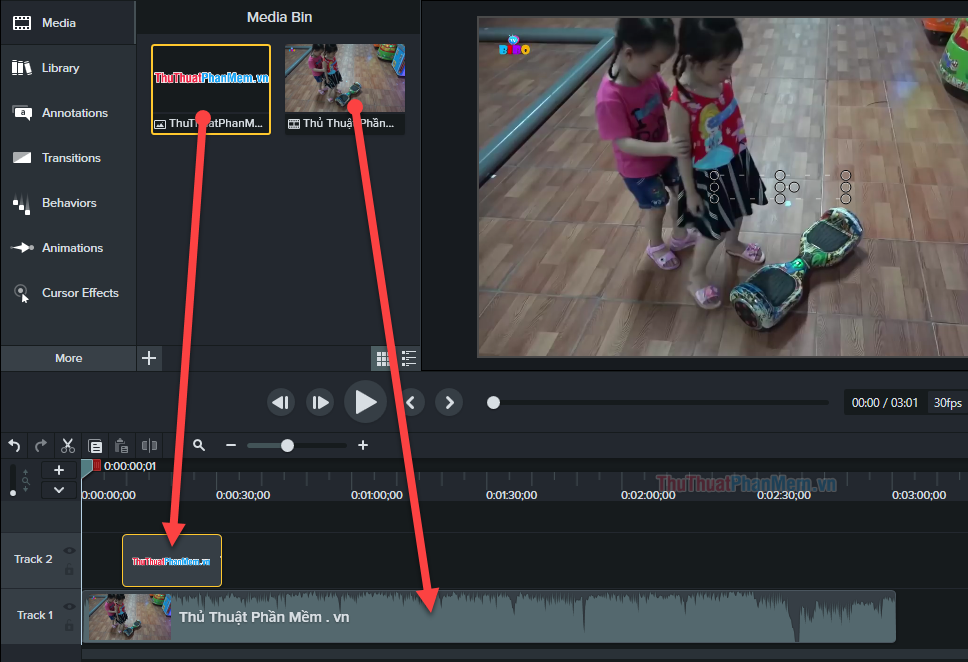
Step 5 : After dragging the Logo file and the Video file successfully, you can make customizations to the Logo file, such as:
- Customize Logo appearance time: You drag the Logo item equivalent to the time you want it to appear. For example, I want the Logo to appear in the 30s of the video.
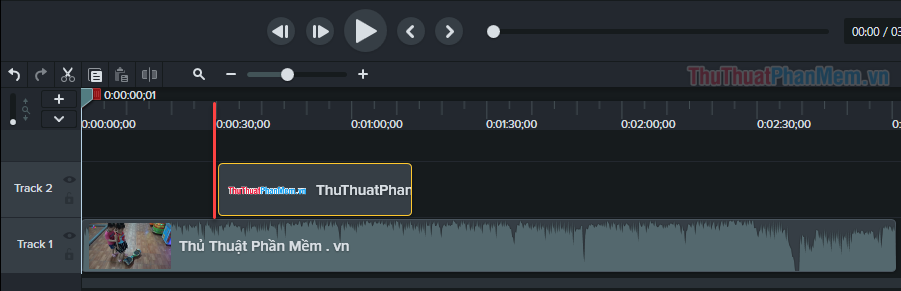
- Customize the lifetime of the Logo:
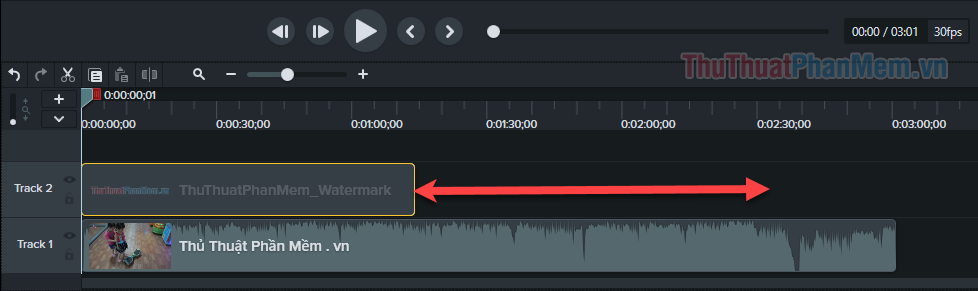
- Customize the size and position of the Logo in the video:

Step 6 : You can then select Play to check if the video after inserting the Logo is reasonable and true to your wishes.
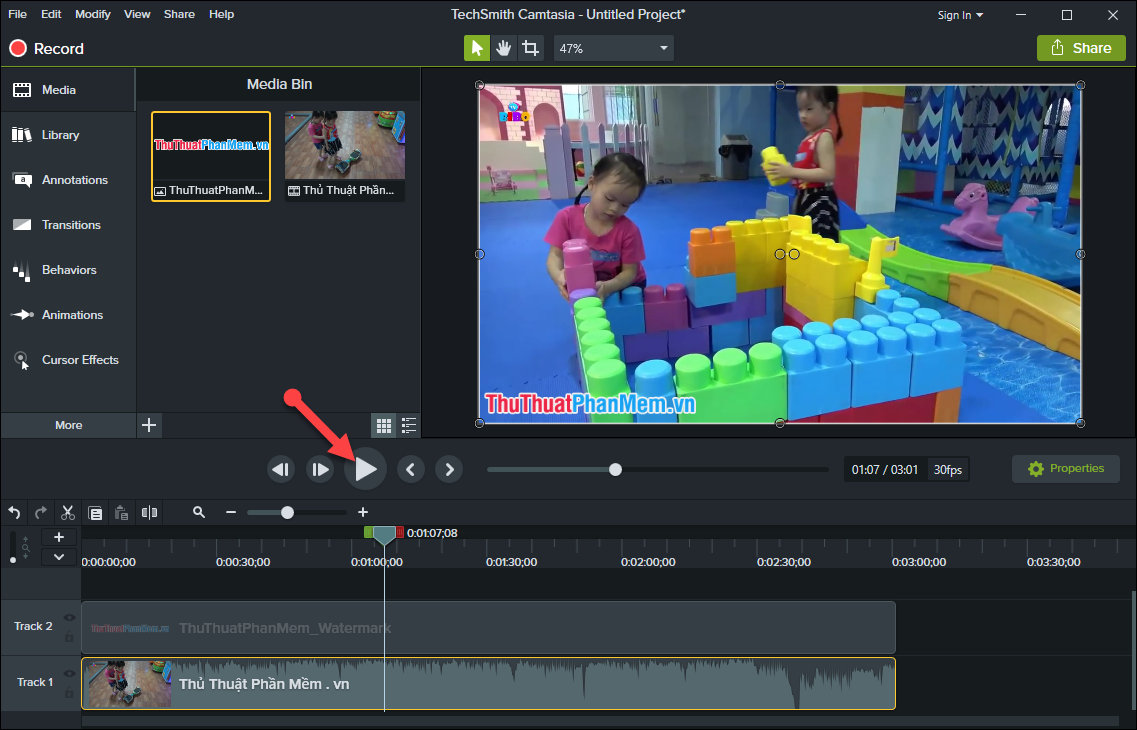
Step 7 : After you finish, you can share the video directly on YouTube or Google Drive or save it as a video file on your computer. By clicking the Share button→ Select Local File (to save the video on your computer)
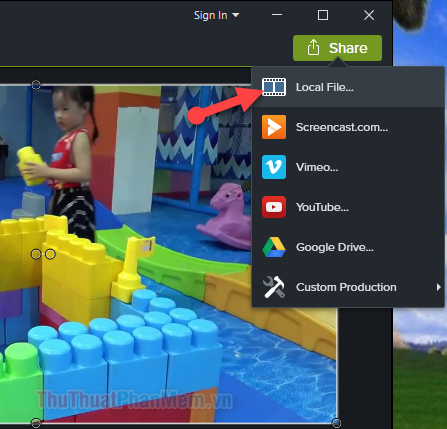
Step 8 : Select the quality of the output video. Then select Next

Step 9 : Edit the video name as well as select the folder containing the video . Then click Finish .
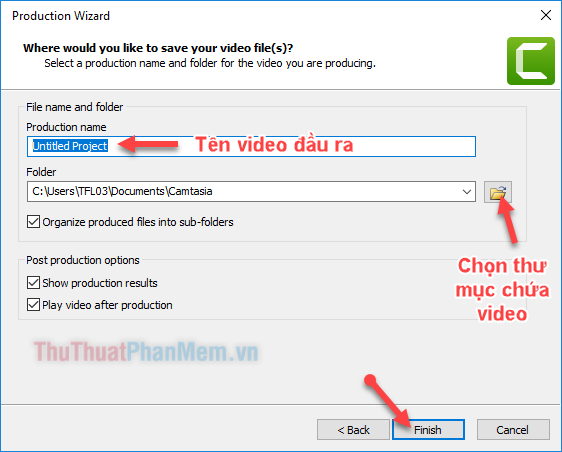
Video export will take place. How fast or slow it depends depends on the length of your original video as well as the quality of the output video you choose
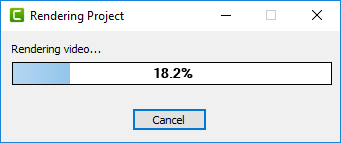
So TipsMake.com has guided you how to insert Logo into Video by Camtasia Studio software quickly and accurately. Hope the article will help you make it easier. Good luck!
 Instructions on how to isolate audio from video
Instructions on how to isolate audio from video Software to remove logos, words on videos and usage
Software to remove logos, words on videos and usage The most professional beat splitter and how to use it
The most professional beat splitter and how to use it Instructions on how to remove noise in Video
Instructions on how to remove noise in Video Instructions to make Intro Video online fast and beautiful
Instructions to make Intro Video online fast and beautiful Instructions on how to cut MP3 without software
Instructions on how to cut MP3 without software