How to split Windows and Mac computer screens in half simply
There is a great tip to do many things at the same time, increasing work efficiency many times over. Today TipsMake will guide you how to split the computer screen in half on both Windows and MAC OS, let's follow along!
Why split computer screen?
In fact, splitting the computer screen in half brings many benefits such as:
- Minimize time spent moving between tabs
- Compare and contrast data information quickly and accurately.
- Can do many things at the same time like watching movies and chatting with friends without interruption
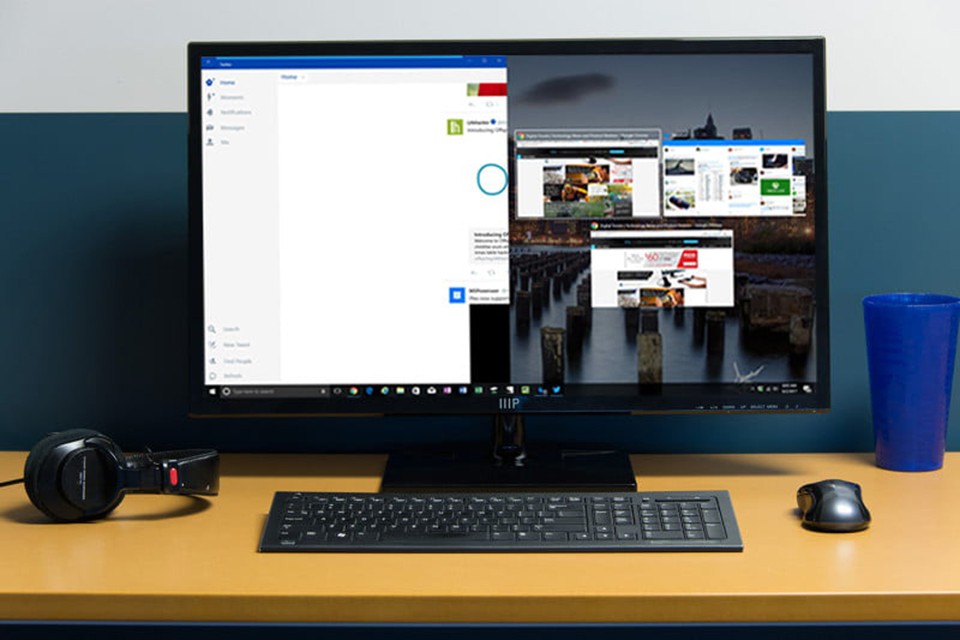
How to split Windows computer screen
1. How to split the computer screen in half using the keyboard is very simple
Press the Windows key + left arrow or right arrow
2. How to split the computer screen in half using the taskbar

Move the mouse to the computer's taskbar, then right-click. Next, click 'show windows side by side'. With this method, with just one operation, you can split the running applications and browsers, and you can drag them to the desired size. To go back, click on the taskbar again and click 'undo show all windows side by side'
3. How to split computer screen in half manually using mouse
Click on the top of the running application or browser, hold the mouse to the left or right, then drag to the desired size. So you can not only split the computer screen in half, but even split it into 3 or 4.
How to split screen on MAC computer
To split the screen of a MAC computer, follow the instructions below.
Step 1: Open the 2 applications you want to use and set them to Split View mode.
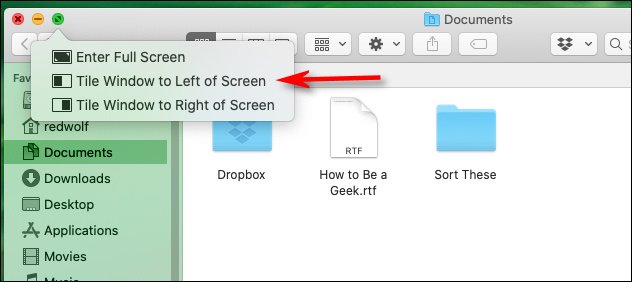
Step 2: Place your mouse on the green screen on the left side of the window, 3 options will appear. You just need to choose the 2nd or 3rd option to split the computer screen in half immediately. Now you just need to click on the black divider between the two applications to change the size of the two applications.
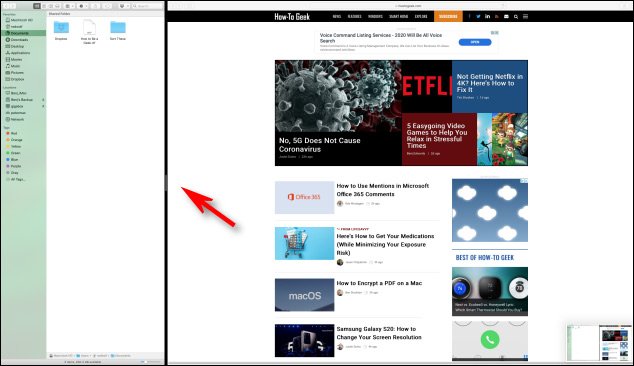
To return the screen to its original state, click on the green icon again and then click on the first option.
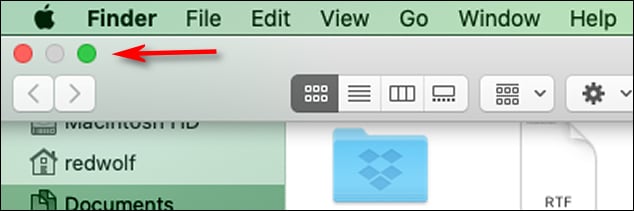
Above is a simple guide on how to split the computer screen on Windows or OS computers, hopefully it will be useful to you. To buy a laptop, PC for work or entertainment needs, please visit HACOM showroom, or call the hotline 19001903 for advice.
 What are MBR and GPT hard drives? What is the difference between them?
What are MBR and GPT hard drives? What is the difference between them? How to Enter Safe Mode on Windows 11 Quickly and Easily
How to Enter Safe Mode on Windows 11 Quickly and Easily What is a laptop battery cell? Is it good to replace the battery cell and reuse it?
What is a laptop battery cell? Is it good to replace the battery cell and reuse it? How to Fix Macbook Not Powering On Error
How to Fix Macbook Not Powering On Error How to fix MacBook with question mark folder error
How to fix MacBook with question mark folder error Compare macbook air 2019 and 2020 what is the difference
Compare macbook air 2019 and 2020 what is the difference