How to split the screen on iPhone
Dividing the phone screen is a way for us to log in to multiple Facebook accounts at the same time, visit two websites at the same time as listening to music while surfing the web or online Facebook, etc. So users can reduce operations Move between tabs on the browser, perform actions at the same time without switching to other tabs.
Multitasking Split Screen and Splitware is an application that splits the device screen to access 2 links at the same time, with the ability to operate separately between two websites. The application provides a number of popular websites for you to choose from, or we can import the page link into the browser bar as usual. Using applications to split screens on iPhone is also very simple and is guided by Network Administrator in the article below.
- How to split screen using 2 applications on Galaxy S8 / S8 Plus
- How to turn off the split screen feature on the iPad
- How to split screen on iPad
1. How to use Multitasking Split Screen iPhone
Step 1:
Users click on the link below to download Multitasking Split Screen application.
- Download Multitasking Split Screen iOS
Step 2:
Start the application and you will see the Multitasking Split Screen interface available in two screens as shown below. Each part will be a screen to access different websites. The application has suggested 6 services available for you to use as Twitter, YouTube, Google, .
You access the site as usual. The iPhone screen will be divided into 2 halves as below.
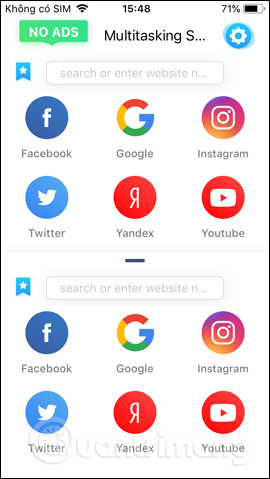
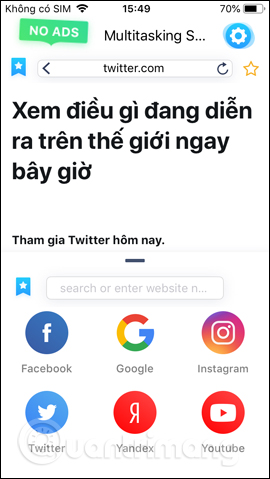
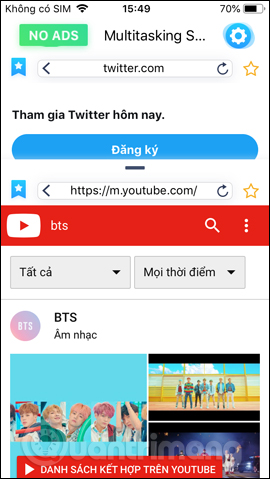
Step 3:
We can still enter the website URL into the address bar to access it as usual. If you want to expand a screen , click on the horizontal bar on the top of each screen and drag up or down.
To return to split screen mode, you click the split phone icon in the lower right corner of the screen.
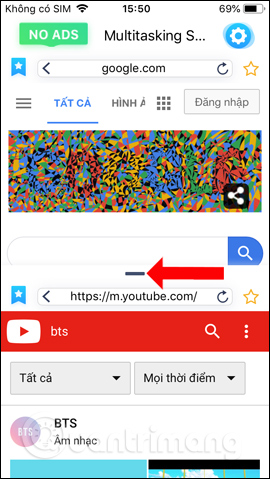
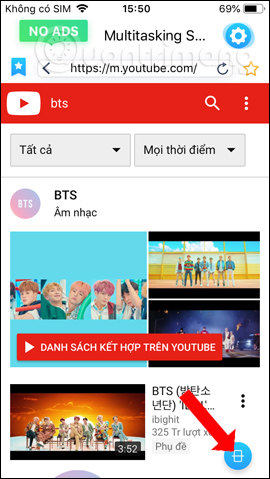
Step 4:
If you want to switch to sites that are on the Multitasking Split Screen list, click the blue star icon in the left corner of the screen. This will display the application list to select access.
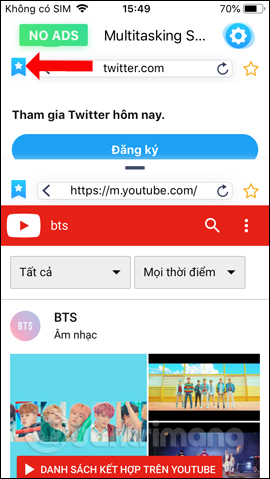
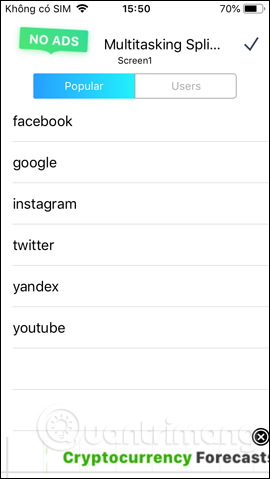
Step 5:
The application also allows bookmarking favorite websites by clicking the gold star icon at the address bar. If you click on the blue star icon and click on the Users tab, you will see a list of favorite websites that the user has marked.
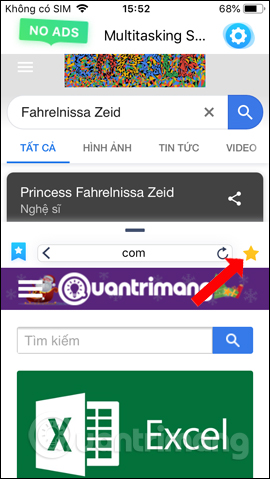
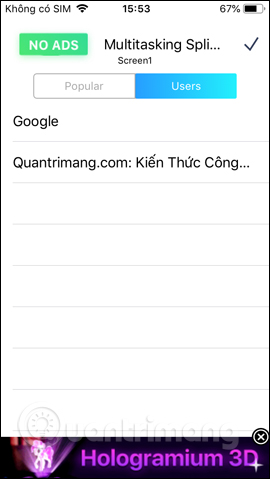
2. Instructions for using iPhone Splitware
Step 1 : Download and install Splitware according to the link below completely free
- Download the free app here.
Step 2 : Next you start the application, now you will see the main interface of Splitware including clocks and dates above, the eight applications below are applications that can be used on Splitware.
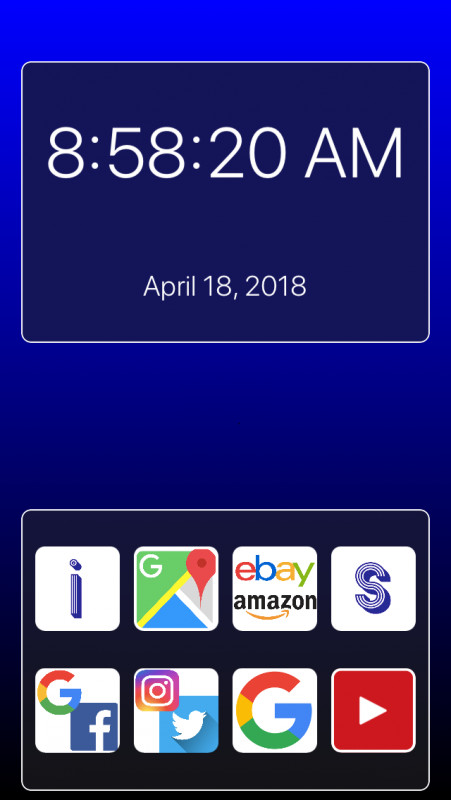
Currently split screen mode of Splitware only supports the following applications:
- Information (for viewing hours, dates)
- Google Maps
- eBay
- Amazon
- Google Search
- YouTube
Step 3 : For each individual application you will split the screen according to the predefined tabs above. For example, Google & Facebook, Instagram & Twitter, . If you want to customize two applications in parallel use, click on the letter S icon and select the application you want to use.
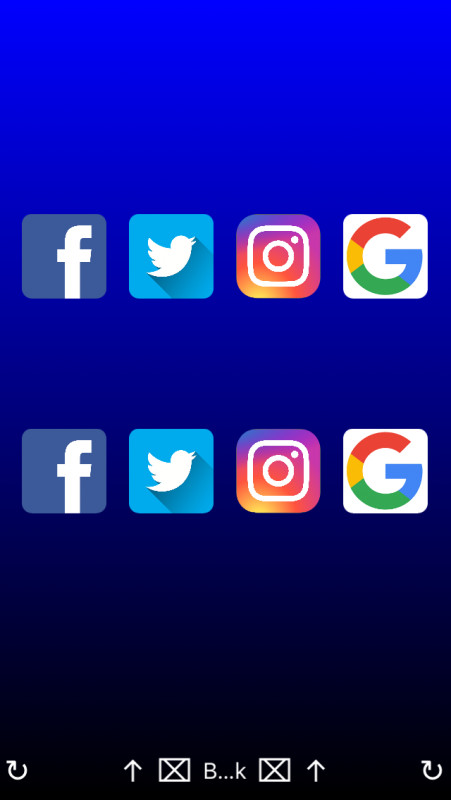
Step 4 : Two webview above appear to load two different windows for you to use.
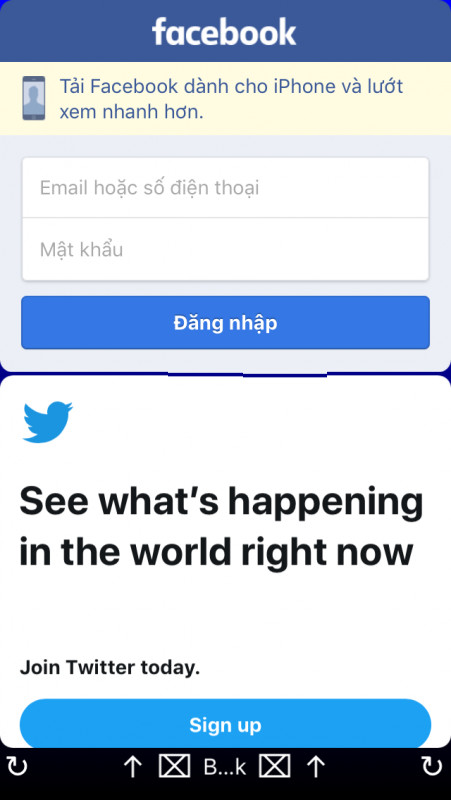
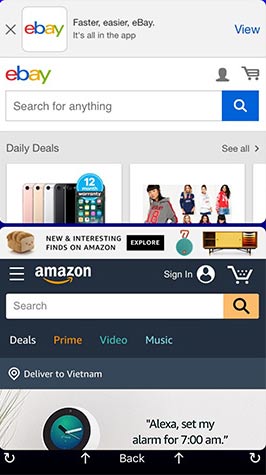
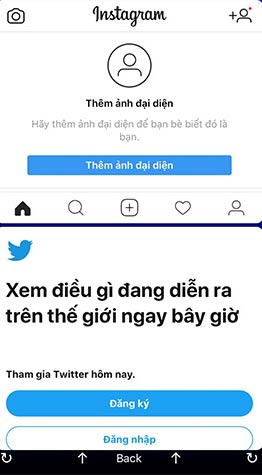
In case you want to open any two pages, or open more than two screens, you can use the Split Web Browser application under the link below with the same functionality as Splitware but for you to type any two web addresses.
Hope you are succesful.
See more:
- Iphone, your iPad is missing. This is how to find them again!
- How to restore original settings Reset iPhone
- How to install Korean keyboard for iPhone
- How to use the Live Message feature on iPhone
- Fixed an error that could not be sent via Messages on iOS
 Use Low Power Mode to save battery on iOS
Use Low Power Mode to save battery on iOS How to use Dict Box to translate and look up words on iPhone
How to use Dict Box to translate and look up words on iPhone How to create fake calls on iPhone
How to create fake calls on iPhone How to install Dynamic live wallpaper on iPhone
How to install Dynamic live wallpaper on iPhone How to set an animation for iPhone lock screen
How to set an animation for iPhone lock screen How to block ads on Safari with AdBlocker⁺
How to block ads on Safari with AdBlocker⁺